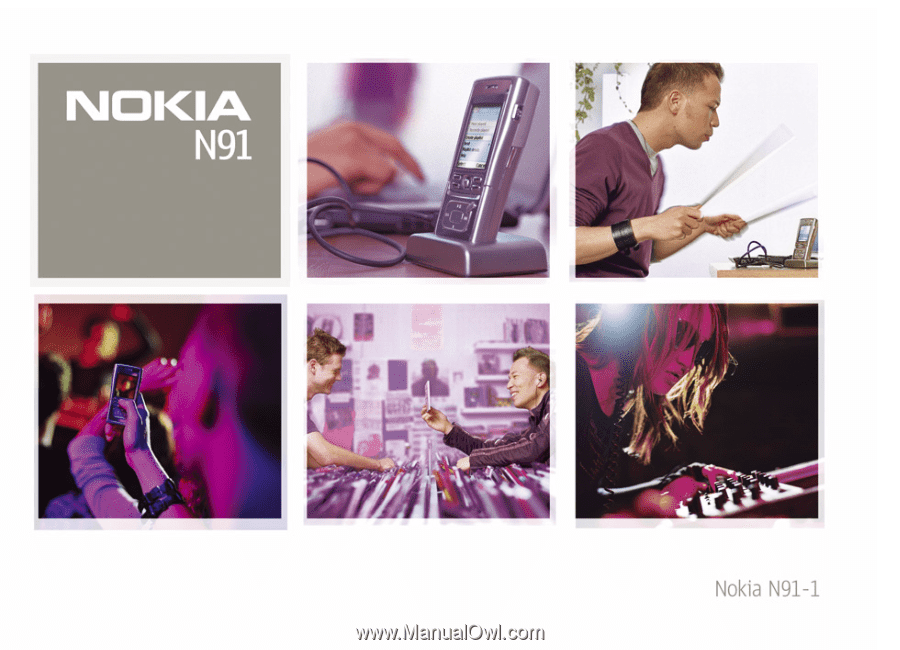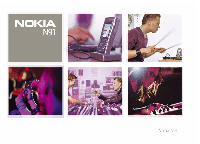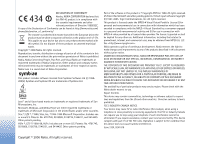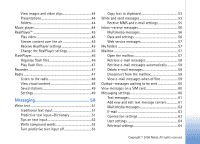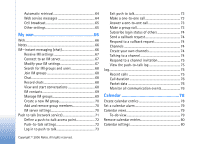Nokia N91 User Guide
Nokia N91 - Smartphone 30 MB Manual
 |
UPC - 758478008096
View all Nokia N91 manuals
Add to My Manuals
Save this manual to your list of manuals |
Nokia N91 manual content summary:
- Nokia N91 | User Guide - Page 1
- Nokia N91 | User Guide - Page 2
copy of the Declaration of Conformity can be found at http://www.nokia.com/ phones , 5146221, and 5414425. Other patents pending. Part of the software in this product is © Copyright ANT Ltd. 1998. All If you require assistance, contact your local service facility. This device complies with part 15 - Nokia N91 | User Guide - Page 3
Your Nokia N91 12 Hard drive 12 View memory consumption 12 Memory low-free memory 12 Wireless LAN 13 Essential indicators 14 Nokia support Audio settings 21 Go to music shop 21 Music shop settings 21 Transfer music 21 Transfer from PC 22 USB cable connection 22 Music transfer 22 Manual - Nokia N91 | User Guide - Page 4
a phone number 33 Voice dialling 33 Make a call with a voice tag 33 Answer or reject a call 34 Call waiting (network service 34 Options during a voice call 35 Contacts (Phonebook 36 Save names and numbers 36 Default numbers and addresses 37 SIM directory and SIM services 37 Copy contacts - Nokia N91 | User Guide - Page 5
59 Outbox-messages waiting to be sent 60 View messages on a SIM card 60 Messaging settings 60 Text messages 61 Add new and edit text message centers 61 Multimedia messages 62 E-mail 63 Connection settings 63 User settings 64 Retrieval settings 64 Copyright © 2006 Nokia. All rights - Nokia N91 | User Guide - Page 6
service messages 64 Cell broadcast 65 Other settings 65 My own 66 Web 66 Notes 66 IM-instant messaging (chat 66 Receive IM settings 67 Connect to an IM server 67 Modify your IM settings 67 Search for IM groups and users 80 Calendar settings 80 Copyright © 2006 Nokia. All rights reserved. - Nokia N91 | User Guide - Page 7
manually 82 Send bookmarks 82 Make a connection 82 Connection security 82 Browse 83 View saved pages 84 Download and purchase items 84 End a connection 84 Empty the cache 85 Settings for Services 85 Connectivity 87 Bluetooth connectivity 87 Settings 88 The remote SIM 97 Phone 97 - Nokia N91 | User Guide - Page 8
Date & time 103 Security 103 Phone and SIM software 110 Remove applications and software 112 Application settings 112 Memory-Hard drive 112 Format hard drive 112 Digital Rights Management 113 Troubleshooting 115 Q&A 115 Battery information 118 Charging and discharging 118 Nokia battery - Nokia N91 | User Guide - Page 9
guide for further information. SWITCH ON SAFELY Do not switch the device on when wireless phone use is prohibited or when it may cause interference or danger. ROAD SAFETY COMES FIRST Obey all local laws. Always keep your hands free to operate the vehicle while driving. Your first consideration while - Nokia N91 | User Guide - Page 10
TO OTHER DEVICES When connecting to any other device, read its user guide for detailed safety instructions. Do not connect incompatible products. EMERGENCY CALLS Ensure the phone function of the device is switched on and in service. Press the as many times as needed to clear the display - Nokia N91 | User Guide - Page 11
as MMS, browsing, e-mail and content downloading via browser or over MMS, require network support for these technologies. For availability and information on using SIM card services, contact your SIM card vendor. This may be the service provider, network operator, or other vendor. invalidate any - Nokia N91 | User Guide - Page 12
closed automatically to free some memory space. To free device memory, transfer data to the hard drive in File mgr.. Mark files to be moved, select Options > Move to folder > Hard drive, and select a folder. Tip! To free memory from the device, use Image Store available in Nokia PC Suite to transfer - Nokia N91 | User Guide - Page 13
Your Nokia N91 images, and video clips to a compatible PC. See the CD-ROM supplied in the sales package. To remove data to free memory, use File mgr., or go to the respective application. For example, you can remove the following: • Messages from Inbox, Drafts, and Sent folders in Messag. • - Nokia N91 | User Guide - Page 14
Your Nokia N91 A wireless LAN connection is established when you create a data connection using -The phone is being used in a GSM network. (network service)-The phone is being used in a UMTS network. See 'Network', p. 107. -You have one or more unread messages in the Inbox folder in Messag.. You - Nokia N91 | User Guide - Page 15
read, waiting for you to retrieve to your phone. Nokia support on the Web Check http://www.nokia.com/support or your local Nokia Web site for the latest version of this guide, additional information, downloads, and services related to your Nokia product. Help Your device has context-sensitive help - Nokia N91 | User Guide - Page 16
. To allow the mobile phone network to update the time, date, and time zone information to your phone (network service), scroll down, and select Network operator time > Auto-update. For the Network operator time setting to take effect, the phone restarts. 16 Copyright © 2006 Nokia. All rights - Nokia N91 | User Guide - Page 17
the clock main view, and the time in your phone is changed according to the city selected. Check To locate the loudspeaker, see 'Keys and parts' in the Quick start guide. To use the loudspeaker during a other than original Nokia headphones to the headphone connector of your Nokia N91, adjust the - Nokia N91 | User Guide - Page 18
in Nokia PC Suite to view the content of the device memory and hard drive of your phone. See the CD-ROM supplied in the sales package. Keypad lock (keyguard) To lock: Move the lock switch on top of the device next to the power key, to the left. When you move the switch when the slide cover is - Nokia N91 | User Guide - Page 19
MP4, M4A, DCF, ODF, ASF, and M3U. Music player does not necessarily support all features of a file format or all the variations of file formats. For more information key. To return to previous view, press it again. To select more music to play in Now playing view, select Options > Go to Music menu. - Nokia N91 | User Guide - Page 20
, mid, or, high frequency and up or down to increase or decrease the volume of the selected frequency band. 3 To reset the settings to their original values, select Options > Reset to defaults. To delete a preset, scroll to it, and press . The default presets cannot be deleted. 20 Copyright © 2006 - Nokia N91 | User Guide - Page 21
enhance bass, select Options > Audio settings. Go to music shop In Music shop you can search, browse, and purchase music for downloading to your device. The variety, availability and appearance of Music shop services may vary. 1 In Music menu, select Options > Go to Music shop. (This option is not - Nokia N91 | User Guide - Page 22
Media player and Nokia Music Manager in Nokia PC Suite have been optimized for transferring music files. For information about transferring music with Nokia Music Manager, see Nokia PC Suite User Guide provided on the CD-ROM with your Nokia N91. 22 Copyright © 2006 Nokia. All rights reserved - Nokia N91 | User Guide - Page 23
N91 music library is automatically updated based on playlists you have selected in Windows Media player. If no playlists have been selected, the whole PC music library is selected for syncronisation. Note that your PC library may contain more files that can fit to the hard drive of your Nokia N91 - Nokia N91 | User Guide - Page 24
it from the playlist. Add items from views to a playlist You can add songs, albums, artists, genres, and composers from different views of the Music menu to existing or new playlists. 1 In a view opened from the Music menu, select an item. 24 Copyright © 2006 Nokia. All rights reserved. - Nokia N91 | User Guide - Page 25
playlist Location-The location of the playlist on the hard drive Date-The date the playlist was last modified Time-The time the shop-Opens wireless connection to a Web shop, where you can search for, browse, and purchase music Refresh Music library-Updates the library list by scanning the hard drive - Nokia N91 | User Guide - Page 26
phone. Mark/Unmark-Allows you to select several items for action Set as ringing tone-Selects the selected song as the ringing tone of the active profile. If you select songs from the hard drive to be used as ringing tones, they may not work , genre, or composer are updated. View and edit song details - Nokia N91 | User Guide - Page 27
released In Music menu select Options hard disk space in gigabytes Refreshed-The date when audio Applications like Windows Media player and Nokia Audio Manager encode audio supported by this device are AAC, WMA, and MP3. All of these have different variations. Bitrates When encoding audio, the quality - Nokia N91 | User Guide - Page 28
supports variable bitrate (VBR). Variable bitrate means that the bit rate of the encoding varies with the complexity of the encoded material. When using VBR, the encoding is optimized to preserve a constant audio quality throughout the track, rather than losing quality 28 Copyright © 2006 Nokia - Nokia N91 | User Guide - Page 29
joystick to open the choices. Tones stored on the hard drive are indicated with . You can scroll through the tone list and listen to each one before you make your selection. To stop the sound, press any key. When you choose a tone, Tone downloads opens a list of bookmarks. You can select a bookmark - Nokia N91 | User Guide - Page 30
you can group together elements from other themes or select images from the Gallery to personalize themes further. The themes on the hard drive are indicated by . To open a browser connection and download more themes, select Theme downloads. To activate a theme, scroll to it, and select Options - Nokia N91 | User Guide - Page 31
Phone > Standby mode > Active standby, and press the joystick to switch the active standby on or off. The active standby display is shown with default applications across the top of the screen press , select Tools > Settings > Phone > Standby mode > Active standby apps., and press the joystick. Some - Nokia N91 | User Guide - Page 32
the contacts from your SIM to Contacts before you can make a call this way. See 'Copy contacts', p. 37. To call your voice mailbox (network service), press and hold in the standby mode. See also 'Call diverting', p. 107. Tip! To change the phone number of your voice mailbox, press , and select - Nokia N91 | User Guide - Page 33
assign the phone number, and select Options > Assign. is reserved for the voice mailbox. To call in the standby mode, press the speed dial key and . Voice dialling Your device supports enhanced voice commands. Enhanced voice commands are not dependent on the speaker's voice, so the user does not - Nokia N91 | User Guide - Page 34
, Mobile (home), Mobile (business), Telephone, Tel. (home), and Tel. (business). Answer or reject a call To answer the call, press or open the slide cover. To mute the ringing tone when a call comes in, select Silence. Tip! You can also use the key on the remote control to answer and end - Nokia N91 | User Guide - Page 35
headset with message to the other participant of the call. You can edit the message and change the recipient before sending. Press to send the file to a compatible device (network service Phone number or DTMF fields in a contact card. Copyright © 2006 Nokia. All rights reserved. 35 Make calls - Nokia N91 | User Guide - Page 36
! To add and edit contact cards, use Nokia Contacts Editor available in Nokia PC Suite. See the CD-ROM supplied with your keys to eight phone numbers. See 'Speed dial a phone number', p. 33. Tip! To send contact information, select the card you want to send. Select Options > Send > Via text message - Nokia N91 | User Guide - Page 37
. This setting is only shown if supported by your SIM card. To restrict calls from your device to selected phone numbers, select Options > Activ. fixed dialling. To add new numbers to the fixed dialing list, select Options > New SIM contact. You need the PIN2 code for these functions. When you use - Nokia N91 | User Guide - Page 38
the contact card fields supported by your SIM card are copied. To edit phone number to which calls from your device are allowed, press , and select Contacts > Options > SIM contacts > Fixed dialling contacts. Scroll to the contact and select Options > Edit. You may need your PIN2 code to edit your - Nokia N91 | User Guide - Page 39
Nokia N91 supports . You can send images in a multimedia message as an e-mail attachment or by using White balance or Colour tone. See 'Adjust colour', p. 40. • The quality of a zoomed picture is lower than that of a nonzoomed picture. • The camera goes into battery saving mode if there are no key - Nokia N91 | User Guide - Page 40
Colour tone-Select a colour effect from the list. The screen display changes to match any settings made, showing you how The higher the image resolution, the more memory the image consumes. The quality of a zoomed picture is lower than that of a nonzoomed picture. Default Nokia. All rights reserved. - Nokia N91 | User Guide - Page 41
currently stored: in device memory or in hard drive . The images counter (2) on top of the viewfinder shows an estimate of how many images, depending on the selected image quality, can fit in the remaining memory to the camera, it may be blurred. Copyright © 2006 Nokia. All rights reserved. 41 - Nokia N91 | User Guide - Page 42
right. To adjust colour before recording a video, select Options > Adjust > White balance or Colour tone. See 'Adjust colour', p. 40. 1 Press if the recording is set to pause and there are no key presses within a minute. 3 Select Continue to resume recording. © 2006 Nokia. All rights reserved. - Nokia N91 | User Guide - Page 43
Bluetooth. For more information, see 'Messaging', p. 50 and 'Bluetooth connectivity the video taken. Select Date or Text. If you copy, and add items to folders. See 'Folders', p. 44. Tip! You can transfer images from your device to a compatible PC with Nokia Phone Browser available in Nokia PC Suite - Nokia N91 | User Guide - Page 44
bookmark from which the site can download. View images and video clips sent to you in a multimedia message, as an e-mail attachment, or printed or viewed with different screen sizes and resolutions. To Organise > Copy to hard drive / Copy to phone mem. or Move to hard drive / Move to phone mem. - Nokia N91 | User Guide - Page 45
hard drive. RealPlyr. supports hard drive with Nokia PC Suite. See the CD-ROM supplied with your device. Play video 1 To play a media file stored in phone memory, or on the hard drive full screen mode, press . Press again to change back to normal screen mode. Stream content over the air Many service - Nokia N91 | User Guide - Page 46
. • Proxy port number-Enter the port number of the proxy server. Glossary: Proxy servers are intermediate servers between media servers and their users. Some service providers use them to provide additional security or speed up access to browser pages that contain sound or video clips. Netw. sett - Nokia N91 | User Guide - Page 47
If the playback appears uneven and slow, change the Quality setting to Normal or Low. • Full screen to play the file using the entire display. To return to the normal screen, select Normal screen. Even though not visible in full screen, the key functions may still be available when you press either - Nokia N91 | User Guide - Page 48
quality headset manually, select Options > Manual tuning. If you have previously saved radio stations, select or on the display and press the joystick to go to the next or previous saved station, or press the corresponding number key service service). When the connection to the visual service - Nokia N91 | User Guide - Page 49
Listen. To view available visual content for a station with Visual Radio service, select Options > Station > Start visual service. To change station details, select Options > Station > Edit. when the application was started. Copyright © 2006 Nokia. All rights reserved. 49 Media applications - Nokia N91 | User Guide - Page 50
text messages, multimedia messages, e-mail messages, and special text messages containing data. You can also receive messages and data using Bluetooth connectivity, receive Web service messages, cell broadcast messages, and send service commands. Note: Only devices that have compatible features can - Nokia N91 | User Guide - Page 51
service provider. For available topics and relevant topic numbers, contact your service provider. In the main view of Messaging letter is located on the same key as the present one, wait input-Dictionary You can enter any letter with a single key press. Predictive text input is based on a built-in - Nokia N91 | User Guide - Page 52
Messaging 1 To activate predictive text input, press , and select Predictive text on. This activates predictive text input for all editors in the device. 2 To write the desired word, press the keys - . Press each key only once for one letter. For example, to write 'Nokia dictionary is full, a new - Nokia N91 | User Guide - Page 53
Messaging Matches-To view a list of words that correspond to your key presses. Insert word-To add a word to the dictionary by using traditional text input. When the dictionary becomes full predictive text input off for all editors in the phone. Copy text to clipboard 1 To select letters and words, - Nokia N91 | User Guide - Page 54
prompted to do so. To start creating the e-mail settings with the mailbox guide, select Start. 2 In the To field, press the joystick to select recipients or groups from contacts, or enter the recipient's phone number or e-mail address. Press to add a semicolon (;) that separates the recipients. You - Nokia N91 | User Guide - Page 55
view, select Options > Create presentation (shown only if MMS creation mode is set to Guided or Free). See 'Multimedia messages', p. 62. Tip! When you send a multimedia message to an e-mail address or a device that supports the receiving of large images, use the larger image size. If you are not - Nokia N91 | User Guide - Page 56
start creating the e-mail settings with the mailbox guide, select Start. See 'E-mail', p. 63. You must have a separate e-mail account. Follow the instructions given by your remote mailbox and Internet service provider (ISP). Inbox-receive messages Inbox folder has the following indicators: -Unread - Nokia N91 | User Guide - Page 57
from your network operator, service provider, or company information management department in a configuration message. To save the settings, select Options > Save all. Business card-To save the information to Contacts, select Options > Save business card. Certificates or sound files attached - Nokia N91 | User Guide - Page 58
messages. E-mail messages may contain malicious software or otherwise be harmful to your device or PC messages that have been marked All-to retrieve all messages from the mailbox To stop retrieving messages, select Cancel. 2 After you retrieve the e-mail messages, you can continue viewing them online - Nokia N91 | User Guide - Page 59
Phone only. The device mirrors the e-mail headings in the remote mailbox. Although you delete the message Undelete. Disconnect from the mailbox When you are online, select Options > Disconnect to end the packet IDLE function is supported by your server). To leave the messaging application open in - Nokia N91 | User Guide - Page 60
trying to send a text message, open the message, and check that the Sending options are correct. View messages on a SIM card Before you can view SIM messages, you must copy them to a folder in your device. 1 In the Messag. main view, select Options > SIM messages. 2 Select Options > Mark/Unmark - Nokia N91 | User Guide - Page 61
to be sent using the same text message center number (network service). Add new and edit text message centers Note that if you change your SIM card, the list of available text message centers is updated according to the centers on the new SIM card. Message centers may also be preset in your device - Nokia N91 | User Guide - Page 62
the size of the image in a multimedia message: Original (shown only when the MMS creation mode is set to Guided or Free), Small, or Large. MMS creation mode-If you select Guided, the device informs you if you try to send a message that may not be supported by the recipient. Select Restricted; the - Nokia N91 | User Guide - Page 63
your remote mailbox service provider recommends. The options are POP3 and IMAP4. This setting can be selected only once and cannot be changed if you have saved or exited from the mailbox settings. If you use the POP3 protocol, e-mail messages are not updated automatically when you are online. To see - Nokia N91 | User Guide - Page 64
> Service message. Select whether you want to receive service messages. If you want to set the device to automatically activate the browser and start a network connection to retrieve content when you receive a service message, select Download messages > Automatically. 64 Copyright © 2006 Nokia - Nokia N91 | User Guide - Page 65
memory where you want to save your messages: Phone memory or Hard drive. Other settings Press , and select Messaging > Options > Settings > Other and from the following: Save sent messages-Select whether you want to save a copy of the text messages, multimedia messages, or e-mail that you send to - Nokia N91 | User Guide - Page 66
, and select My Own > IM. Instant messaging (network service) allows you to converse with other people using instant messages and join discussion forums (IM groups) with specific topics. Various service providers maintain IM servers that you can 66 Copyright © 2006 Nokia. All rights reserved. - Nokia N91 | User Guide - Page 67
My own log in to after you register to an IM service. Service providers may differ in their support of features. Select Conversations to start or continue a conversation with an IM user; IM contacts to create, edit, or view the online status of your IM contacts; IM groups to start or continue a - Nokia N91 | User Guide - Page 68
, select Options > Search. You can search by Group name, Topic, and Members (user ID). To search for users, in the IM contacts view, select Options > New IM contact > Search from server. You can search by User's name, User ID, Phone number, and E-mail address. Join IM groups The IM groups view shows - Nokia N91 | User Guide - Page 69
To continue the conversation, write your message, and press the joystick. To return Options > New IM contact > Enter manually. Fill in the Nickname and User ID fields, and select Done. To Reload users' availab.-To update information about whether the contact is online or offline. The online status - Nokia N91 | User Guide - Page 70
the settings for an IM group if you have administrator rights to the group. The user who creates a group is automatically given administrator rights to it. Group name, Group topic . You may receive the settings in a special text message from the 70 Copyright © 2006 Nokia. All rights reserved. - Nokia N91 | User Guide - Page 71
you do not know your user ID or password, contact your service provider. Servers-View a list of all defined IM servers. Default server-Change the IM server to which you want to connect. IM login type-To log in automatically when you start IM, select On app. start-up. To add a new server - Nokia N91 | User Guide - Page 72
you may need to contact your service provider for assistance with the first-time connection or visit www.nokia.com/phonesettings. Push-to-talk service when you switch on your device. Default nickname-Enter your default nickname (20 characters maximum) that is displayed to other users. Your service - Nokia N91 | User Guide - Page 73
your service provider. User name-Enter your user name obtained from your service you are talking. When you have finished talking, release . You must end the one-to-one call Speak towards the microphone, and do not cover the loudspeaker with your hands. Answer a Nokia. All rights reserved. 73 - Nokia N91 | User Guide - Page 74
to the public channel. You may also set up private channels. Only users invited by the host are allowed to join and use private channels. For invitations. Channel invitations are text messages. Talking to a channel To talk to a channel after you log in to the push-to-talk service, press . You hear a - Nokia N91 | User Guide - Page 75
text messages. phone numbers of missed, received, and dialled calls, press , and select My Own > Log > Recent calls. The device registers missed and received calls only if the network supports these functions, the device is switched on, and within the network service area. Copyright © 2006 Nokia - Nokia N91 | User Guide - Page 76
actual time invoiced for calls by your service provider may vary, depending on network features, rounding off for billing, and so forth. To clear call duration timers, select Options > Clear timers. For this you need the lock code, see 'Security', 'Phone and SIM', p. 103. Packet data To check the - Nokia N91 | User Guide - Page 77
to free memory. If you select No log, all the log contents, recent calls register, and messaging delivery reports are permanently deleted. To view the details of a communication event, in the general log view scroll to an event, and press the joystick. Tip! In the details view you can copy a phone - Nokia N91 | User Guide - Page 78
Calendar Calendar Tip! Regularly back up the phone information with Nokia PC Suite. You can restore the information, such as calendar entries, to the phone later. Create calendar entries Shortcut: In the day, week, or month calendar view, press any key ( - ). An appointment entry opens, and the - Nokia N91 | User Guide - Page 79
Calendar PC using Nokia PC Suite. See the CD-ROM supplied with the phone. Set a calendar alarm You can set an alarm to remind you of meetings and anniversaries. 1 Open an entry in which you want to set an alarm, and select Alarm > On. 2 Set the Alarm time and Alarm date. 3 Scroll down to Repeat, - Nokia N91 | User Guide - Page 80
Remove calendar entries Removing past entries in Calendar saves space in your phone memory. To remove more than one event at a time, go one of the following: Before date-Deletes all calendar entries that take place before a certain date you define All entries-Deletes all Nokia. All rights reserved. - Nokia N91 | User Guide - Page 81
Services Services Various service providers maintain pages specifically designed for mobile devices. These pages use the wireless markup language (WML), extensible hypertext markup language (XHTML), or hypertext markup language (HTML). Check the availability of services, pricing, and tariffs with - Nokia N91 | User Guide - Page 82
Services the bookmark. Add bookmarks manually 1 In the bookmarks select Options > Send > Via text message. Press to send. It is possible to start to download the page. secure. The service provider secures user authentication. Security features may be required for some services, such as banking services - Nokia N91 | User Guide - Page 83
page. You can save pages either to the device memory or on the hard drive, and browse them when offline. To access the pages later, scroll right in list of commands or actions specific for the currently open page, select Options > Service options, if available. You can download files that cannot be - Nokia N91 | User Guide - Page 84
browser service and to download the latest version of the page, select Options > Reload. The device stays online after you reload the page. Download and purchase items You can download items such as ringing tones, images, operator logos, themes, and video clips. These items can be provided free, or - Nokia N91 | User Guide - Page 85
Select. keys only or Full screen. Search page-To define a Web page that is downloaded when you select Navigation options > Open search page in the bookmarks view, or when browsing. Rendering-If you want the page layout shown as accurately as possible when in Small screen mode, select By quality. If - Nokia N91 | User Guide - Page 86
Services Cookies-To enable or disable the receiving and sending of cookies. Glossary: Cookies are a means of content providers to identify users and their preferences for frequently used content. Java/ECMA also 'Options during a voice call', p. 35. 86 Copyright © 2006 Nokia. All rights reserved. - Nokia N91 | User Guide - Page 87
used between the handsfree device and the phone. For devices to be compatible, they must support the same profiles. There may be restrictions on using Bluetooth technology in some locations. Check with your local authorities or service provider. Features using Bluetooth technology, or allowing such - Nokia N91 | User Guide - Page 88
other device. When remote SIM mode is on in your Nokia N91, Remote SIM is displayed in the standby mode. The connection to the wireless network is turned off, as indicated by in the signal strength indicator area, and you cannot use SIM card services or features requiring cellular network coverage - Nokia N91 | User Guide - Page 89
connected to a headset, you can also the display. Device icons: computer, phone, audio or video device, and other device Sent folder in Messag. does not store messages sent using Bluetooth to use the same code. Devices that do not have a user interface have a factory Nokia. All rights reserved. 89 - Nokia N91 | User Guide - Page 90
such as your compatible headset or PC, or devices that belong messages', p. 56. Switch off Bluetooth connectivity To switch off Bluetooth connectivity, select Bluetooth > Off. Data cable You can connect to a compatible PC with a USB data cable. With data cable connectivity, you can use Nokia PC Suite - Nokia N91 | User Guide - Page 91
hard drive you can store hundreds of images and songs in the device. Always create the connection from the PC to synchronise with your device. For further information on how to install Nokia PC Suite (compatible with Windows 2000 and Windows XP), see the User Guide for Nokia PC Suite and the Nokia - Nokia N91 | User Guide - Page 92
of time that the connection has been open. Speed-The current speed of both sending and receiving data in kilobytes per second. 92 Copyright © 2006 Nokia. All rights reserved. - Nokia N91 | User Guide - Page 93
a compatible PC or on phone data with. You may receive syncronisation settings in a special text message want to use the default setting values or copy the values from an existing profile to be phone only. Connection settings-Define the following. Contact your service Nokia. All rights reserved. 93 - Nokia N91 | User Guide - Page 94
User name-Your user enter a network user name and password. Scroll down to view the user name and password bottom of the screen. To cancel entries, or notes have been added, updated, deleted, or discarded (not synchronized) operator, service provider settings Contact your service provider for the - Nokia N91 | User Guide - Page 95
URL address of the server. Port-Enter the port number of the server. User name and Password-Enter your user name and password. Allow configuration-To receive configuration settings from the server, -Select whether network authentication is used. Copyright © 2006 Nokia. All rights reserved. 95 - Nokia N91 | User Guide - Page 96
! To change the conversion order, enter the value in the second Amount field. The result is shown in the first Amount field. 96 Copyright © 2006 Nokia. All rights reserved. - Nokia N91 | User Guide - Page 97
date and time and the separators used, for example, in calculations. Automatic selects the language according to the information on your SIM card. After you change the display text language, the device restarts. Changing the settings for Phone used. Copyright © 2006 Nokia. All rights reserved. 97 - Nokia N91 | User Guide - Page 98
lock code. See 'Security', 'Phone and SIM', p. 105. After resetting, the device may take a longer time to power on. Documents and files are not affected. Standby mode Active standby-Use shortcuts to applications in the standby mode on the display. See 'Active standby mode', p. 30. Left selection key - Nokia N91 | User Guide - Page 99
call by briefly pressing any key under the slide cover. Line in use (network service)-This setting is shown only if the SIM card supports two subscriber numbers, that is, two phone lines. Select which phone line you want to use for making calls and sending text messages. Calls on both lines can - Nokia N91 | User Guide - Page 100
service provider for the service you wish to access. For availability and subscription to packet data connection services, contact your network operator or service your service provider a text message from a service provider. 'Access point for Services', p. 81. instructions given to you by your service - Nokia N91 | User Guide - Page 101
. To be able to use a data connection, the network service provider must support this feature, and if necessary, activate it for your SIM card. Packet data Follow the instructions from your service provider. Access point name (for packet data only)-The access point name is needed to establish - Nokia N91 | User Guide - Page 102
no activity. To enter a time-out, select User defined, and enter the time in minutes. If you select Unlimited, data calls are not disconnected automatically. Wireless LAN Follow the instructions from your service provider. WLAN netw. name-Select Enter manually or Search for netw.. If you select an - Nokia N91 | User Guide - Page 103
in a configuration message, or the settings may be stored on your SIM or USIM card. You can save these settings to your device, view, or delete them in Configurations. Date & time See 'Clock settings', p. 16. See also the language settings in 'General', p. 97. Security Phone and SIM PIN code request - Nokia N91 | User Guide - Page 104
about the PUK code in this section. UPIN code-This code may be supplied with the USIM card. The USIM card is an enhanced version of the SIM card and is supported by UMTS mobile phones. The UPIN code protects the USIM card against unauthorised use. 104 Copyright © 2006 Nokia. All rights reserved - Nokia N91 | User Guide - Page 105
device. Personal unblocking key (PUK) code and PUK2 code-These codes (8 digits) are required to change a blocked PIN code or PIN2 code, respectively. If the codes are not supplied with the SIM card, contact the operator whose SIM card is in your device. UPUK code-This code (8 digits) is required - Nokia N91 | User Guide - Page 106
Internet: Yes-The certificate is able to certify servers. • App. installation: Yes-The certificate is able to certify the origin of the EAP plug-ins currently installed in your device (network service). Some Internet access points that use wireless LAN as a data © 2006 Nokia. All rights reserved. - Nokia N91 | User Guide - Page 107
phone number. For details, contact your service if supported SIM card is in your device. Glossary: A roaming agreement is an agreement between two or more network service providers to enable the users of one service provider to use the services of other service providers. 107 Copyright © 2006 Nokia - Nokia N91 | User Guide - Page 108
the standby mode: -A headset is connected. Select Headset or Bluetooth handsfree and (network service) or they may require that you use a compatible GPS receiver. GPS policy and the Federal Radionavigation Plan. Accuracy can also be affected by poor satellite geometry. Availability and quality of GPS - Nokia N91 | User Guide - Page 109
message is displayed showing the service Nokia N91. To create a new landmark, select Options > New landmark. If your device is connected to a compatible GPS Messaging. Voice commands You can use voice commands to control your device. For more information about the enhanced voice commands supported - Nokia N91 | User Guide - Page 110
install software specifically designed for your Nokia N91. Software providers will often refer to the official model number of this product: the Nokia N91-1. Installation files may be transferred to your device from a compatible PC, downloaded during browsing, or sent to you in a multimedia message - Nokia N91 | User Guide - Page 111
manufacturer of the application. To install applications and software complete these steps: 1 Open App. mgr., and scroll to an installation file. Alternatively, search the device memory or the hard drive in File mgr., or open a message in Messag. > Inbox that contains an installation file. 2 Select - Nokia N91 | User Guide - Page 112
for downloading extra data or components. Copyright © 2006 Nokia. All rights reserved. In the App. mgr. main view, scroll to an application, and select Options > Suite settings to change settings related to that specific application. Memory-Hard drive To monitor the amount of used and free disk - Nokia N91 | User Guide - Page 113
content on your device again. For more information, contact your service provider. If your device has OMA DRM protected content, the only way to back up both the activation keys and the content is to use the backup feature of Nokia PC Suite. Other transfer methods may not transfer the activation - Nokia N91 | User Guide - Page 114
to them in the device. To buy more usage time or extend the usage period for a media file, select an invalid activation key and Options > Activate content. Activation keys cannot be updated if Web service message reception is disabled. See 'Web service messages', p. 57. To view detailed information - Nokia N91 | User Guide - Page 115
Troubleshooting Troubleshooting Q&A Bluetooth connectivity Q: Why can't phone numbers or addresses. Select Messaging > Options > Settings > Multim. msg.. Messaging Q: Why can't I select a contact? A: The contact card does not have a phone not shown. Copyright © 2006 Nokia. All rights reserved. 115 - Nokia N91 | User Guide - Page 116
calls register, and message delivery reports permanently. PC connectivity Q: Why do I have problems in connecting the phone to my PC? A: Make sure that Nokia PC Suite is installed and running on your PC. See the User Guide for Nokia PC Suite on the CD-ROM. If Nokia PC Suite is installed and running - Nokia N91 | User Guide - Page 117
methods: • Use Nokia PC Suite to make a back-up copy of all data to a compatible computer. • Send images to your e-mail address, then save the images to your computer. • Send data using a Bluetooth connection to a compatible device. • Move data from the device memory to the hard drive of your device - Nokia N91 | User Guide - Page 118
out. When the talk and standby times are noticeably shorter than normal, replace the battery. Use only Nokia approved batteries, and recharge your battery only with Nokia approved chargers designated for this device. Unplug the charger from the electrical plug and the device when not in use. Do not - Nokia N91 | User Guide - Page 119
row. 4 Confirm that the 20-digit code is valid by following the instructions at www.nokia.com/batterycheck. To create a text message, key in the 20-digit code, for example 12345678919876543210, and send to +44 7786 200276. National and international operator chargers will apply. You should receive - Nokia N91 | User Guide - Page 120
device other than as instructed in this guide. • Do not service facility. All of the above suggestions apply equally to your device, battery, charger, or any enhancement. If any device is not working properly, take it to the nearest authorized service facility for service. Copyright © 2006 Nokia - Nokia N91 | User Guide - Page 121
order to transmit data files or messages, this device requires a good quality connection to the network. In some cases, transmission of data files or messages may be delayed until such a connection is available. Ensure the above separation distance instructions are followed until the transmission is - Nokia N91 | User Guide - Page 122
atmosphere and obey all signs and instructions. Potentially explosive atmospheres include areas refuelling points such as near gas pumps at service stations. Observe restrictions on the use of phones, including this device, operate using radio signals, wireless networks, landline networks, and user - Nokia N91 | User Guide - Page 123
may require that a valid SIM card is properly inserted in features that require network coverage. Certification information (SAR) This mobile device meets guidelines for exposure to radio waves. Your mobile mobile devices employ a unit of measurement known as the Specific nokia.com. Your mobile - Nokia N91 | User Guide - Page 124
© 2006 Nokia. All rights reserved. saving video clips 42 self-timer 40 sending images 39 sequence mode 39 still image camera settings 40 video recorder settings 43 CD-ROM 91 certificates 105 chat See instant messaging clear screen See standby mode clock 16 alarm 16 settings 16 codecs 27 codes 103 - Nokia N91 | User Guide - Page 125
35 copying contacts between the SIM card and device memory 37 text 53 copyright protection see activation keys cutting text 53 D data connections details 91, 92 ending 92 indicators 14 date 16 defragmenting 112 digital rights management, DRM see activation keys DNS, domain name service, glossary - Nokia N91 | User Guide - Page 126
126 Copyright © 2006 Nokia. All rights reserved. remote SIM mode 88 ringing tones personal ringing tone 38 receiving in a text message 57 ringtones songs 27 S security code See lock code sending contact cards, business cards 36 images 39 service commands 51 settings access codes 103 access points - Nokia N91 | User Guide - Page 127
98 personalizing the phone 29 PIN code 104 screen saver 98 UPIN code 104 UPUK code 105 shortcuts Web connection 81 SIM card copying names and numbers to phone 37 messages 60 names and numbers 37 sis file 110 SMS centre, short message service centre 61 snooze 16 software transferring a file to