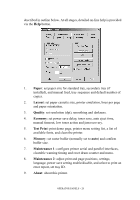Oki B4300 Guide: User's B4200/B4300 - Page 18
Status Monitor, See the entitled Printer Drivers. This Status Monitor is also
 |
View all Oki B4300 manuals
Add to My Manuals
Save this manual to your list of manuals |
Page 18 highlights
> Printing the demo and menu pages. NOTE Demo and menu pages can also be printed using the printer Status Monitor. > Printing any data held in the buffer after printing has been cancelled. The other functions of the control button are activated after turning the printer off line then pressing and holding the switch for at least five seconds before releasing. The other functions are as follows: > Printing a cleaning page. NOTE A cleaning page can also be printed using the printer Status Monitor. > Resetting the printer and clearing the buffer after printing has been cancelled. NOTE To reset the printer to the factory default settings, press the control button and hold it down while the printer is turned on. The LED indicators blink when the printer has reset to the default settings. STATUS MONITOR After installing the printer driver software, the Status Monitor is then installed to indicate what is happening to the printer when it is being used. (See the chapter entitled "Printer Drivers.") This Status Monitor is also used to control and change the various printer settings. Using the Printer Status Monitor Viewing the status of the printer, and viewing or changing the printer settings are carried out as follows: OPERATOR PANELS > 18