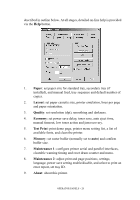Oki B4300 Guide: User's B4200/B4300 - Page 22
Changing the display language, Printing menu settings, Select the Printer Setup tab.
 |
View all Oki B4300 manuals
Add to My Manuals
Save this manual to your list of manuals |
Page 22 highlights
about the B4300 printer. Note, however, that the RS232 Menu and Network Menu do not apply to the B4200 printer. CHANGING THE DISPLAY LANGUAGE Carry out the following instructions to change the language that is displayed in the Status Monitor. 1. Start the Status Monitor. 2. Select the Printer Setup tab. 3. On the Maintenance 2 tab, select the required language in the [Language] dropdown menu. 4. Click [OK]. PRINTING MENU SETTINGS The menu settings can be printed as a menu map as follows. Using the control button 1. Press the control button to take the printer off-line. 2. Press and hold down the control button for at least two seconds, but less than five seconds. 3. The printer prints a list of the menu settings and a demo print page. NOTE Demo and menu pages can also be printed using the printer Status Monitor. OPERATOR PANELS > 22