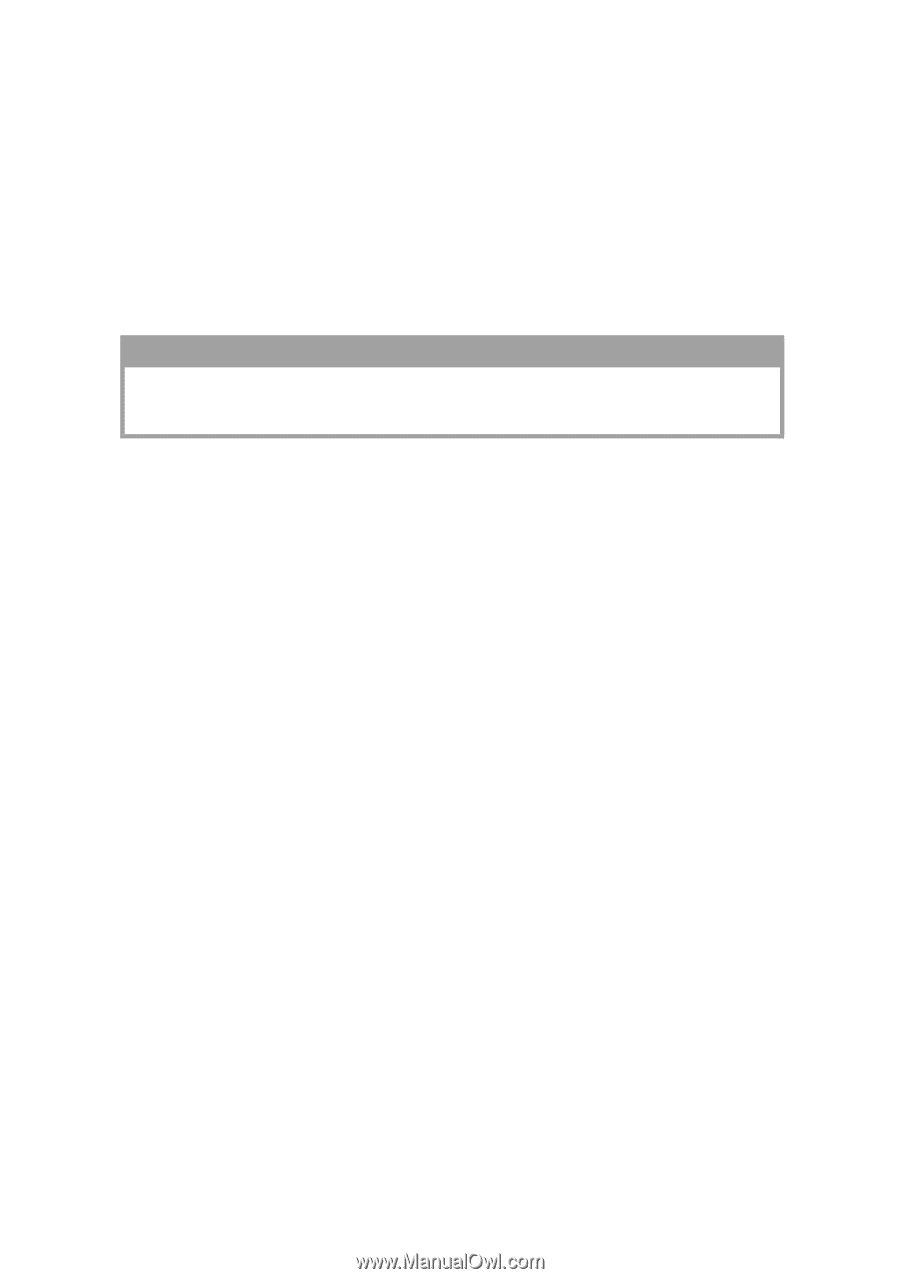Oki B4300 Guide: User's B4200/B4300 - Page 46
Printer drivers, Windows operating systems, B4200 - driver windows 7
 |
View all Oki B4300 manuals
Add to My Manuals
Save this manual to your list of manuals |
Page 46 highlights
PRINTER DRIVERS This chapter describes how to install a printer driver on two types of operating system - Windows and Macintosh. The printer drivers are all contained on the printer driver CD-ROM. Please refer to the readme file on this CD for the latest information on printer driver installation. NOTE For step by step instructions, see the Software Installation Guide included with your printer. WINDOWS OPERATING SYSTEMS B4200 > Windows XP parallel and all USB installations: Install the printer driver using Windows Add Printer Wizard feature. Then use the Menu Installer to install the Status Monitor following steps 1-5 below. > Windows 98 and Me USB installations only: You will need to select LPT1 during the installation, then go to Printers➝Properties➝Details and select the USB001 port. Install the Drivers and Status Monitor 1. With Windows running, insert the printer driver CD-ROM into your CD-ROM drive. 2. If the CD does not run automatically, use [Start]-[Run...] and enter E:\setup (where E is your CD-ROM drive) in the Open field. 3. Click [OK]. 4. The Licence Agreement appears. Click I Accept. 5. Click the Printer Software button and follow the on-screen prompts to complete your printer driver installation. PRINTER DRIVERS > 46