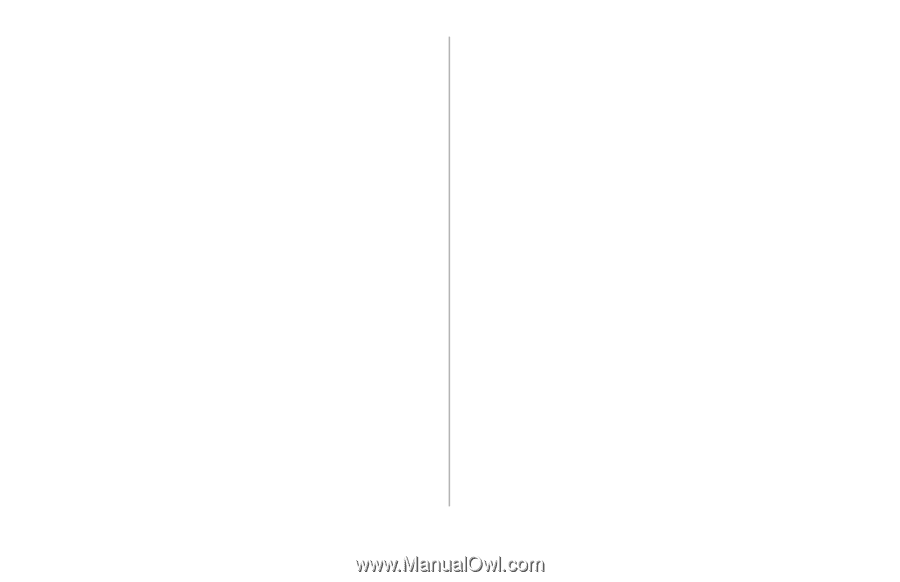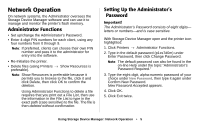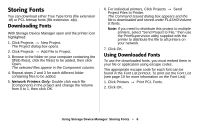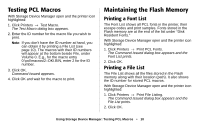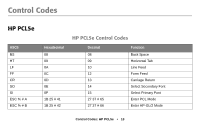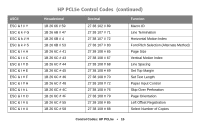Oki B4350n Flash DIMM Reference - Page 10
Testing PCL Macros, Maintaining the Flash Memory, Printing a Font List
 |
View all Oki B4350n manuals
Add to My Manuals
Save this manual to your list of manuals |
Page 10 highlights
Testing PCL Macros With Storage Device Manager open and the printer icon highlighted: 1. Click Printers → Test Macro. The Test Macro dialog box appears. 2. Enter the ID number for the macro file you wish to print. Note: If you don't have the ID number at hand, you can obtain it by printing a File List (see page 10). The macros with their ID numbers will appear at the bottom beside File, under Volume 0. E.g., for the macro entry 0:\pcl\macros\2::OKI.BIN, enter 2 for the ID number. 3. Click OK. Command Issued appears. 4. Click OK and wait for the macro to print. Maintaining the Flash Memory Printing a Font List The Font List shows all PCL fonts in the printer, their escape codes and print samples. Fonts stored in the Flash memory are at the end of the list under "Disk Resident Fonts." With Storage Device Manager open and the printer icon highlighted: 1. Click Printers → Print PCL Fonts. The Command Issued dialog box appears and the Font List prints. 2. Click OK. Printing a File List The File List shows all the files stored in the Flash memory along with their location (path). It also shows the ID number for stored PCL macros. With Storage Device Manager open and the printer icon highlighted: 1. Click Printers → Print File Listing. The Command Issued dialog box appears and the File List prints. 2. Click OK. Using Storage Device Manager: Testing PCL Macros • 10