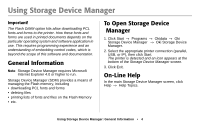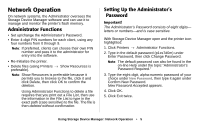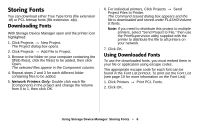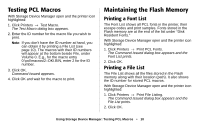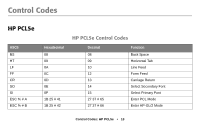Oki B4350n Flash DIMM Reference - Page 9
Step 4, Check .bin File Settings and Save the Project, Download the Project to the Printer
 |
View all Oki B4350n manuals
Add to My Manuals
Save this manual to your list of manuals |
Page 9 highlights
Step 4: Check .bin File Settings and Save the Project 1. To check the settings for the .bin files, double-click the file name. The Edit Component Name dialog box appears. 2. Here you can edit the • file name • ID number (Record this number: you need to enter it when printing PCL macros.) • Volume Leave as 0 for non-network printers. For network printers, change the Volume to 1. 3. Click OK. 4. When you're through reviewing the settings, click Projects → Save Project. Step 5: Download the Project to the Printer 1. Click Projects → Send Project Files to Printer. Command Issued appears. Note: If you need to distribute this project to multiple printers, select "Send Project to File," then use the PrintSupervision utility supplied with the printer to distribute the file to all printers on your network. 2. Click OK. Using Storage Device Manager: Storing PCL Macros • 9