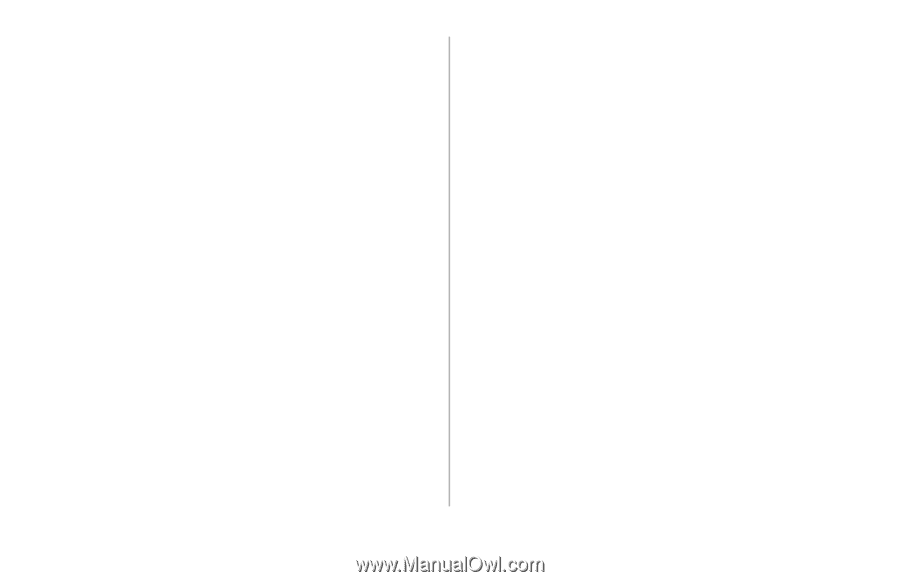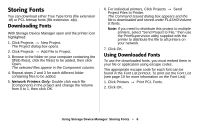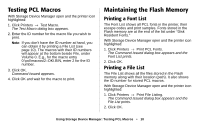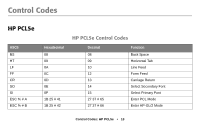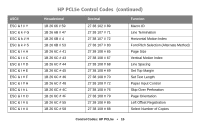Oki B4350n Flash DIMM Reference - Page 11
Deleting Files from the Flash Memory, Miscellaneous Tasks
 |
View all Oki B4350n manuals
Add to My Manuals
Save this manual to your list of manuals |
Page 11 highlights
Deleting Files from the Flash Memory With Storage Device Manager open and the printer icon highlighted: 1. Click Printers → Show Resources. 2. Browse to the appropriate Flash memory folder and click the file to be removed. 3. Hit the Delete key on your keypad [or click Printers → Delete File(s)], then click Yes to confirm the deletion. The file is deleted. Miscellaneous Tasks using Storage Device Manager Viewing the Printer Status/ Configuration/ Variables With Storage Device Manager open and the printer icon highlighted: 1. Click Printers → Printer Properties. 2. Browse to the appropriate entry to view its information. Printing the Demo Page With Storage Device Manager open and the printer icon highlighted: 1. Click Printers → Print Demo Page. The Command Issued dialog box appears and the demo page prints. 2. Click OK. Using Storage Device Manager: Miscellaneous Tasks • 11