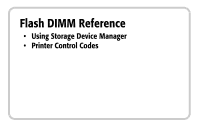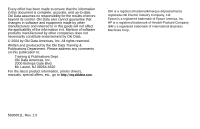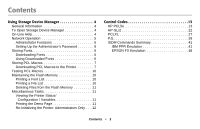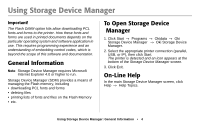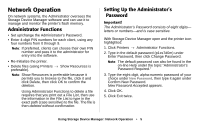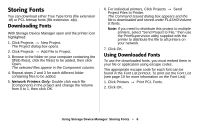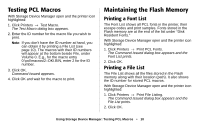Oki B4350n Flash DIMM Reference - Page 6
Storing Fonts, Downloading Fonts, Using Downloaded Fonts
 |
View all Oki B4350n manuals
Add to My Manuals
Save this manual to your list of manuals |
Page 6 highlights
Storing Fonts You can download either True Type fonts (file extension .ttf) or PCL bitmap fonts (file extension .sfp). Downloading Fonts With Storage Device Manager open and the printer icon highlighted: 1. Click Projects → New Project. The Project dialog box opens. 2. Click Projects → Add File to Project. 3. Browse to the folder on your computer containing the ttf/sfp file(s), click the file(s) to be added, then click Open. The selected files appear in the Component column. 4. Repeat steps 2 and 3 for each different folder containing files to be added. 5. Network Printers Only: Double click each file (Component) in the project and change the Volume from 0 to 1, then click OK. 6. For individual printers, Click Projects → Send Project Files to Printer. The Command Issued dialog box appears and the file is downloaded and stored under FLASH0\Volume 0:\fonts. Note: If you need to distribute this project to multiple printers, select "Send Project to File," then use the PrintSupervision utility supplied with the printer to distribute the file to all printers on your network. 7. Click OK. Using Downloaded Fonts To use the downloaded fonts, you must embed them in your file or application using escape codes. The appropriate escape code for each font can be found in the Font List printout. To print out the Font List (see page 10 for more information on the Font List): 1. Click Printers → Print PCL Fonts. 2. Click OK. Using Storage Device Manager: Storing Fonts • 6