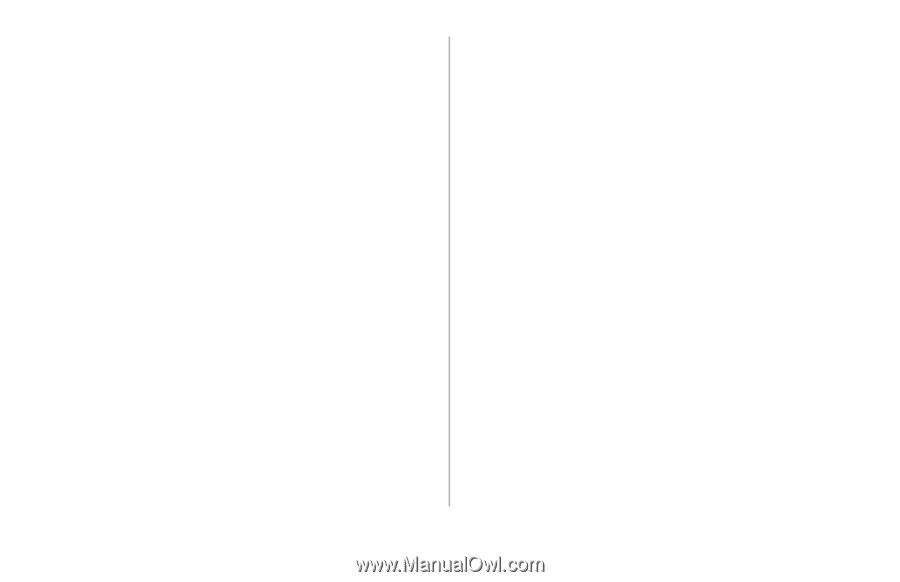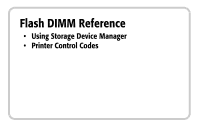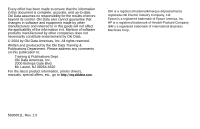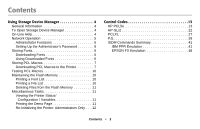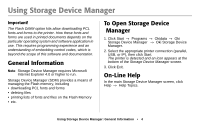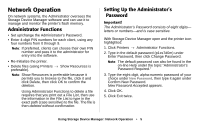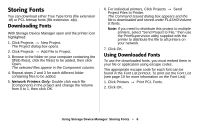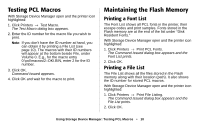Oki B4350n Flash DIMM Reference - Page 5
Network Operation, Administrator Functions, Setting Up the Administrator’s Password, Password
 |
View all Oki B4350n manuals
Add to My Manuals
Save this manual to your list of manuals |
Page 5 highlights
Network Operation On network systems, the Administrator oversees the Storage Device Manager software and can use it to manage and monitor the printer's flash memory. Administrator Functions • Set up/change the Administrator's Password. • Enter 4-digit PIN numbers for each client, using any four numbers from 0 through 9. Note: If preferred, clients can choose their own PIN number and pass it to the administrator for entry into the software. • Re-Initialize the printer. • Delete files (using Printers → Show Resources is preferable). Note: Show Resources is preferable because it permits you to browse to the file, click it and click Delete, then click OK to confirm the deletion. Using Administrator Functions to delete a file requires that you print out a File List, then use the information in the File List to type in the exact path (case sensitive) to the file. The file is then deleted without confirmation. Setting Up the Administrator's Password Important! The Administrator's Password consists of eight digits- letters or numbers-and is case sensitive. With Storage Device Manager open and the printer icon highlighted: 1. Click Printers → Administrator Functions. 2. Type in the default password (p1xs7d0m) under Enter Password, then click Change Password. Note: The default password can also be found in the on-line Help under the topic "Administrator's Password Required." 3. Type the eight-digit, alpha-numeric password of your choice under New Password, then type it again under Confirm New Password. New Password Accepted appears. 4. Click OK. 5. Click Exit twice. Using Storage Device Manager: Network Operation • 5