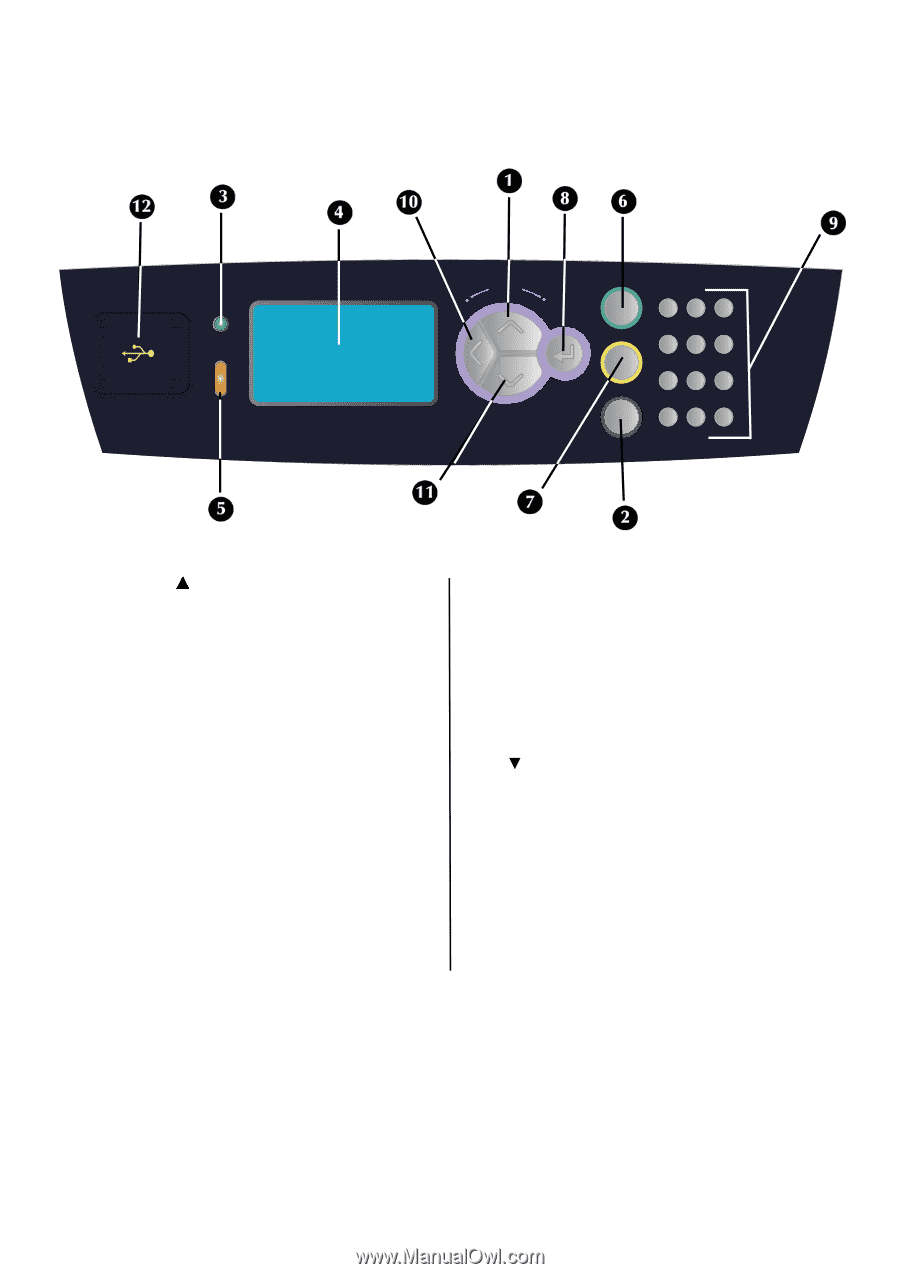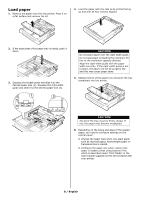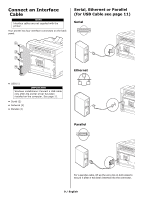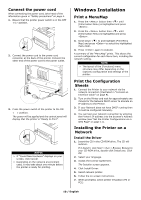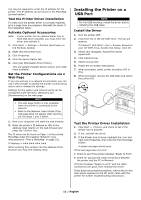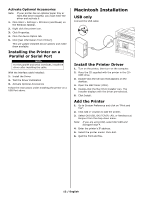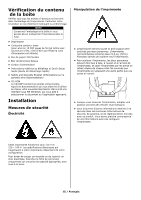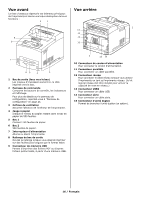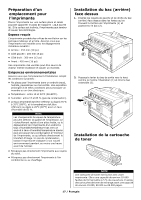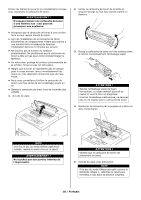Oki B710n B710, B720, B730 Setup Guide (English, Fran栩s, Espa?ol, P - Page 13
The Control Panel
 |
View all Oki B710n manuals
Add to My Manuals
Save this manual to your list of manuals |
Page 13 highlights
The Control Panel For full details on the control panel, refer to the User's Guide. The control panel components and their functions are described below: Ready Attention Menu Back Enter On Line Cancel Help 123 ABC DEF 456 GHI JKL MNO 789 PQRS TUV WXYZ *0 # 1 / < > button Press to enter the Menu mode. Press to navigate up within the Menu structure and value. 2 button During Fault conditions (Line 5 of the display) will inform the user that the "Help" button may be pressed for more information regarding available Help Screens. 3 indicator When the light is on, the printer is ready to receive data from the computer. 4 LCD display Displays the setting items, machine status, and messages. 5 indicator When the Attention light is on, operator intervention is required. 6 button Press to switch from Ready status to Off-line status. When Off-line, the machine cannot receive data or process printing. Press again to resume Ready status. 7 button Press to cancel printing. Press to exit Menu Mode. 8 button Press to select the currently displayed menu item. 9 buttons Use these to make alphanumeric entries. 10 button Press to Step backward in the Menu Structure 11 < > button Press to navigate Down within the Menu structure and value. 12 USB Flash Drive Port For printing PDF and other specific types from a USB Flash Drive. 13 / English