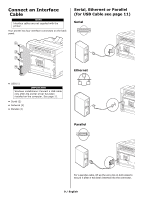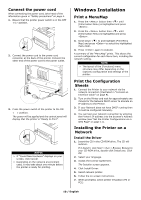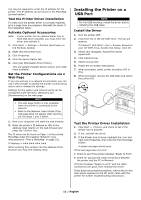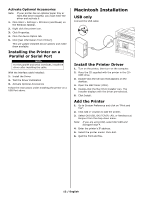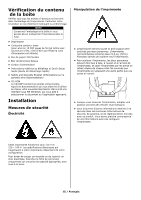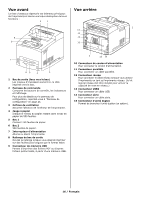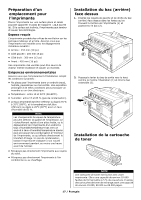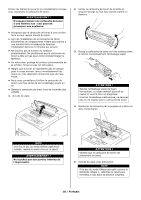Oki B710n B710, B720, B730 Setup Guide (English, Fran栩s, Espa?ol, P - Page 14
Navigating the Menu, Setting the control, panel language
 |
View all Oki B710n manuals
Add to My Manuals
Save this manual to your list of manuals |
Page 14 highlights
Navigating the Menu For full details on the menu structure, refer to the User's Guide. Display the Menu screen Switch between the menu levels Switch between menus or items in the same level To enter selected (character) value or to go back and change a (character) value button < > button (moves one level down) or < > button (moves one level up). < > button (displays the previous menu or item) or < > button (displays the next menu or item) button (moves to the right) or button (moves to the left) When you press the button on the control panel, you enter the printer's menu system. At that point, the first line of the display contains the text [Functions], indicating that you are in the menu system. The second line of the display lists the active or highlighted menu item. You can scroll through the Menu Functions list by pressing the < > or < > buttons. Press the button to enter the highlighted menu item, or the button to revert back to the previous menu level. By using the button actions as indicated above, you can navigate through the menu items and their respective sub menu items list: The Upper level Menu [Functions] list contains the following menu items: Print Jobs Menu, Configuration, Information Menu, Menus and Admin Setup. NOTE > If you have a USB FLASH Drive installed in the USB Flash Drive Connector located on the Control Panel then [USB Drive] will show first in the Menu Functions list on the display. NOTE > The layout of the [Functions] menu structure may differ depending on the (options) configuration and settings of the printer. Setting the control panel language English is the default language. Use the following procedure to change the display language. 1. Press to display the Menu screen. 2. Press < > until [Menus] is highlighted, then press . 3. Press < > until [Sys Config Menu] is highlighted, then press . 4. Press < > until [Language] is highlighted, then press . 5. Press < > until the desired language is highlighted, then press . 6. Press to complete the language setting. 14 / English