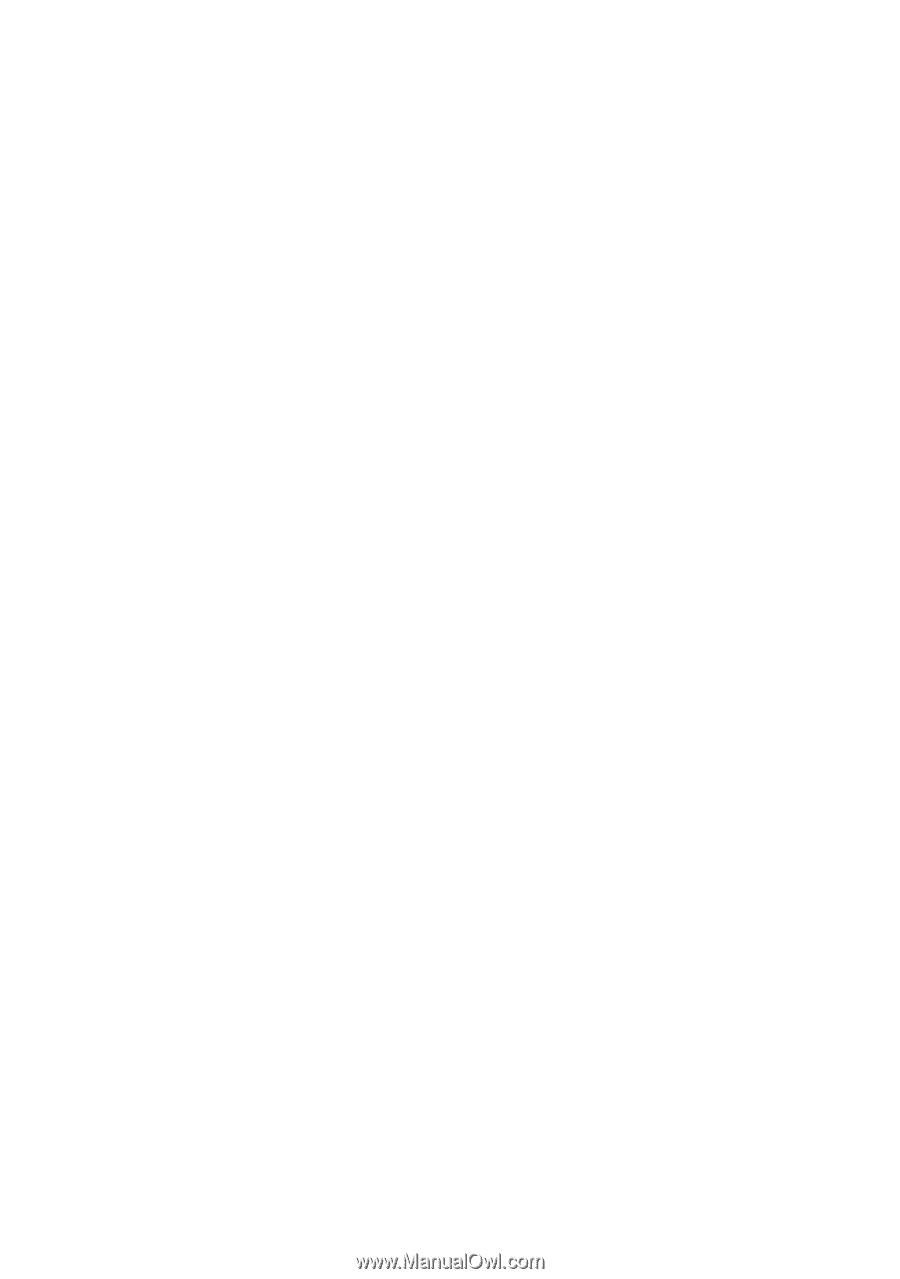Oki C5400 OkiLAN 8100 SoftNIC User's Guide - Page 102
HP-UX 10.x configuration, ping PRINTER - hp printer
 |
View all Oki C5400 manuals
Add to My Manuals
Save this manual to your list of manuals |
Page 102 highlights
HP-UX 10.x configuration If an incorrect IP Address, Subnet Mask or Gateway is entered, the network may go down or other damage may occur. Check the address with the network manager. The following example uses HP-UX10.20 and an OKI printer as examples. The absolute path and method of configuring commands may differ in other versions of the OS. Refer to the workstation manual for more details. 1. Confirm that the IP address of the printer has been set. See network interface card IP address configuration for more information. 2. Log in as [root] to the workstation. If you do not have superuser rights, the network manager should conduct the configuration. 3. Register the IP Address of the network card and the host name in the /etc/hosts file. Example: for IP Address 192.168.20.127 and host name PRINTER 192.168.20.127 PRINTER 4. Use the ping command to confirm connection with the network card. Example: for host name PRINTER # ping PRINTER If there is no reply, there is a problem with the configuration of the IP address (the IP address has already been set manually or DHCP/RARP server may run), or with the network. Reset the network interface card settings to default and try to set a temporary IP address. If you still have the problem after resetting the network interface card, consult the network manager. 5. If remote spooling is not already enabled on the HP-UX machine, carry out the following configuration. a. Stop the printer spooler. UNIX 100