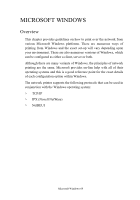Oki C5400 OkiLAN 8100 SoftNIC User's Guide - Page 70
Uninstallation, Select [Add Printer] on the [Remote Print] menu. - okidata printer
 |
View all Oki C5400 manuals
Add to My Manuals
Save this manual to your list of manuals |
Page 70 highlights
12. When the installation ends, the [Setup complete] screen is displayed. Check [Yes, I want to launch OKI LPR Utility now] and click [Finish]. Check [Yes, I want to view the ReadMe File] if you want to read [Readme]. The OKILPR utility starts. 13. Select [Add Printer] on the [Remote Print] menu. 14. Select [Printer] to accept the printer that has been added in the step 1. 15. Enter an IP address at [IP Address] and click [OK]. A printer is added to the main window. Refer to the On-line Help for information on how to use the utility. Uninstallation 1. Stop the OKI LPR Utility. 2. Select [Start]→[Program]→[Okidata]→[OKI LPR Utility]→[Uninstall OKI LPR Utility] ([Start]→[All Programs]→[Okidata]→[OKI LPR Utility]→[Uninstall OKI LPR Utility] on WindowsXP). 3. Click [Yes] when the [Confirm File Deletion] dialogue is displayed. Deletion of the OKI LPR utility starts. 4. When the deletion has finished, the [Uninstall Complete] screen is displayed. Click [OK]. If a file that has been added after installation exists in the folder to install the OKI LPR utility or the folder to spool, you cannot delete the folder. Delete any unwanted files before running [Uninstall OKI LPR Utility]. Configuration 68