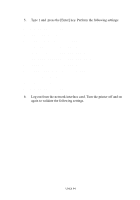Oki C5400 OkiLAN 8100 SoftNIC User's Guide - Page 99
Sun Solaris 2.x configuration, Register the IP address of the network card and the host name
 |
View all Oki C5400 manuals
Add to My Manuals
Save this manual to your list of manuals |
Page 99 highlights
Sun Solaris 2.x configuration Admintool is normally used to register remote printers on Open Windows. However, it cannot be used here, as the data recipient and queue have the same name. The procedure below must be used for registering a remote printer. If Solaris 2.x is connected to the remote printer for a long period according to the system specifications, errors and forced disconnection may occur. Therefore, if paper tearing, off-line and other errors result in waiting time, printing may have to be aborted. if an incorrect IP address is entered, the network may go down or other damage may occur. Configure after consulting the network manager. The following explanation uses Sun Solaris 2.8 (known as Solaris 8) and an OKI printer as examples. The absolute path and method of configuring commands may differ in other versions of the OS. Refer to the workstation manual for more details. 1. Confirm that the IP address of the printer has been set. 2. Log in as [root] to the workstation. If you do not have superuser rights, the network manager should conduct the configuration. 3. Register the IP address of the network card and the host name in / etc/hosts file. Example: for IP Address 192.168.20.127 and host name PRINTER 192.168.20.127 PRINTER 4. Use the ping command to confirm connection with the network card. Example: for host name PRINTER # ping PRINTER If there is no reply, there is a problem with the configuration of the IP address (the IP address has been already set manually or DHCP/RARP server may run), or with the network. UNIX 97