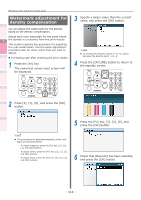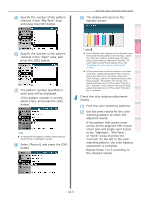Oki C911dn C911dn/C931dn/C941dn Advanced User's Guide - Page 112
Matching colors using the control panel, Manually compensating color drift
 |
View all Oki C911dn manuals
Add to My Manuals
Save this manual to your list of manuals |
Page 112 highlights
Convenient print functions Matching Colors Using Utility Software Network Setup Matching colors using the control panel zzMatching colors using the control panel 1 Manually compensating color drift The printer compensates color drift automatically 2 according to the conditions of use. If the color drift is a nuisance, you can also implement compensation manually. 3 1 Press the [Fn] key. The numerical values input screen will be displayed. 4 Automatically compensating density and gradation The printer compensates density automatically according to the conditions of use. To compensate automatically, turn [ON] the density compensating matching setting. In the default factory settings, density compensating matching is implemented automatically. 1 Press the scroll button or . 5 2 Press [3], [0], [1], and then press the [OK] button. 2 Select [Calibration], and press the [OK] button. 3 Check that [Execute] has been selected, and press the [OK] button. 3 Select [Auto Density Mode], and press the [OK] button. 4 The display will return to the standby screen. Checking and Changing Printer Settings Using the Control Panel Appendix Index - 112 -