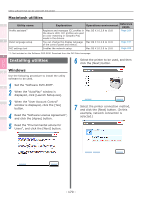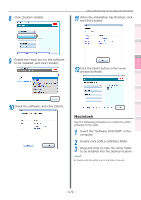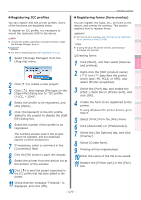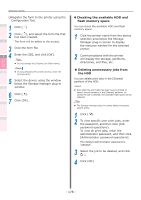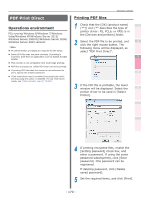Oki C911dn C911dn/C931dn/C941dn Advanced User's Guide - Page 175
Device Info tab, Network Setting plug-in, Icon types, Searching for devices on the, network
 |
View all Oki C911dn manuals
Add to My Manuals
Save this manual to your list of manuals |
Page 175 highlights
Convenient print functions Matching Colors Using Utility Software Network Setup Device Info tab You can view the OKI device status and advanced information. This function is available with the Configuration Tool as standard. 1 Click the OKI device whose information you want to view from "Registered Device Table". The OKI device status will be displayed. Memo zz To change the information, click [Update Device Information]. Note zz The device status will be displayed if an OKI device is connected to the network. Windows utilities Network Setting plug-in The network can be set using the Configuration Tool. Before making the settings, install the 1 Network Setting plug-in. Reference zz For how to set up the network, see the "Basic". 2 „„Icon types The icon meanings are described below. Icon Explanation 3 Searches for the device again. Changes the search conditions. Changes the device IP address. Restarts the device. 4 Changes the network password. Displays the web page for the specified device. 5 „„Searching for devices on the network You can search for devices. 1 Select [Network Setting] from the [Plug-ins] menu. Appendix Index 2 Select [Discover Devices]. The search results will be displayed. Checking and Changing Printer Settings Using the Control Panel - 175 -