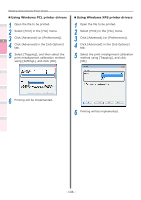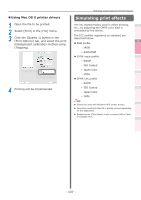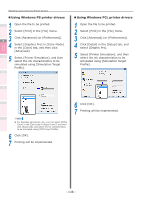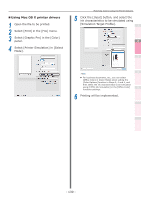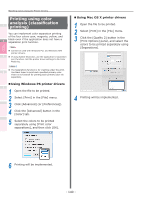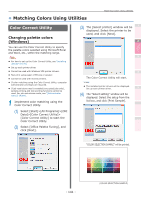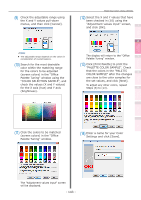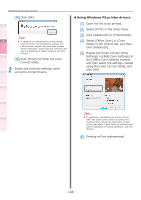Oki C911dn C911dn/C931dn/C941dn Advanced User's Guide - Page 140
Printing using color analysis (classification printing), Using Windows PS printer drivers
 |
View all Oki C911dn manuals
Add to My Manuals
Save this manual to your list of manuals |
Page 140 highlights
Convenient print functions Matching Colors Using Utility Software Matching Colors Using the Printer Drivers Printing using color analysis (classification 1 printing) You can implement color separation printing of the four colors cyan, magenta, yellow, and 2 black even if the application does not have a separation print function. Note zz Cannot be used with Windows PCL and Windows XPS printer drivers. 3 zz If using Adobe Illustrator, use the application's separation print function. Set the printer driver settings to No Color Matching. Memo zz The Separations function is for creating under the print. 4 Use black toner to print each specified primary color. There is no function for printing each primary color ink separately. „„Using Windows PS printer drivers 5 1 Open the file to be printed. 2 Select [Print] in the [File] menu. 3 Click [Advanced] (or [Preferences]). 4 Click the [Advanced] button in the [Color] tab. 5 Select the colors to be printed separately using [Print color separations], and then click [OK]. „„Using Mac OS X printer drivers 1 Open the file to be printed. 2 Select [Print] in the [File] menu. 3 Click the [Quality 2] button in the [Print Options] panel, and select the colors to be printed separately using [Separations]. 4 Printing will be implemented. Network Setup Checking and Changing Printer Settings Using the Control Panel Appendix Index 6 Printing will be implemented. - 140 -