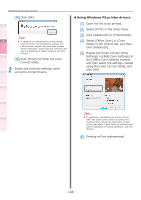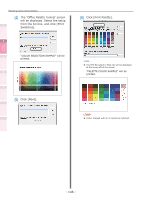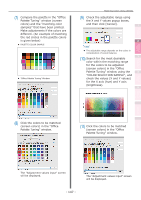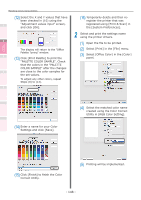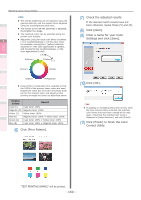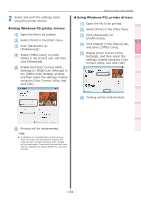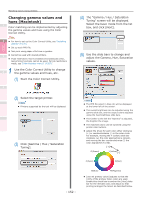Oki C911dn C911dn/C931dn/C941dn Advanced User's Guide - Page 149
Changing gamma values and hues (Windows), Use the Color Correct Utility to change
 |
View all Oki C911dn manuals
Add to My Manuals
Save this manual to your list of manuals |
Page 149 highlights
Convenient print functions Matching Colors Using Utility Software Network Setup Changing gamma values and hues (Windows) Color matching can be implemented by adjusting the gamma values and hues using the Color Correct Utility. Note zz For how to set up the Color Correct Utility, see "Installing utilities" (P.170). zz Set up each printer driver. zz Cannot be used with Windows XPS printer drivers. zz Test print using paper of B5 size or greater. zz Cannot be used with shared printers. zz If using the Color Correct Utility, computer administrator privileges are required. zz If job restrictions mod is enabled (encrypted jobs only), test printing functions cannot be used. For job restrictions mode, see "[Administrator menu]" (P.287). 1 Use the Color Correct Utility to change the gamma values and hues, etc. (1) Select [Start]>[All Programs]> [OKI Data]>[Color Correct Utility]>[Color Correct Utility] to start the Color Correct Utility. (2) Select [Hue & Saturation Tuning], and click [Next]. Matching Colors Using Utilities (3) The [Select printer] window will be displayed. Select the printer to be adjusted, and click [Next]. 1 2 3 The Color Correct Utility will start. Memo 4 zz The installed printer drivers will be displayed. Set up each printer driver. (4) The "Select setting" window will be displayed. Select the basic mode 5 from the list box, and click [Next]. Appendix Index (5) Use the slide bars to change and adjust the Gamma, Hue, Saturation values. Checking and Changing Printer Settings Using the Control Panel - 149 -