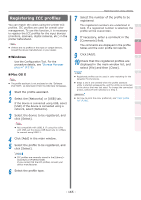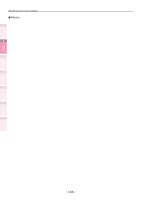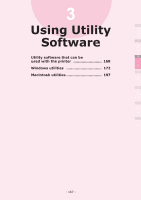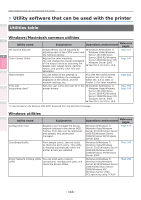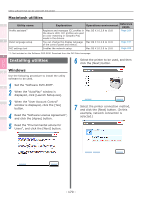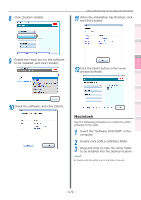Oki C911dn C911dn/C931dn/C941dn Advanced User's Guide - Page 170
Macintosh utilities, Installing utilities, Windows
 |
View all Oki C911dn manuals
Add to My Manuals
Save this manual to your list of manuals |
Page 170 highlights
Convenient print functions Matching Colors Using Utility Software Utility software that can be used with the printer Macintosh utilities 1 Utility name Profile assistant*1 2 Panel language setup NIC settings tool Explanation Operations environment Reference pages. Registers and manages ICC profiles in the device HDD. ICC profiles are used on color matching in [Graphic Pro] mode in the drivers. Mac OS X 10.3.9 to 10.8 Page 164 You can change the display language Mac OS X 10.3.9 to 10.8 of the control panel and menus. Page 197 Enables the network setup. Mac OS X 10.3.9 to 10.8 Page 200 *1: Not included on the Software DVD-ROM. Download from the OKI Data homepage. 3 Installing utilities 6 Select the printer to be used, and then click the [Next] button. 4 Windows Use the following procedure to install the utility software to be used. 1 Set the "Software DVD-ROM". 5 2 When the "AutoPlay" window is displayed, click [Launch Setup.exe]. 3 When the "User Account Control" window is displayed, click the [Yes] button. 4 Read the "Software License Agreement", and click the [Agree] button. 5 Read the "Environmental advice for Users", and click the [Next] button. 7 Select the printer connection method, and click the [Next] button. (In this example, network connection is selected.) Network Setup Checking and Changing Printer Settings Using the Control Panel Appendix Index - 170 -