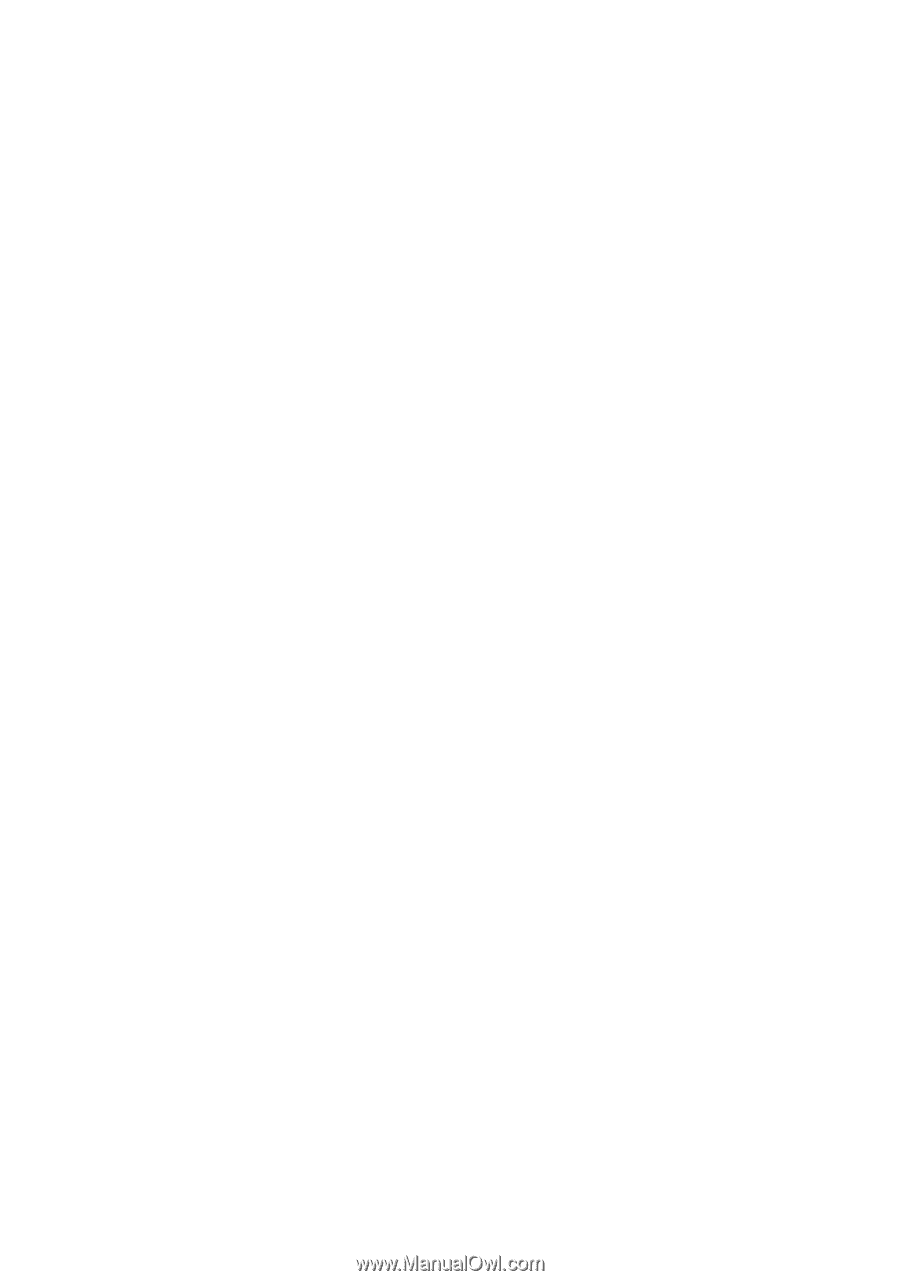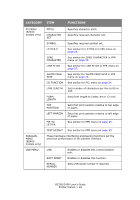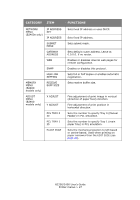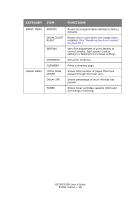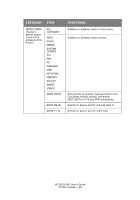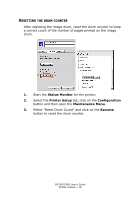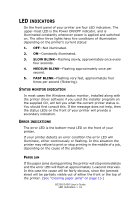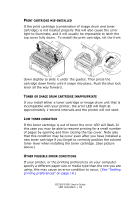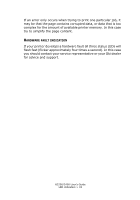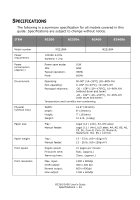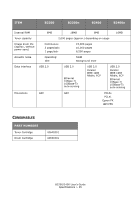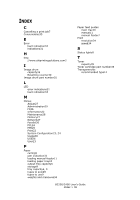Oki B2200 B2200/B2400 User's Guide (English) - Page 31
Indicators
 |
View all Oki B2200 manuals
Add to My Manuals
Save this manual to your list of manuals |
Page 31 highlights
LED INDICATORS On the front panel of your printer are four LED indicators. The upper-most LED is the Power ON/OFF indicator, and is illuminated constantly whenever power is applied and switched on. The other three lights have five conditions of illumination depending on the printer's current status: 1. OFF-Not illuminated. 2. ON-Constantly illuminated. 3. SLOW BLINK-Flashing slowly, approximately once every four seconds. 4. MEDIUM BLINK-Flashing approximately once per second. 5. FAST BLINK-Flashing very fast, approximately four times per second (flickering). STATUS MONITOR INDICATION In most cases the Windows status monitor, installed along with the printer driver software if you used the installer program on the supplied CD, will tell you what the current printer status is. You should first consult this. If the message does not help, then the status LEDs on the front of your printer will provide a secondary indication. ERROR INDICATIONS The error LED is the bottom-most LED on the front of your printer. If your printer detects an error condition the error LED will illuminate, either continuously or flashing. In this situation the printer may refuse to print or stop printing in the middle of a job, depending on the cause of the problem. PAPER JAM If the paper jams during printing the printer will stop immediately and the error LED will flash at approximately 1-second intervals. In this case the cause will be fairly obvious, since the jammed sheet will be partially visible out of either the front or the top of the printer. (See "Clearing paper jams" on page 15.) B2200/2400 User's Guide LED indicators > 31