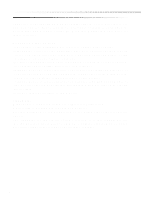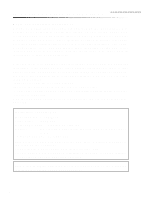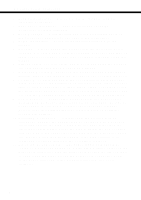Olympus C2040Z C-2040 Zoom Reference Manual
Olympus C2040Z - CAMEDIA - Digital Camera Manual
 |
UPC - 050332132382
View all Olympus C2040Z manuals
Add to My Manuals
Save this manual to your list of manuals |
Olympus C2040Z manual content summary:
- Olympus C2040Z | C-2040 Zoom Reference Manual - Page 1
INSTRUCTIONS DIGITAL CAMERA Ⅲ Before using your camera, read this manual carefully to ensure correct use. Ⅲ We recommend that you take test shots to get accustomed to your camera before taking important photographs. 1.Getting Started P.27 2.Shooting and Playback Basics P.51 3.Focusing P.75 4. - Olympus C2040Z | C-2040 Zoom Reference Manual - Page 2
Olympus digital camera. Before you start to use your new camera, please read these instructions carefully to enjoy optimum performance and a longer service life. Keep this manual respective owners. The standards for camera file systems referred to in this manual are the "Design Rule for Camera File - Olympus C2040Z | C-2040 Zoom Reference Manual - Page 3
A guide to reading these instructions The Basics Taking Pictures Display Camera Settings Using Images Miscellaneous These Instructions consist of the chapters listed below. You can also locate information on camera operation using the index provided on page 218. 1. Getting Started Describes the - Olympus C2040Z | C-2040 Zoom Reference Manual - Page 4
that to which the receiver is connected. Only the USB cable should be used to connect the camera to a personal computer (PC). Declaration of Conformity Model Number: C-2040Zoom Trade Name: OLYMPUS Responsible Party: Olympus America Inc. Address: 2 Corporate Center Drive, Melville, New York - Olympus C2040Z | C-2040 Zoom Reference Manual - Page 5
Important safety instructions CAUTION RISK OF ELECTRIC SHOCK DO NOT OPEN CAUTION: TO REDUCE THE RISK OF ELECTRIC SHOCK, DO NOT REMOVE COVER (OR BACK). NO USER-SERVICEABLE PARTS INSIDE. REFER SERVICING TO QUALIFIED OLYMPUS SERVICE PERSONNEL. The lightning flash with the arrowhead symbol, within an - Olympus C2040Z | C-2040 Zoom Reference Manual - Page 6
, and to avoid damaging the product, use only accessories recommended by Olympus. 7 Water and Moisture - Never use this product around water your home, consult your local power company. Refer to your operating instructions for information on using the product with batteries. 10 Grounding, - Olympus C2040Z | C-2040 Zoom Reference Manual - Page 7
qualified service personnel: a) If liquid has been spilled, or any object has fallen into the product. b) If the product has been exposed to water. c) If the product does not operate normally while following operating instructions. Adjust only the controls described in the operating instructions as - Olympus C2040Z | C-2040 Zoom Reference Manual - Page 8
or burns. DANGER 1 When using NiMH batteries, use only Olympus brand NiMH batteries and charger. 2 Never load batteries with their prevent causing battery leaks or damaging their terminals, carefully follow all instructions regarding the use of batteries. Never attempt to disassemble a battery - Olympus C2040Z | C-2040 Zoom Reference Manual - Page 9
alkaline or lithium batteries. • Load batteries carefully as described in the operating instructions. Never reverse their polarity when loading. • Do not use batteries if attempt to modify the battery compartment on the camera, never insert anything (other than the recommended battery) into the battery - Olympus C2040Z | C-2040 Zoom Reference Manual - Page 10
Important safety instructions CAUTION 1 Olympus NiMH batteries are intended for use only with Olympus digital cameras. Never use these way becomes abnormal during operation, stop using the camera and consult your dealer or an authorized Olympus service center. Continued use may result in fire or - Olympus C2040Z | C-2040 Zoom Reference Manual - Page 11
Important safety instructions Handling the Camera WARNING 1 Use caution when taking flash camera is accidentally dropped in water, or if liquid is spilled into the camera, stop using the camera, allow the camera to dry, and then remove the batteries. Contact the nearest Olympus authorized service - Olympus C2040Z | C-2040 Zoom Reference Manual - Page 12
away from flammable objects, and carefully remove the batteries to avoid burning your hands. Contact the nearest Olympus service center immediately. 2 Never attempt to disassemble the camera. The internal circuits contain high voltage points which could cause serious burns or electrical shock. 3 To - Olympus C2040Z | C-2040 Zoom Reference Manual - Page 13
Important safety instructions CAUTION Selecting Batteries for Your Camera • This camera can use four AA NiMH batteries, four AA Alkaline batteries, four AA lithium batteries, four AA NiCd batteries, or two CRV3 lithium battery packs. Use of Olympus brand batteries is strongly recommended. • Alkaline - Olympus C2040Z | C-2040 Zoom Reference Manual - Page 14
and control panel has a limited service life. When the monitor gets dark or flickers, consult your nearest Olympus dealer. ● In places subject to damage to the monitor. ● When a subject is viewed diagonally in the camera, the edges may appear zigzagged on the monitor. This is not a malfunction - Olympus C2040Z | C-2040 Zoom Reference Manual - Page 15
guide to reading these instructions 3 Conventions used in these instructions 3 Important safety instructions 4 Radio and Television Interference 4 Handling batteries 8 Handling the camera 33 Inserting and removing SmartMedia cards 35 Inserting a card 36 Removing a card 37 Setting the date and - Olympus C2040Z | C-2040 Zoom Reference Manual - Page 16
charge 54 Checking SmartMedia card status (Card check 55 Checking the available shots/time 56 Adjusting the viewfinder 58 Holding the camera 58 Pressing the shutter a focusing area (AF MODE 81 Focusing manually (Manual focus 82 Focusing on close-up subjects (Macro mode 84 Zooming in further - Olympus C2040Z | C-2040 Zoom Reference Manual - Page 17
Priority mode 90 Selecting the aperture and shutter speed manually (Manual mode 91 [Brightness and Exposure] Shooting at stepped 107 Adjusting the color tone (White Balance Correction 109 Setting the recording quality (Quality setting 111 [Other Types of Shots] Taking sequential shots - Olympus C2040Z | C-2040 Zoom Reference Manual - Page 18
external flash 134 Supported different flash units recorded card (All print order 160 Printing only selected images (Single print order 162 Printing some images enlarged (Trimmed print order 165 Resetting print reserve 167 8 Mode setup 169 MODE SETUP - Using function settings for easy camera - Olympus C2040Z | C-2040 Zoom Reference Manual - Page 19
directly from a card 195 Connecting to a computer using the communication cable 196 Connecting via a USB cable 196 Overview of the CAMEDIA Master functions 199 10 Miscellaneous 201 Troubleshooting 202 Camera operation problems 202 Problems with images 206 Camera maintenance and storage - Olympus C2040Z | C-2040 Zoom Reference Manual - Page 20
can carry out precise color correction. s The camera is equipped with a USB function. Simply connect the cable to easily download Manual). - A movie function is installed on the camera. - Video output jack provided for viewing pictures on TV (NTSC). - SmartMedia cards can be used as the recording - Olympus C2040Z | C-2040 Zoom Reference Manual - Page 21
Checking the package contents Camera Strap Warranty and user registration card Video cable USB cable CR-V3 Lithium Battery Pack (2) Lens cap Lens cap cord Software CD's (including windows 98 USB driver installer software) Instructions and English Quick Start Guide 21 - Olympus C2040Z | C-2040 Zoom Reference Manual - Page 22
Checking the package contents SmartMedia card (1) Static-free SmartMedia case SmartMedia labels (2) SmartMedia write-protect stickers (4) SmartMedia Instructions 22 - Olympus C2040Z | C-2040 Zoom Reference Manual - Page 23
Names of parts Camera Control panel (P.25) Zoom lever (P.72, 86, 138, 140) Flash (built-in) (P.73,123) Self-timer/Remote control (P.28) Connector cover Lens 5-pin external flash socket (P.131) DC IN jack (P.33) Video output jack (P.143) USB connector (P.196) Connector cover Card cover (P.36) 23 - Olympus C2040Z | C-2040 Zoom Reference Manual - Page 24
) Battery compartment cover (P. 29) Bottom view (OK button / P.44) AEL (AE lock button / P.98) (Protect button / P.142) (Monitor button / P.63) Card access lamp (P. 61) (Menu button / P. 42) Battery compartment lock (P. 29) Viewfinder Tripod socket AF target mark (P. 60, 74) Orange lamp (P. 60 - Olympus C2040Z | C-2040 Zoom Reference Manual - Page 25
111) Card writing (P. 60, 63, 65) Monitor Display (During Shooting) (During Playback) Shutter speed Exposure com- Shooting 5ft 2.6ft MF Battery check Manual focus Number of storable pictures HQ Record mode 12.23.,00 21:56 10 Date Time Frame number Memory gauge • Other data from when - Olympus C2040Z | C-2040 Zoom Reference Manual - Page 26
26 - Olympus C2040Z | C-2040 Zoom Reference Manual - Page 27
OLYMPUS DIGITAL CAMERA Chapter 1Getting Started • This chapter describes the things you need to know before you can use your camera. These include the procedures for loading the batteries and SmartMedia card and for using the Mode dial and menu screens. - Olympus C2040Z | C-2040 Zoom Reference Manual - Page 28
. This could result in personal injury or damage to the camera. • Take care to attach the strap correctly as described above. If the strap is attached incorrectly in any way and the camera comes loose or is dropped as a result, Olympus accepts no liability whatsoever for any injury or damage that - Olympus C2040Z | C-2040 Zoom Reference Manual - Page 29
Getting Started A/S/M A/S/M P Loading the batteries The camera uses 2 CR-V3 lithium battery packs or 4 AA-size nickel-metal hydride (NiMH) batteries, nickel-cadmium (Ni-Cd) batteries, alkaline batteries or lithium batteries. MODE - Olympus C2040Z | C-2040 Zoom Reference Manual - Page 30
will shorten the life of the batteries considerably. Take care not to touch the inside of the battery compartment when removing the batteries. • If the camera is left for 1 hour with the batteries removed, all the internal set- 30 tings revert to the default settings. - Olympus C2040Z | C-2040 Zoom Reference Manual - Page 31
Getting Started Loading the batteries WARNING Never use batteries from which the external seal (insulating cover) has been partially or entirely removed, or batteries that are cracked or split. Such batteries can leak battery fluid, overheat or burst if used. Some commercially available - Olympus C2040Z | C-2040 Zoom Reference Manual - Page 32
guide to the number of shots that can be taken and the available playback time using the CR-V3 lithium battery 1 pack supplied with the camera. with the zoom function used in every shot and full-time AF and digital zoom both switched off. (No images displayed and no communication with a - Olympus C2040Z | C-2040 Zoom Reference Manual - Page 33
domestic AC wall outlet, you need the optional AC adapter. Use an AC adapter designed for the area where camera is used. Consult your nearest Olympus dealer or service center for details. 1 MODE DIAL 1 Check that the Mode dial to "OFF". 1 P OFF POWER/ 2 Plug the AC adapter securely - Olympus C2040Z | C-2040 Zoom Reference Manual - Page 34
. • If the AC adapter cable is hot, smells scorched or is emitting smoke, unplug it immediately and contact your nearest Olympus service center. • Make sure that the camera is switched off before connecting or disconnect- ing the AC adapter. • When unplugging the AC adapter from the AC wall - Olympus C2040Z | C-2040 Zoom Reference Manual - Page 35
by the Olympus CAMEDIA Digital Camera to record your pictures in the same way as film in a conventional camera. 1 However, the images recorded on a SmartMedia card can be deleted or replaced and can also be transferred to a personal computer for editing. In these Instructions, SmartMedia cards are - Olympus C2040Z | C-2040 Zoom Reference Manual - Page 36
A/S/M Getting Started Inserting and removing SmartMedia cards Inserting a card 1 Check that the Mode dial 1 to "OFF". 2 Open the card cover. 3 Insert the card in the direc- tion shown in the figure. q Note the orientation of the card. If it is inserted incorrectly, it may become jammed. 4 - Olympus C2040Z | C-2040 Zoom Reference Manual - Page 37
MODE DIAL 1 P OFF POWER/ 1 2 3 Push the card in. q The card pops out for easy removal. 4 Grasp the card and pull it out. 3 Card access lamp Push the card in to remove it. Notes on Removing a Card • Never open the card cover, eject the card, remove the batter- ies or unplug the AC adapter while - Olympus C2040Z | C-2040 Zoom Reference Manual - Page 38
the date and time on the camera's internal clock. The date and time can then be imprinted on your shots. 1 1 Remove the lens cap. Getting Started ER/MODE 2 Set the Mode dial to "P", "A/S/M", " " or " ". q When no images are recorded on the card, select a mode 1 other than " ". 3 Press the - Olympus C2040Z | C-2040 Zoom Reference Manual - Page 39
at 0 seconds. q The MODE SETUP screen reappears. 12 Press the [OK] button repeatedly until the menu disappears. q These settings are retained when you switch the camera off. 39 - Olympus C2040Z | C-2040 Zoom Reference Manual - Page 40
setting if the camera is Getting Started left without batteries for approximately 1 hour (based on Olympus test con- card contains no recorded images when the Mode dial is set to " ", the menu screen does not appear when you press the (Menu) button. • If you switch the camera off, the camera - Olympus C2040Z | C-2040 Zoom Reference Manual - Page 41
mode", "Shutter Priority mode" or "Manual mode" from the Still picture shooting menu. (P.90-93) You can then select your own photography settings to achieve the desired effect. " " (Movie record mode) Setting the Mode dial to " " switches the camera on in Movie record mode. This mode allows you to - Olympus C2040Z | C-2040 Zoom Reference Manual - Page 42
use the menus to access and select a wide range of camera settings. The menus are shown on the monitor and vary are determined by the selected function. Still picture shooting menu: P or A/S/M Movie record menu: Still picture playback menu: Movie playback menu: Getting Started 1 Press the ( - Olympus C2040Z | C-2040 Zoom Reference Manual - Page 43
and subsequent menu pages 1 AF/MF AF DRIVE WB AUTO ISO AUTO O [1/3] AF/MF DRIVE AUTO WB 100 ISO 200 400 [1/3] Selection or Confirm SLOW DIGITAL ZOOM FUNCTION OFF OFF OFF OFF [2/3] q You can move from page 1/3 to page 3/3 by pressing on the Arrow pad. q To save the current settings and - Olympus C2040Z | C-2040 Zoom Reference Manual - Page 44
frame moves left and the selected setting is displayed on the right. q In a shooting mode (the Mode dial set to any setting other than " "), the camera is ready to shoot at this point. 7 Press the [OK] button. q The selected setting is saved and the menu screen is replaced by the normal - Olympus C2040Z | C-2040 Zoom Reference Manual - Page 45
switch the camera off, regardless of whether "ALL RESET" is set to "ON" or "OFF". • When the selected settings do not work: → You did not press the [OK] button after selecting the setting. Select the setting again and then press the [OK] button to confirm the selection. • If the card contains - Olympus C2040Z | C-2040 Zoom Reference Manual - Page 46
settings available on this camera. Select the settings DRIVE WB (White Balance) ISO DIGITAL ZOOM FUNCTION Function Selects Autofocus or Manual Focus. Select this option to to zoom digitally up to 5x. Allows special photography modes. (BLACK&WHITE, WHITE BOARD and BLACK BOARD.) Card function for - Olympus C2040Z | C-2040 Zoom Reference Manual - Page 47
menu options Menu page Setting Function Default setting See CARD SETUP Initializes (formats) the card. - P.152,154 MODE SETUP Sets the camera mode to suit the type of photography. See the List of mode set- - 1 P. 169 tings on P. 171. 3/3 Sets the Record mode. (TIFF/SHQ/HQ/SQ1/SQ2) HQ - Olympus C2040Z | C-2040 Zoom Reference Manual - Page 48
displays successive frames. Allows you to view photography details for each image (camera settings, date and time, file name, etc.). Not available. Erases all the frames on a card or initializes (formats) the card. Sets the camera mode to suit the type of photography. See the List of mode settings - Olympus C2040Z | C-2040 Zoom Reference Manual - Page 49
Allows you to edit a movie or create an index listing the - P. 147 1/1 movie details. CARD SETUP Erases all the frames on a card or initializes (formats) - the card. P. 152 P. 154 MODE SETUP Sets the camera mode to suit the type of photography. See the List of - P. 169 mode settings on - Olympus C2040Z | C-2040 Zoom Reference Manual - Page 50
1 50 - Olympus C2040Z | C-2040 Zoom Reference Manual - Page 51
OLYMPUS DIGITAL CAMERA Chapter SPhlaoyobtaincgk Banadsics • This chapter covers basic camera operation and describes how to use the camera for simple photography, how to display your pictures and movies, and how to erase images. Familiarize yourself with your camera by reading through 2this chapter - Olympus C2040Z | C-2040 Zoom Reference Manual - Page 52
in the figure and remove the lens cap. 2 Set the Mode dial to "P". q The camera switches on. q Setting the Mode dial to "A/S/M", "P", or " " sets the camera to a shooting mode. The lens extends out from the camera body and the remaining battery charge and number of storable pictures appear on the - Olympus C2040Z | C-2040 Zoom Reference Manual - Page 53
and off • Always remove the lens cap before you switch the camera on. • Never open the card cover, eject the card, remove the batteries, or unplug the AC adapter while the card access lamp is blinking. This could not only prevent the recording of your current picture, but could also destroy the data - Olympus C2040Z | C-2040 Zoom Reference Manual - Page 54
, the blinking battery low warning will appear sooner than when lithium battery packs are used. • When you are running the camera on batteries that are close the end of their operating life, the camera may emit a rapid series of short beeps as a warning after you take a shot or when you switch the - Olympus C2040Z | C-2040 Zoom Reference Manual - Page 55
SmartMedia card status (Card check) When the camera is switched on in a shooting mode, the camera automatically checks for a card. Control panel Viewfinder Control panel Control panel Monitor CARD SETUP OFF ENTER OK Displayed when there is no card in 2 the camera or when there is a card Card error - Olympus C2040Z | C-2040 Zoom Reference Manual - Page 56
camera on with the Mode dial set to "P" or "A/S/M", the number of storable pictures is displayed on the control panel. (When you switch the camera available still shots Available shooting time (sec.) Recording mode Number of pixels File 1600x1200 Memory capacity 8MB 16MB 32MB 1 2 5 64MB - Olympus C2040Z | C-2040 Zoom Reference Manual - Page 57
reaches 0, the camera emits a warning beep, the green lamp beside the viewfinder blinks and the "CARD FULL" message appears recording (image quality) mode and the card capacity. • See P.111 for information on setting the record quality (quality setting). • All the tables given here are rough guides - Olympus C2040Z | C-2040 Zoom Reference Manual - Page 58
adjustment dial 2 Viewfinder AF target mark Shooting and Playback Basics Holding the camera Hold the camera firmly with both hands and brace your elbows against your sides to prevent the camera from moving. Landscape position Portrait position Incorrect Keep your fingers away from the - Olympus C2040Z | C-2040 Zoom Reference Manual - Page 59
. (P.78) 2 Press the shutter button the rest of the way down (press fully). q The camera takes the picture and emits a short double-beep. q The card access lamp blinks while the picture is being recorded onto the card. If the green lamp blinks To take a picture of a subject that is a distance of - Olympus C2040Z | C-2040 Zoom Reference Manual - Page 60
locked. See "Focusing on dif- ficult subjects (subjects not suited to autofocus)" on P.76. q If you have selected full-time AF (P.79), the camera constantly focuses even when the shutter button is not pressed down halfway, making focusing times 60 shorter. ER/MODE 2 1 A/S/M P OFF POW - Olympus C2040Z | C-2040 Zoom Reference Manual - Page 61
lamp blinks as the camera starts recording the picture onto the card. q The card access lamp blinks while the data is being recorded onto the card. q To check varies depending on Recording (image quality) mode, but should last between 0.5 and 43 seconds.) q You can check the camera memory status by - Olympus C2040Z | C-2040 Zoom Reference Manual - Page 62
be different. In that case, use the monitor to take the picture. • Never open the card cover, eject the card, remove the batteries, or unplug the AC adapter while the card access lamp is blinking. This could not only prevent the recording of your current picture, but could also destroy the images - Olympus C2040Z | C-2040 Zoom Reference Manual - Page 63
the same procedure as for the viewfinder. q The bottom of the memory gauge lights and the camera starts storing the image onto the card. q Unless the card is full, you can continue shooting pictures during image recording until the memory gauge is completely lit. q When you shoot 2 or more pictures - Olympus C2040Z | C-2040 Zoom Reference Manual - Page 64
(P.184) allows you to choose whether to record or discard the picture you have just shot. Memory gauge Shooting and Playback Basics No shots 1 increases the time required to write pictures to the card. • When the subject is at an angle to the camera, the edges of the image may appear jagged on - Olympus C2040Z | C-2040 Zoom Reference Manual - Page 65
press the shutter button again. q The remaining seconds display on the monitor shows the available shooting time. q The bottom of the memory gauge on the monitor lights and the camera starts recording the movie to the card. q Once you have been shooting for more than 1 second, the the center of the - Olympus C2040Z | C-2040 Zoom Reference Manual - Page 66
memory, you cannot shoot the next picture until the recording of the card is completed. q When the card access lamp stops blinking, recording of the card has finished. If memory is available in the card • When the subject is at an angle to the camera, the edges of the image may appear jagged on the - Olympus C2040Z | C-2040 Zoom Reference Manual - Page 67
playback) 2 You can use the Arrow pad to view other pictures stored on the card. : Displays the next picture. : Displays the previous picture. : Jumps back 10 (P.69) ER/MODE A/S/M 2 P OFF POW 1 Battery check Record mode HQ 12.23.,00 21:56 6453 Date Time Frame number DIAL 67 - Olympus C2040Z | C-2040 Zoom Reference Manual - Page 68
view your pictures, you can rotate pictures that were taken with the camera on its side so that they are easier to see. (P.143) • The camera cannot display pictures with file or folder names not automatically assigned by the camera itself. (P.189) • When you turn it on, the monitor flashes briefly - Olympus C2040Z | C-2040 Zoom Reference Manual - Page 69
select "START". q To cancel movie playback, press the (Menu) button. 5 Press the [OK] button. q The card access lamp blinks and the movie starts playing when the camera has finished reading it from the card. To pause the movie... Press the [OK] button during playback. Press it again the resume - Olympus C2040Z | C-2040 Zoom Reference Manual - Page 70
Checking and erasing photographed images You can use the Arrow pad to 5 advance the movie frame by frame once playback has fin- ished or while the movie is paused. : Displays the start of the 2 movie. : Displays the end of the movie. Shooting and Playback Basics : Advances the movie by - Olympus C2040Z | C-2040 Zoom Reference Manual - Page 71
mode (P.138) and Close-up playback mode (P.140). 2 13 4 Monitor YES NO YES OK OFF OWER/MOD NO • Take great care never to open the card cover, eject the card, remove the batteries or unplug the AC adapter while a picture is being erased. This could destroy the data stored on the - Olympus C2040Z | C-2040 Zoom Reference Manual - Page 72
Using the zoom You can use the camera's 3× zoom for telephoto or wide-angle shots. If "DIGITAL ZOOM" is set to "ON" in • In "P" and "A/S/M" (Still picture shooting mode), you can use both the optical zoom and the digital zoom to zoom in by the equivalent of up to 15x (at a resolution of 640 × 480). - Olympus C2040Z | C-2040 Zoom Reference Manual - Page 73
Shooting and Playback Basics Using the flash (Auto-Flash) When flash is needed, the orange lamp beside the viewfinder lights when you press the shutter button down halfway. If the flash mode is set to "AUTO", the flash automatically fires in low-light and backlit conditions. See P.124 for - Olympus C2040Z | C-2040 Zoom Reference Manual - Page 74
be used in Sequence mode. (P.113) • Unless you select "OFF" in the "ALL RESET" setting (P.173), this setting will be cancelled when you switch the camera off. 74 - Olympus C2040Z | C-2040 Zoom Reference Manual - Page 75
OLYMPUS DIGITAL CAMERA Chapter 3Focusing • This chapter describes how to use some of the camera features, such as focusing and zooming, that are essential to taking effective shots. - Olympus C2040Z | C-2040 Zoom Reference Manual - Page 76
to focus automatically and the green lamp blinks. In situations 4 and 5, the camera will not focus even though the green lamp lights and the shutter releases. When this happens, use the procedure described below or use Manual focus. (P.82) 1 Subjects with little or no contrast 3 • Lock the focus on - Olympus C2040Z | C-2040 Zoom Reference Manual - Page 77
is a better way to take close-up pictures. Shot composition is easier as the monitor shows the actual area photographed. • Note that the camera uses battery power faster when the monitor is used. Working range Macro mode Normal mode 7.9" to 31.5" (2.6 ft) (P.84) 2.6 ft (31.5") to ∞ (infinity - Olympus C2040Z | C-2040 Zoom Reference Manual - Page 78
Focusing on off-center subjects (Focus lock) If your main subject is not within the AF target mark when you compose your shot, use the procedure below to focus. This is called focus lock. P A/S/M 1 Position your main subject 3 inside the AF target marks, and press the shutter button down - Olympus C2040Z | C-2040 Zoom Reference Manual - Page 79
" setting if you do not want to use this feature. When "OFF" is selected, the camera does not focus until you press the shutter button down halfway. 3 DIAL ER/MODE P A/S/M then press . 24 A/S/M P OFF POW 3 1 P F2.0 1/800 CARD SETUP MODE SETUP SETUP 0.0 A/S/M MODE AE LOCK [3/3] 79 - Olympus C2040Z | C-2040 Zoom Reference Manual - Page 80
adjusts the focus so that it is always focused. "OFF": The camera does not 3 focus until the shutter button is pressed down halfway. the menu disappears. AF MODE FULL-TIME AF REC VIEW OFF ON [3/4] • The camera uses battery charge faster when full-time AF is selected. • Full-time AF only - Olympus C2040Z | C-2040 Zoom Reference Manual - Page 81
for focusing on the subject. NORMAL : In this mode, the camera looks at almost the entire screen and automatically selects the subject to press . 5 Press or to select "NORMAL" or "SPOT". 367 1 P F2.0 1/800 CARD SETUP MODE SETUP SETUP 0.0 A/S/M MODE AE LOCK [3/3] 6 Press the [OK] button to - Olympus C2040Z | C-2040 Zoom Reference Manual - Page 82
displayed. 3 Press to select "MF". q " MF " appears on the control panel and a distance indicator with a movable cursor appears on the monitor. q To cancel manual focus, press on the Arrow pad to select "AF". When " MF " is no longer displayed, press the [OK] button. 4 Press or the distance. to - Olympus C2040Z | C-2040 Zoom Reference Manual - Page 83
q The setting is saved and "MF" appears in red on the screen. q To cancel manual focusing, repeat steps 1 and 2 . When the AF/MF selection screen appears, press to select switch the camera off. • The distance indicator on the monitor is only intended as a guide. The actual distance may vary slightly. - Olympus C2040Z | C-2040 Zoom Reference Manual - Page 84
-up subjects. When the camera is set to telephoto (at the T setting), you can shoot at distances of as little as 7.9" so that a business card fills the entire frame. setting will be cancelled when you switch the camera off. • When you are using manual focus (P.82), you cannot select Macro mode. 84 - Olympus C2040Z | C-2040 Zoom Reference Manual - Page 85
Focusing Zooming in further (Digital Zoom mode) Camedia's digital zoom function provides an additional 5× magnification over and above the optical zoom (for 640 × 480 resolution). The optical and digital zooms used together deliver a combined maximum magnification equivalent to 15x. DIAL P A/S/M - Olympus C2040Z | C-2040 Zoom Reference Manual - Page 86
to 3.2x 1x to 5.0x • Unless you select "OFF" in the "ALL RESET" setting (P.173), this setting will be cancelled when you switch the camera off. • If you switch the monitor off, Digital Zoom mode is cancelled and the image scale reverts to normal (100%). • The quality of images shot using the - Olympus C2040Z | C-2040 Zoom Reference Manual - Page 87
OLYMPUS DIGITAL CAMERA Chapter 4Custom Photography • This chapter describes how to select camera settings such as the field of view, brightness, exposure, color tones and quality so that you achieve the desired result. Read the instructions for each of the settings so that you can get the results - Olympus C2040Z | C-2040 Zoom Reference Manual - Page 88
, in Shutter Priority mode you can set the shutter speed, and in Manual mode you can set both. DE DIAL OFF POWER/MO P A/S/M 1 saved and you exit the menu screen. 23 A/S/M P 34 1 P F2.0 1/800 CARD SETUP MODE SETUP A A/S/M MODE S AE LOCK M [3/3] 0.0 • When you have camera off. 88 - Olympus C2040Z | C-2040 Zoom Reference Manual - Page 89
Controlling the depth of field (Aperture Priority mode) This mode allows you to set the aperture yourself. The camera automatically selects the correct shutter speed. By changing the aperture setting, you can change the appearance of the background. DE DIAL OFF POWER/MO A/S/M 2 A/S/M P 1 In - Olympus C2040Z | C-2040 Zoom Reference Manual - Page 90
" " is displayed, increase the shutter speed. • Unless you select "OFF" in the "ALL RESET" setting (P.173), this setting will be cancelled when you switch the camera off. 90 - Olympus C2040Z | C-2040 Zoom Reference Manual - Page 91
P 1 In the menu screen, set the "A/S/M MODE" setting to "M" (Manual mode). q Use the menu screen to select the shooting mode. See P.88 4 the exposure calculated from the selected aperture and shutter speed and the camera's correct exposure. The difference is shown in a range from -3.0 EV - Olympus C2040Z | C-2040 Zoom Reference Manual - Page 92
compensation P F2.0 1/800 +2.0 DIAL • Unless you select "OFF" in the "ALL RESET" setting (P.173), this setting will be cancelled when you switch the camera off. • While exposure compensation changes the brightness of the image on the monitor, it may not change the appearance of dimly lit subjects - Olympus C2040Z | C-2040 Zoom Reference Manual - Page 93
(Auto Bracket) Auto Bracket provides a way of recording multiple images with different brightness settings from a single the (Menu) button. q The menu screen appears. q If you select "A/S/M", set the camera to Aperture Priority mode or Shutter Priority mode. (P.88) 234 A/S/M P OFF POW ER/MODE - Olympus C2040Z | C-2040 Zoom Reference Manual - Page 94
can select only 3 as the number of shots in SHQ mode. • If there is insufficient buffer space available for the selected number of shots, the camera cannot take the next shot. • Flash cannot be used. • Unless you select "OFF" in the "ALL RESET" setting (P.173), this setting will be cancelled when - Olympus C2040Z | C-2040 Zoom Reference Manual - Page 95
In Spot Metering mode, the camera measures the brightness of the subject. The camera provides two light metering modes: Digital ESP metering and spot metering. The camera's default light metering mode is Digital ESP. In Digital ESP light metering mode, the camera measures the light at the center - Olympus C2040Z | C-2040 Zoom Reference Manual - Page 96
DIAL Custom Photography Spot Metering mode • Unless you select "OFF" in the "ALL RESET" setting (P.173), this setting will be cancelled when you switch the camera off. 96 - Olympus C2040Z | C-2040 Zoom Reference Manual - Page 97
panel DIAL Macro + Spot Metering mode • Unless you select "OFF" in the "ALL RESET" setting (P.173), this setting will be cancelled when you switch the camera off. 97 - Olympus C2040Z | C-2040 Zoom Reference Manual - Page 98
button. If you select "SINGLE", the camera applies the AE lock. If you select "MULTI", the camera switches to multi-metering mode. If you setting is saved and you exit the menu screen. 34 1 P F2.0 1/800 CARD SETUP MODE SETUP OFF A/S/M MODE SINGLE AE LOCK MULTI [3/3] 0.0 • Unless you select - Olympus C2040Z | C-2040 Zoom Reference Manual - Page 99
with the exposure locked (AE lock) Pressing the [OK] button locks the exposure for the camera's current image. You can use this feature when you want to set the exposure for one retained after you take the shot (AE Memory): Press . " MEMO " is displayed. Compose the shot you want to take 99 - Olympus C2040Z | C-2040 Zoom Reference Manual - Page 100
halfway. 23 • AE lock can also be used in Spot Metering mode. AE lock is released when... The AE lock is released and the AE memory is cleared in the following situations: - When you press . - When you change the Mode dial setting. - When you press the (Spot/Macro) button to change - Olympus C2040Z | C-2040 Zoom Reference Manual - Page 101
q The monitor switches on and a light-metering bar appears indicating that the camera is in multi-metering mode. (P.102) q You can repeat this step to multi-metering exposure set- tings are retained after you take the shot (AE Memory): Press . " MEMO " is displayed. 2 Position the AF target mark - Olympus C2040Z | C-2040 Zoom Reference Manual - Page 102
the average value for the measured points. P F2.0 1/800 0.0 ence between the average value and the measurement for the subject at which the camera is currently pointed. When you press the shutter button down halfway, the measurement is locked and this mark Measurements for the points at which - Olympus C2040Z | C-2040 Zoom Reference Manual - Page 103
-light conditions. The available ISO settings are AUTO, 100, 200 (twice the sensitivity) and 400 (four times the sensitivity). When you select AUTO, the camera automatically selects the best ISO setting for the subject. Of the other settings, using higher values allows you to take shots in low-light - Olympus C2040Z | C-2040 Zoom Reference Manual - Page 104
on the film speeds used in conventional photography and are only intended as a guide. • If you select "AUTO" and then set the Mode dial to "A/S/M", the ISO value is set to 100. • When you select "AUTO", the camera automatically selects a higher ISO setting if you take a shot in low-light conditions - Olympus C2040Z | C-2040 Zoom Reference Manual - Page 105
Selecting the color tone (Preset White Balance) When the camera's automatic settings do not give the desired result due to the type of light 1/800 AF/MF DRIVE WB AUTO ISO PRE-SET 0.0 [1/3] (This screen shows the still picture shooting menu.) Control panel Manual white balance indicator 105 DIAL - Olympus C2040Z | C-2040 Zoom Reference Manual - Page 106
some special types of light source. • Unless you select "OFF" in the "ALL RESET" setting (P.173), this setting will be cancelled when you switch the camera off. • Always view your shot on the monitor to check the color tones. 106 - Olympus C2040Z | C-2040 Zoom Reference Manual - Page 107
balance settings give the desired result, you can use this procedure to store the light source you are using as the camera's reference white color. The camera then uses the stored reference light source to adjust the overall color balance. P A/S/M 1 Press the (Menu) button. q The menu screen - Olympus C2040Z | C-2040 Zoom Reference Manual - Page 108
AUTO setting for normal shots. • Unless you select "OFF" in the "ALL RESET" setting (P.173), this setting will 108 be cancelled when you switch the camera off. - Olympus C2040Z | C-2040 Zoom Reference Manual - Page 109
MODE SETUP screen appears. 4 Press or to select " WB " and then press to select "SETUP". 5 Press the [OK] button. 35 1 P F2.0 1/800 CARD SETUP MODE SETUP SETUP 0.0 A/S/M MODE AE LOCK [3/3] (This screen shows the still photography menu.) ALL RESET WB SHARPNESS CONTRAST SETUP [1/4] 109 - Olympus C2040Z | C-2040 Zoom Reference Manual - Page 110
. 6 78 WB RED BLUE standard setting • Use the standard setting (no correction) for normal shots. • The selected setting is retained until changed, even when the camera is switched off. 110 - Olympus C2040Z | C-2040 Zoom Reference Manual - Page 111
high quality images even when the images are printed in enlarged size. Recording and display times are longer for the SHQ and TIFF settings than is saved and you exit the menu screen. 34 1 P F2.0 1/800 CARD SETUP TIFF MODE SETUP SHQ HQ A/S/M MODE SQ1 AE LOCK SQ2 [3/3] 0.0 (This - Olympus C2040Z | C-2040 Zoom Reference Manual - Page 112
Unless you select "OFF" in the "ALL RESET" setting (P.173), this setting will be cancelled when you switch the camera off. • Lower compression ratios give higher quality enlarged images. Note also that recording and display times are longer for the SHQ and TIFF settings than for the HQ, SQ1 and SQ2 - Olympus C2040Z | C-2040 Zoom Reference Manual - Page 113
this mode to take a sequence of continuous shots. The camera sequential shooting for as long as you hold down the shutter in this mode. q You cannot select this mode when TIFF is specified as Recording mode. Change Recording mode setting. (P.111) q You can still take pictures at this point. 23 - Olympus C2040Z | C-2040 Zoom Reference Manual - Page 114
switch from Sequence mode to another mode after taking sequential shots, you cannot take another picture until the camera finishes recording the sequential shots onto the card. • To prevent camera shake, the slowest available shutter speed in Sequence mode is 1/30 sec. Dimly lit subjects may appear - Olympus C2040Z | C-2040 Zoom Reference Manual - Page 115
self-timer function or the oitional remote control. These features are particularly useful for commemorative shots. Be sure to fix the camera on such as a tripod. DIAL P A/S/M 1 Press the (Menu) button. q The menu screen appears. 34 23 2 Use or on the Arrow pad to select "DRIVE" for - Olympus C2040Z | C-2040 Zoom Reference Manual - Page 116
the self-timer to take pictures P A/S/M 1 When you press the shutter button, the self-timer/remote control lamp on the front of the camera lights for 10 sec- 4 onds. It then flashes for a further 2 seconds before the shutter releases. Self-timer/remote control lamp 1 Custom Photography - Olympus C2040Z | C-2040 Zoom Reference Manual - Page 117
not flash when you press the shutter button, move closer to the camera and press it again. (Radio wave interference can prevent the lamp from flashing. If this occurs, change the channel as directed in the instructions for the remote control.) remote control receiver Self-timer/remote control lamp - Olympus C2040Z | C-2040 Zoom Reference Manual - Page 118
Using special effects (Function mode) The camera features special effects functions that allow you to take black shooting in Function mode. 23 A/S/M P OFF POW 34 1 P F2.0 1/800 SLOW DIGITAL ZOOM OFF FUNCTION BLACK&WHITE 0.0 WHITE BOARD BLACK BOARD [2/3] (This screen shows the still - Olympus C2040Z | C-2040 Zoom Reference Manual - Page 119
using exposure compensation. (P.92) • Unless you select "OFF" in the "ALL RESET" setting (P.173), this setting will be cancelled when you switch the camera off. • When you set the Mode dial to " ", the "WHITE BOARD" and "BLACK BOARD" options are deactivated. • You cannot set the white balance - Olympus C2040Z | C-2040 Zoom Reference Manual - Page 120
Panorama mode Olympus standard SmartMedia cards include a Panorama mode function that makes it simple to take panorama shots. You can use the CAMEDIA Master software to merge is dis- played. 345 A/S/M P OFF POW 4 2 1 P F2.0 SLOW DIGITAL ZOOM FUNCTION 1/800 PLAY 0.0 [2/3] DIAL 120 - Olympus C2040Z | C-2040 Zoom Reference Manual - Page 121
an Olympus brand standard card is used. • The camera itself cannot create composite panorama images. You must use the CAMEDIA Master memory on your computer. Use SQ mode to avoid this problem. • The flash cannot be used in the Panorama mode. • Pictures taken in TIFF (uncompressed) mode are recorded - Olympus C2040Z | C-2040 Zoom Reference Manual - Page 122
4 122 - Olympus C2040Z | C-2040 Zoom Reference Manual - Page 123
OLYMPUS DIGITAL CAMERA Chapter 5Using Flash • This chapter describes how to take pictures using flash. These descriptions cover the use of both built-in flash and external flash units. - Olympus C2040Z | C-2040 Zoom Reference Manual - Page 124
Selecting the flash firing pattern Use the information given below as a guide to selecting the best flash mode for the photography conditions. See P.73 for information on using flash to take pictures. If you select a setting other - Olympus C2040Z | C-2040 Zoom Reference Manual - Page 125
mode reduces the so-called "red-eye" effect. In this mode, the camera fires 10 rapid pre-flashes to reduce the severity of the red-eye effect a second after you press the shutter button. Take care to hold the camera steady during this time. • The effectiveness of the red-eye reduction flash varies - Olympus C2040Z | C-2040 Zoom Reference Manual - Page 126
want to shoot evening or night scenes. Control panel Flash Off mode • This mode uses slower shutter speeds and a tripod should be used to prevent camera shake. Moving subjects will appear blurred. 126 - Olympus C2040Z | C-2040 Zoom Reference Manual - Page 127
Setting the flash brightness (Flash intensity control) For subjects such as highly reflective objects or small objects shot against a distant background, better results can be obtained by using this function to increase or decrease the intensity of the flash. DE DIAL OFF POWER/MO Using Flash P - Olympus C2040Z | C-2040 Zoom Reference Manual - Page 128
the built-in flash, the flash intensity is corrected for both flashes at the same time. • If the FL-40 external flash is set to "MANUAL" and is used in conjunction with the built-in flash, only the intensity of the built-in flash is corrected. • If you use a fast shutter - Olympus C2040Z | C-2040 Zoom Reference Manual - Page 129
Using Flash Selecting the flash timing (Slow Synchro) When you use a slow shutter speed, Slow Synchro flash mode allows you to fire the flash either just after the shutter opens or just before it closes, whichever gives the desired effect. This is especially useful for scenic shots taken at night. - Olympus C2040Z | C-2040 Zoom Reference Manual - Page 130
menu screen. 3 A/S/M P OFF POW 34 P F2.0 1/800 SLOW OFF DIGITAL ZOOM SLOW 1 FUNCTION SLOW 2 0.0 DIAL Using Flash [2/3] Control panel Slow this mode uses slow shutter speeds, a tripod should be used to prevent camera shake. • This mode can be used for external flash units as well - Olympus C2040Z | C-2040 Zoom Reference Manual - Page 131
it in conjunction with the camera's built-in flash. To mount the FL-40 external flash on your Camedia, you should always use the camera's tripod socket and use the dedicated bracket cable to connect the flash bracket to the 5Pin external flash socket on the camera. q Refer also to the instructions - Olympus C2040Z | C-2040 Zoom Reference Manual - Page 132
Mode dial to "A/S/M", the monitor switches on. 4 Switch the external flash on. q The external flash mode is set to "TTL-AUTO". 5 5 Select the camera's flash mode. q The available flash modes are "Auto-Flash","Red-Eye Reduction Flash", "Forced Flash" and "Flash Off". See P.124 for more information on - Olympus C2040Z | C-2040 Zoom Reference Manual - Page 133
's tripod socket and use the dedicated bracket cable to connect the flash bracket to the 5-Pin external flash socket on the camera. 356 46 ER/MODE A/S/M P OFF POW 5 2 Press the (Menu) button. 2 q The menu screen appears. 3 Use or on the Arrow pad to select "MODE SETUP" and - Olympus C2040Z | C-2040 Zoom Reference Manual - Page 134
flash bracket FL-BK01 and bracket cable FL-CB01 to mount a different external flash on the camera. For information on the requirements for compatible external flash units, see "Supported third-party flash units" on P.136. A/S/M 1 Mount the external flash on the dedicated flash bracket. Then - Olympus C2040Z | C-2040 Zoom Reference Manual - Page 135
the external flash to the settings on the camera. q Refer to the instructions for your external flash unit for information on CARD SETUP MODE SETUP A A/S/M MODE S AE LOCK M [3/3] Using Flash • Different external flash units cannot be used independently of the built-in flash. • The camera - Olympus C2040Z | C-2040 Zoom Reference Manual - Page 136
Supported Manual mode. Note, however, that the auto F stop and ISO settings can Using Flash only be adjusted by 1 step or more, and exposure compensation is not possible. (The exposure compensation settings on the camera the FL-40 that feature additional com- munications functions, and do not use - Olympus C2040Z | C-2040 Zoom Reference Manual - Page 137
OLYMPUS DIGITAL CAMERA Chapter 6Displaying, editing and erasing your pictures • This chapter describes how to display, edit and erase pictures you have shot. - Olympus C2040Z | C-2040 Zoom Reference Manual - Page 138
Displaying multiple images at one time (Index playback) By turning the zoom lever towards "W", you can view multiple pictures (4, 9 or 16 at a time) on one screen. This is a convenient way of locating a particular picture among many pictures. See P.139 for information on how to change the number of - Olympus C2040Z | C-2040 Zoom Reference Manual - Page 139
"4", "9" or "16" and then press the [OK] button. INFO FUNCTION CARD SETUP MODE SETUP SETUP [1/1] (This screen shows the still picture playback menu.) ALL saved. 4 9 16 [1/1] • If there are no pictures recorded on the SmartMedia card, the menu screen does not appear when you press the (Menu - Olympus C2040Z | C-2040 Zoom Reference Manual - Page 140
A/S/M P P Displaying, editing and erasing your pictures Enlarging images (Close-up playback) Each time you turn the zoom lever to "T", the image magnification increases one step to 1.5×, 2×, 2.5x and finally 3×. 1 Use the Arrow pad to select the picture to be enlarged. q Images with the " " icon - Olympus C2040Z | C-2040 Zoom Reference Manual - Page 141
(Automatic playback) This mode allows you to automatically display successive pictures recorded on a card one after the other in the same way as a slide show. for an extended period, plug the camera into a domestic AC wall outlet. If you run the camera on bat- teries, automatic playback automatically - Olympus C2040Z | C-2040 Zoom Reference Manual - Page 142
"Formatting" on P.154.) • Protection cannot be set or removed for images on a card protected by a write-protect sticker. • You cannot set or remove image protection while you are displaying pictures on a TV. • Protection settings are retained until changed, even when the camera is switched off. 142 - Olympus C2040Z | C-2040 Zoom Reference Manual - Page 143
, editing and erasing your pictures A/S/M P P Viewing images on a TV You can play back the pictures you have recorded on a TV using the video cable supplied with the camera. Check that the camera and TV are both switched off before you connect the video cable. 1 Plug one end of the Video cable - Olympus C2040Z | C-2040 Zoom Reference Manual - Page 144
10 12.23.,00 21:56 10 Normal display of a picture shot with the camera on its side. OK 6 • Movie images cannot be rotated. 12.23.,00 , ensure that the remote control is pointed at the remote control receiver on the camera. Use the +/- button to select pictures and the W button to play back an - Olympus C2040Z | C-2040 Zoom Reference Manual - Page 145
picture display, you can also display the photography information for your pictures (camera settings, date and time, file name, etc.) on the monitor. This it again, press the (Menu) button twice. INFO OFF FUNCTION CARD SETUP MODE SETUP ON [1/1] 1234 (This screen shows the still picture - Olympus C2040Z | C-2040 Zoom Reference Manual - Page 146
23.,00 21:56 0" / 15" Number of seconds played back During movie playback White balance Total recording time (sec.) Battery check Movie picture Displaying, editing and erasing your pictures FILE: 123-3456 When " setting (P.173), this setting will be cancelled when you switch the camera off. 146 - Olympus C2040Z | C-2040 Zoom Reference Manual - Page 147
the content of movies you have shot. The created indexes can then be saved on a SmartMedia card as still images. Created indexes can contain only 9 frames. Created index images are saved in a different recording mode from that used during shooting. 1 Use the Arrow pad to display an image with the - Olympus C2040Z | C-2040 Zoom Reference Manual - Page 148
Editing recorded movies (FUNCTION) 5 Use and to select the first frame for the index display from the movie frames shot. When you have confirmed the selec- tion, - Olympus C2040Z | C-2040 Zoom Reference Manual - Page 149
movies (FUNCTION) 7 Press the [OK] button to record the created index images on the card and exit Menu mode. The recording modes for created index images are as follows: HQ →SQ1 7 (1024 × 768, high quality) SQ →SQ2 (640 × 480, high quality) 6 Displaying, editing and erasing your - Olympus C2040Z | C-2040 Zoom Reference Manual - Page 150
movies (FUNCTION) Editing movies Use the procedure below to delete unwanted portions from your recorded movies, edit movies and record them as new movies. E DIAL 1 Use the Arrow pad to display an MOD 45 68 2 MOVIE PLAY INFO FUNCTION CARD SETUP MODE SETUP MOVIE INDEX MOVIE EDIT [1/1] 1234 150 - Olympus C2040Z | C-2040 Zoom Reference Manual - Page 151
NEW ERASE OK OK 6 8 Press the [OK] button. EXIT q The image is recorded and you exit Menu mode. ENTER OK Displaying, editing and erasing your pictures • The indicating that the card is full. • Protected images cannot be overwritten. • You cannot edit movies recorded on protected cards. 151 - Olympus C2040Z | C-2040 Zoom Reference Manual - Page 152
, editing and erasing your pictures Erasing all images (All-frame erase) You cannot use this function to erase protected images or images stored on cards protected by a write-protect sticker. To erase these images, remove the protection or peel off the write-protect sticker. (Do not re-use write - Olympus C2040Z | C-2040 Zoom Reference Manual - Page 153
is displayed. q Protected images (P.142) are not erased. If the card includes protected images, 6 the last protected image is YES displayed when of images recorded. • Take care not to mistakenly erase important data. • Take particular care not to open the card cover, eject the card, remove - Olympus C2040Z | C-2040 Zoom Reference Manual - Page 154
that the equipment you are using can store data on that card. The use of Olympus pre-formatted cards is recommended. Different cards or cards that have been formatted on a computer or other device must be initialized on your camera before you can use them. DIAL ER/MODE P A/S/M 1 Press the (Menu - Olympus C2040Z | C-2040 Zoom Reference Manual - Page 155
you use a non-Olympus brand commercially available card or card that has been formatted on a personal computer or other device, it may not be recognized by the camera. In this case, the card should be initialized (formatted) on the camera before use. • You cannot initialize a card that is protected - Olympus C2040Z | C-2040 Zoom Reference Manual - Page 156
156 - Olympus C2040Z | C-2040 Zoom Reference Manual - Page 157
DIGITAL CAMERA Chapter 7Print settings • Follow the instructions in this chapter to print out recorded images. • The camera also allows you to specify print orders so that your pictures can be printed automatically by stores that provide DPOF (Digital Print Order Format) system print services - Olympus C2040Z | C-2040 Zoom Reference Manual - Page 158
orders to any commercial print service that offers the DPOF print system, and your pictures will be automatically printed with no need for further print instructions. 2. If you insert a card containing card print orders into the card slot of an 7 Olympus CAMEDIA P-400/P-200/P-330N printer, you - Olympus C2040Z | C-2040 Zoom Reference Manual - Page 159
to modify the orders. • If a card contains files with DPOF orders set on another device, using this camera to specify new orders may erase the mode. • You cannot connect the camera directly to printers that support direct printing, such as the Olympus P-300U digital printer, to print images. • - Olympus C2040Z | C-2040 Zoom Reference Manual - Page 160
the images on a card (All print order) Use the procedure below to record an instruction that prints all the pictures stored on a card. You can use this print order to have the specified number of copies of all the pictures automatically printed by a printer or photo lab that supports the DPOF system - Olympus C2040Z | C-2040 Zoom Reference Manual - Page 161
for images marked with the " " icon. Print settings • The DPOF settings are saved on the card until changed, even when the camera is switched off. • If you print on the P-330N, orders for only the first 999 images recorded on the card can be printed. • Print order setting may take some time. 161 - Olympus C2040Z | C-2040 Zoom Reference Manual - Page 162
) Use the procedure below to record an instruction that prints only selected pictures stored on a card. You can use this print order to have the specified number of copies of the selected pictures automatically printed by a printer or photo lab that supports the DPOF system. E DIAL A/S/M P P Print - Olympus C2040Z | C-2040 Zoom Reference Manual - Page 163
Printing only selected images (Single print order) Print settings 4 Use the Arrow pad to display the image for which you want to set the print order. Print order selection screen x10 HQ : Displays the previous picture. : Displays the next picture. : Jumps back 10 pictures. : Jumps forward 10 - Olympus C2040Z | C-2040 Zoom Reference Manual - Page 164
return to Display mode. : YES CANCEL NO SET OK • The DPOF settings are saved on the card until changed, even when the camera is switched off. • If you print on the P-330N, orders for only the first 999 images recorded on the card can be printed. • Print order setting may take some time. 164 - Olympus C2040Z | C-2040 Zoom Reference Manual - Page 165
some images enlarged (Trimmed print order) This function allows you to enlarge and print a portion of a picture. A/S/M P P Print settings 1 In the card order screen, select single print ordering and press the [OK] button. (P.162) q The print order image 246 OFF OWER/MOD 3 E DIAL selection - Olympus C2040Z | C-2040 Zoom Reference Manual - Page 166
Printing some images enlarged (Trimmed print order) 6 Move the cursor to set the bottom right corner of the image you want to print. q Using the same procedure as for the top left corner, set the bottom right cursor position. q Use and on the Arrow pad to move the cursor up and down, and and - Olympus C2040Z | C-2040 Zoom Reference Manual - Page 167
print order status con- firmation screen is displayed. q If no print orders have been set for the pictures on the current card, the print order setting can- cellation screen is not dis- 2 played. 3 7 3 Press or on the Arrow pad to select "RESET" and then press the [OK] - Olympus C2040Z | C-2040 Zoom Reference Manual - Page 168
168 - Olympus C2040Z | C-2040 Zoom Reference Manual - Page 169
OLYMPUS DIGITAL CAMERA Chapter 8Mode setup • The mode setup options are accessed from the respective menu screens. The options available in the Still picture shooting menu, Movie record menu and Playback menu are different. - Olympus C2040Z | C-2040 Zoom Reference Manual - Page 170
selecting the units of length displayed in the screens, and selecting the camera's operating beep tones. 24 1 Press the (Menu) button. . q Either the current setting or "SETUP" will appear on the screen. CARD SETUP MODE SETUP SETUP Mode setup Use the appropriate procedure for the setting you - Olympus C2040Z | C-2040 Zoom Reference Manual - Page 171
NORMAL P.81 O FULL-TIME AF Allows you to specify that the camera repeatedly focuses without the shutter button OFF P.79 being pressed down halfway. the same as "P") denotes Still picture shooting mode, " " denotes Movie record mode, and " " denotes Picture playback mode or Movie playback mode. - Olympus C2040Z | C-2040 Zoom Reference Manual - Page 172
camera operation Displayed mode* Setting P O O REC VIEW O O FILE NAME OOO OOO O O m/ft 8 O Function Default setting See Specifies whether the recorded the image appears. Sets the recording method used for file names recorded on the SmartMedia card. Sets the monitor brightness. ON - Olympus C2040Z | C-2040 Zoom Reference Manual - Page 173
their default values. If you select "OFF",0 the settings that are valid just before you switch the camera off are saved. You can also use the CUSTOM setting to customize the camera settings. (P.175) DIAL Mode setup P A/S/M 1 Display the MODE SETUP screen. q Perform steps 1-3 in "Using the MODE - Olympus C2040Z | C-2040 Zoom Reference Manual - Page 174
to their default values when you select "ON" and switch the camera off, along with the default settings. Setting Default setting See FLASH ISO AUTO P.103 (Flash intensity control) ±0 P.127 8 (Slow Syncro) DIGITAL ZOOM OFF P.129 OFF P.85 Mode setup Function mode OFF P.118 STILL - Olympus C2040Z | C-2040 Zoom Reference Manual - Page 175
settings while you are taking pictures, those changes are discarded and the settings specified here are restored next time you switch the camera on. DIAL ER/MODE P A/S/M 1 Display the MODE SETUP screen. q Perform steps 1-3 in "Using the MODE SETUP menu screen". (P.170) 2345 A/S/M P OFF POW - Olympus C2040Z | C-2040 Zoom Reference Manual - Page 176
Selecting the settings when the camera is switched on (Custom settings) 5 " WB "AUTO ISO "AUTO", "100", "200", "400" To ±2 EV in 1/3 EV increments "OFF", " 1", " 2" DIGITAL ZOOM "OFF", "ON" FUNCTION "OFF", "BLACK&WHITE", "WHITE BOARD", BLACK BOARD" STILL "TIFF", "SHQ", "HQ", "SQ1 - Olympus C2040Z | C-2040 Zoom Reference Manual - Page 177
shows the still photography menu.) ALL RESET WB + - SHARPNESS CONTRAST NOHRAMRDAL NORMAL SOFT [1/4] Mode setup • The selected setting is retained until changed, even when the camera is switched off. 177 - Olympus C2040Z | C-2040 Zoom Reference Manual - Page 178
[1/4] (This screen shows the still picture shooting menu.) ALL RESET W B + - SHARPNESS CONTRAST HIGH NORMAL LOW [1/4] • The selected setting is retained until changed, even when the camera is switched off. 178 - Olympus C2040Z | C-2040 Zoom Reference Manual - Page 179
1600 1200 1024 768 640 480 [2/4] Mode setup • The selected setting is retained until changed, even when the camera is switched off. • Note that selecting a high resolution for recorded images increases the time required to display the images and reduces the number of storable pictures. (P.56) 179 - Olympus C2040Z | C-2040 Zoom Reference Manual - Page 180
for SQ mode (SQ1/SQ2 Settings) Use the procedure below to set the resolution and quality for pictures recorded in SQ1 or SQ2 quality mode. Selecting "NORMAL" allows you to save more pictures on a card. Selecting "HIGH" lessens the graininess characteristic of compressed JPEG images. DIAL ER/MODE - Olympus C2040Z | C-2040 Zoom Reference Manual - Page 181
640 x 480 File format JPEG 8 Mode setup • The selected setting is retained until changed, even when the camera is switched off. • Note that selecting a high resolution for recorded images increases the time required to display the images and reduces the number of storable pictures. (P.56) 181 - Olympus C2040Z | C-2040 Zoom Reference Manual - Page 182
tone volume (Beep) Use the procedure below to set the volume of the beeps used by the camera as audible warnings and to specify whether or not warnings are sounded. DIAL ER/MODE P A/S/M 1 HIGH [3/4] • The selected setting is retained until changed, even when the camera is switched off. 182 - Olympus C2040Z | C-2040 Zoom Reference Manual - Page 183
is displayed while it is being recorded on the SmartMedia card. DIAL ER/MODE P A/S/M 23 tor during recording. FULL-TIME AF OFF q If you select "ON", is displayed on the monitor during recording. q If you select "CHECK to save the image to the card or erase the image. (P.184) - Olympus C2040Z | C-2040 Zoom Reference Manual - Page 184
have just taken before it is saved to the card and allows you to select whether to save the . q If there are multiple images in buffer memory, you can use the Arrow pad to select images screen in Movie : Displays the previous picture. record mode : Displays the next picture. : Displays - Olympus C2040Z | C-2040 Zoom Reference Manual - Page 185
Arrow pad to select a picture. 4 To save the picture, press the [OK] button. The picture shown on the screen is recorded onto the card. If there is another image in the buffer memory, that image is displayed next. 5 To discard the image, press the (Erase) button. The one-frame erase screen appears - Olympus C2040Z | C-2040 Zoom Reference Manual - Page 186
then reappears. q If you switch the camera off while an image is still displayed DIAL Mode setup 8 • In Movie record mode or when you are using Auto CARD SETUP", and "MODE SETUP". • Never remove the card or replace the batteries while you are using the CHECK option as the data in the buffer memory - Olympus C2040Z | C-2040 Zoom Reference Manual - Page 187
after shooting (CHECK) When you use Auto Bracket If you use Auto Bracket to take a picture, the index display changes depending on whether the buffer memory contains any images shot in normal shooting mode. q If Auto Bracket is used, the displayed index includes all the images shot. 1235 1236 1237 - Olympus C2040Z | C-2040 Zoom Reference Manual - Page 188
Saving/erasing images right after shooting (CHECK) 1000 1001 1002 1003 OK 1004 When Auto Bracket is set to 5 frames. q Images shot using Auto Bracket are displayed in the sequence shown in the figure at right. 8 Brightest + Compensation Normal - Compensation Darkest OK Mode setup • When - Olympus C2040Z | C-2040 Zoom Reference Manual - Page 189
.100 File No. 0001 q AUTO When you change the cards, the camera continues to use the same folder name, and the file name continues on from the last number recorded on the previous card. (Example) Folder No.101 File No. 0005 Change cards Folder No.101 File No. 0006 This prevents the duplication - Olympus C2040Z | C-2040 Zoom Reference Manual - Page 190
to recorded images change cards. q If you select "AUTO", the folder Mode setup name from the previous card card. In this way, file names are not duplicated when you take pictures using multiple cards a card that contains a file name numbered higher than the last file name on the previous card, - Olympus C2040Z | C-2040 Zoom Reference Manual - Page 191
the [OK] button. m/ft [4/4] 5 Press the [OK] button repeatedly until the menu disappears. Mode setup • The selected setting is retained until changed, even when the camera is switched off. 191 - Olympus C2040Z | C-2040 Zoom Reference Manual - Page 192
Changing the distance display units (m/ft setting) When you are using Manual Focus mode, you can choose whether the focal distance displayed on the monitor is shown menu.) FILE NAME m/ft m ft [4/4] • The selected setting is retained until changed, even when the camera is switched off. 192 - Olympus C2040Z | C-2040 Zoom Reference Manual - Page 193
OLYMPUS DIGITAL CAMERA Chapter 9Downloading Images to a Computer • This chapter describes how to download your pictures to your personal computer. This chapter also introduces the downloading and image processing functions offered by the CAMEDIA Master software. - Olympus C2040Z | C-2040 Zoom Reference Manual - Page 194
to download pictures (P.196) You can use communication functions to download image data directly from a memory card installed in the camera to a computer connected to the camera via the camera's USB connector. To use this method, the preparations described below are required. Note that the method - Olympus C2040Z | C-2040 Zoom Reference Manual - Page 195
upgraded versions of USB MASS Storage Support will work on Macintosh system software. Downloading pictures directly from a card By using a card adapter, you can transfer images to a personal computer without connecting the camera to the computer. Contact your Olympus Customer Support Center for the - Olympus C2040Z | C-2040 Zoom Reference Manual - Page 196
. Refer to the CAMEDIA Master installation guide (contained on the Software CD) on installing the driver. - If you are using an Apple Macintosh computer running Mac OS 8.6, check that you are running USB MASS Storage Support version 1.3.5. 1 Open the connector cover 1 on the camera. 2 Insert the - Olympus C2040Z | C-2040 Zoom Reference Manual - Page 197
To avoid computer malfunctions, always use the procedures below when removing cards. (If any malfunction occurs, you must reconnect the USB cable or reboot your computer.) q Windows 1 Check that the card access lamp on the camera is no longer lit. 2 In the "My Computer" window, select the disk - Olympus C2040Z | C-2040 Zoom Reference Manual - Page 198
cable. q Windows 98, Windows Me and Mac OS Check that the camera's card access lamp is not lit and then disconnect the USB cable. q Windows 2000 Use procedure A or B below to disconnect the USB cable. (A) Click in the Taskbar. (1) Click the left mouse button on the "Disconnect or eject hardware - Olympus C2040Z | C-2040 Zoom Reference Manual - Page 199
, contrast, color balance, sharpness, etc.). q Camera-linked functions [Panorama Stitching]: Uses images shot in Panorama mode using a standard Olympus SmartMedia card to create composite panorama images. q Printing In addition to printing single images, CAMEDIA Master can also imprint the date and - Olympus C2040Z | C-2040 Zoom Reference Manual - Page 200
200 - Olympus C2040Z | C-2040 Zoom Reference Manual - Page 201
OLYMPUS DIGITAL CAMERA Chapter 10Miscellaneous - Olympus C2040Z | C-2040 Zoom Reference Manual - Page 202
Troubleshooting Camera operation problems Problem: The camera does not work. Cause Solution See qThe camera is (If images are being recorded onto the card, wait until it is completed before replacing the batteries.) uWait until there is space available in the buffer memory. P.61,73 P.66 - Olympus C2040Z | C-2040 Zoom Reference Manual - Page 203
Troubleshooting Problem: The camera does not take a picture when I press the shutter button. Cause Solution See iThere is a write-protect sticker on iInsert a new card in the camera. P.35 the card, or there is no card in the camera 93 P.120 P.118 Problem: The date recorded with the image - Olympus C2040Z | C-2040 Zoom Reference Manual - Page 204
Troubleshooting Problem: I cannot display images on the monitor. Cause Solution See qThe camera is set to a shooting mode. wThere are no pictures recorded on the card. eThere is a fault in the card. rThe camera is connected to a TV. qSet the Mode dial to " ". wThe "NO PICTURE" message appears - Olympus C2040Z | C-2040 Zoom Reference Manual - Page 205
Troubleshooting Problem: When the camera is connected to a computer, an error message appears during data transfer. Cause Solution See qThe cable is not connected correctly. wThe camera is switched off. eThere are no batteries in the cam- era. rThe USB driver is not correctly installed. - Olympus C2040Z | C-2040 Zoom Reference Manual - Page 206
Troubleshooting Problems with images Problem: The picture is out of focus. Cause Solution See qThe camera moved when you pressed the shutter button (camera in front of the camera. yYou used manual focus without selecting the correct focal distance. qHold the camera correctly and press the - Olympus C2040Z | C-2040 Zoom Reference Manual - Page 207
Troubleshooting Problem: The picture is too dark. Cause Solution See qThe flash was rThe subject was too small and was backlit. tYou used Sequence mode to take the shot. qHold the camera correctly, taking care that the flash is not obscured. wShoot within the effective flash range or use an - Olympus C2040Z | C-2040 Zoom Reference Manual - Page 208
blower (commercially available) to blow off any dust and then wipe the lens carefully with lens cleaning paper. Replace the lens cap when storing the camera. SmartMedia card . . . .Wipe gently with a soft, dry cloth. • Never use harsh detergents such as benzene or alcohol to clean the - Olympus C2040Z | C-2040 Zoom Reference Manual - Page 209
with your Camedia to provide the system expansion options shown below. Printer (P-400/P-200/P-330N) TV Floppy disk adapter SmartMedia cards To 3.5-inch floppy disk drive PC card adapter To PC card slot MO drive SmartMedia reader/writer Personal computer TV AC adapter Digital camera Remote - Olympus C2040Z | C-2040 Zoom Reference Manual - Page 210
, display or erase images on the card. The recorded images cannot be displayed on this camera. If the card is dirty, wipe it with a clean tissue and insert the card again. Alternatively, format the card. If this still does not correct the problem, the card cannot be used. Use the image processing - Olympus C2040Z | C-2040 Zoom Reference Manual - Page 211
display Meaning Response (Formatting The card is not screen) formatted. Format the card. NO PICTURE CARD FULL There are no pictures on the card, so there is nothing to display. There is no free space on the card, so you cannot record print data. Insert a card that contains images. Replace the - Olympus C2040Z | C-2040 Zoom Reference Manual - Page 212
q Photo Printers For Olympus Digital Cameras q AC Adapter q Camera Case q Standard SmartMedia cards (8/16/32/64 MB) q FL-40 external flash q Remote control q Flash bracket q Bracket cable q Floppy Disk Adapter q PC Card Adapter q NiMH Batteries q NiMH Battery Charger q USB SmartMedia Reader/Writer - Olympus C2040Z | C-2040 Zoom Reference Manual - Page 213
Product type: Digital camera (for shooting and displaying) Recording System Still images: Digital recording, JPEG (DCF-compliant), TIFF (uncompressed), DPOF-compliant Movies: QuickTime Motion-JPEG-compliant Recording media: 3 V (3.3 V); 4, 8, 16, 32, or 64 MB SmartMedia card No. of - Olympus C2040Z | C-2040 Zoom Reference Manual - Page 214
Time, Frame number, Protect, Record mode, Battery check, Image information Recording mode, Number of storable pic- tures, Card Slow synchro, Auto bracket, Card writing, Manual focus Miscellaneous Autofocus: TTL- USB connector (USB 1.0-compliant), 5-pin external flash socket Date/time: Recorded - Olympus C2040Z | C-2040 Zoom Reference Manual - Page 215
. Do not use manganese batteries. AC adapter (optional) 4.3" x 3.0" x 2.7" (109.5 x 76.4 x 69.6 mm) (excluding attachments) 307 g (excluding batteries and SmartMedia card) Specifications are subject to change without any notice or obligation on the part of the manufacturer. 10 Miscellaneous 215 - Olympus C2040Z | C-2040 Zoom Reference Manual - Page 216
used for recording automatic print settings for digital cameras. By recording which images are to be printed and the number of copies of each image on the card on which the images are saved, the user can automatically have the desired images printed by a printer or print lab that supports the DPOF - Olympus C2040Z | C-2040 Zoom Reference Manual - Page 217
Photographs (images) shot using this camera are recorded onto the SmartMedia card in JPEG format when the Record mode is set to SHQ, HQ Manual) Mode A shooting mode in which the user sets both the aperture and the shutter speed. P (Program) Mode Also called Program AE mode. In this mode, the camera - Olympus C2040Z | C-2040 Zoom Reference Manual - Page 218
CAMEDIA Master 199 AC adapter 33 Card check 55 Adjust Monitor 191 CHECK 184 AE lock 99 Cleaning the camera 208 AE lock setting 98 Close-up playback 140 AE memory 2 Aperture setting 89 Digital ESP metering 95 Attaching the camera strap .........28 Digital zoom 85 Auto bracket 93 - Olympus C2040Z | C-2040 Zoom Reference Manual - Page 219
memory 189 m/ft setting 192 File name settings 189 Macro mode 84 1st-curtain effect 129 Manual focus 82 Flash intensity control 127 Manual mode 91 Flash off 126 Menus Flash pattern selection 124 Movie playback menu 49 Flash photography 73, 124 Movie record SmartMedia cards ...35 - Olympus C2040Z | C-2040 Zoom Reference Manual - Page 220
/SQ2 setting 180 Switching on/off 52 Miscellaneous T Taking still pictures 60, 63 TIFF (uncompressed) ...111, 112, 179 TIFF setting 179 Trimmed print order 165 U USB connection 196 Using a domestic AC wall outlet ....33 Using external flash 131 Using the zoom 72 220 - Olympus C2040Z | C-2040 Zoom Reference Manual - Page 221
- MEMO - 221 - Olympus C2040Z | C-2040 Zoom Reference Manual - Page 222
- MEMO - 222 - Olympus C2040Z | C-2040 Zoom Reference Manual - Page 223
223 - Olympus C2040Z | C-2040 Zoom Reference Manual - Page 224
Shinjuku-ku, Tokyo, Japan. (Customer support) Tel. 0426-42-7499 Tokyo http://www.olympus.co.jp OLYMPUS AMERICA INC. Two Corporate Center Drive, Melville, NY 11747-3157, U.S.A. Tel. 631-844-5000 (Customer support) Tel. 1-888-553-4448 http://www.olympus.com OLYMPUS OPTICAL CO. (EUROPA) GMBH. (Premises

±
Before using your camera, read this
manual carefully to ensure correct
use.
±
We recommend that you take test
shots to get accustomed to your
camera before taking important
photographs.
INSTRUCTIONS
DIGITAL CAMERA
6.
Displaying, editing and
erasing your pictures
9.
Downloading Images to a
Computer
1.Getting Started
2.
Shooting and Playback Basics
3.Focusing
4.Custom Photography
5.Using Flash
7.Print settings
8.Mode setup
10.Miscellaneous
P.27
P.51
P.75
P.87
P.123
P.137
P.157
P.169
P.193
P.201