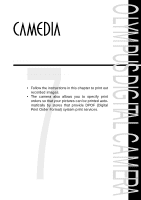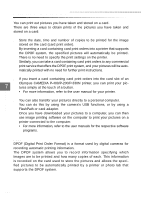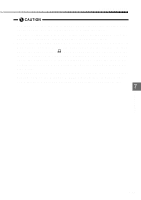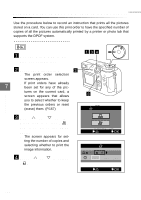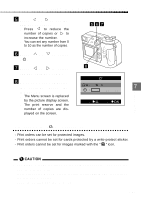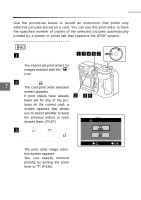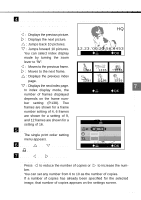Olympus C2040Z C-2040 Zoom Reference Manual - Page 162
Printing only selected images Single print order
 |
UPC - 050332132382
View all Olympus C2040Z manuals
Add to My Manuals
Save this manual to your list of manuals |
Page 162 highlights
Printing only selected images (Single print order) Use the procedure below to record an instruction that prints only selected pictures stored on a card. You can use this print order to have the specified number of copies of the selected pictures automatically printed by a printer or photo lab that supports the DPOF system. E DIAL A/S/M P P Print settings 1 Use the Arrow pad to dis- play any still picture. q You cannot set print orders for images marked with the " " icon. 13467 OFF OWER/MOD 2 Press the (Print) button. 7 q The card print order selection screen appears. q If print orders have already 2 been set for any of the pic- tures on the current card, a screen appears that allows you to select whether to keep the previous orders or reset (erase) them. (P.167) 35 PRINT ORDER 3 Use or on the Arrow pad to select " " and then press the [OK] button. q The print order image selec- tion screen appears. q You can specify trimmed printing by turning the zoom lever to "T". (P.165) CANCEL SET OK 162