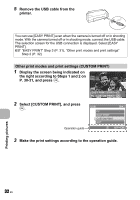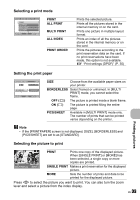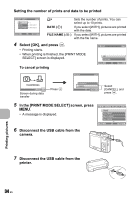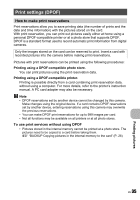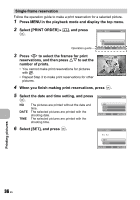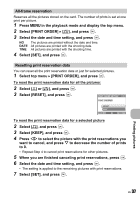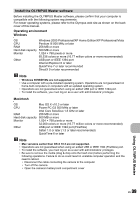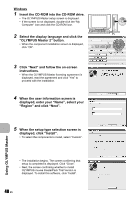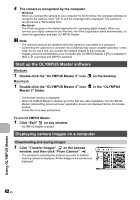Olympus FE 230 FE-230 Advanced Manual (English) - Page 37
All-frame reservation, Resetting print reservation data, Select [RESET], and press
 |
UPC - 050332159792
View all Olympus FE 230 manuals
Add to My Manuals
Save this manual to your list of manuals |
Page 37 highlights
All-frame reservation Reserves all the pictures stored on the card. The number of prints is set at one print per picture. 1 Press m in the playback mode and display the top menu. 2 Select [PRINT ORDER] [U], and press . 3 Select the date and time setting, and press . NO The pictures are printed without the date and time. DATE All pictures are printed with the shooting date. TIME All pictures are printed with the shooting time. 4 Select [SET], and press . Resetting print reservation data You can reset all the print reservation data or just for selected pictures. 1 Select top menu [PRINT ORDER], and press . To reset the print reservation data for all the pictures: 2 Select [
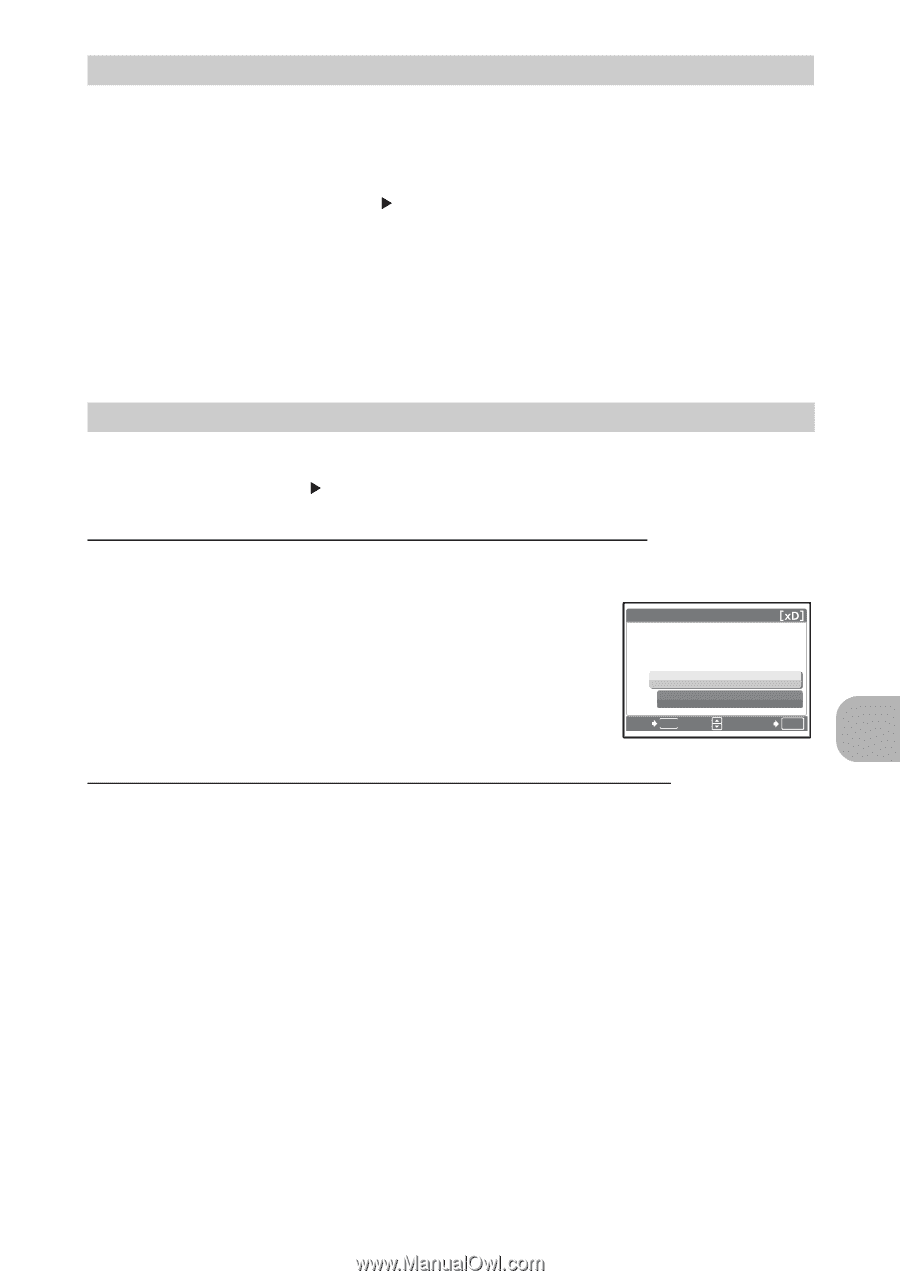
Printing pictures
EN
37
Reserves all the pictures stored on the card. The number of prints is set at one
print per picture.
1
Press
m
in the playback mode and display the top menu.
2
Select [PRINT ORDER]
U
], and press
.
3
Select the date and time setting, and press
.
NO
The pictures are printed without the date and time.
DATE
All pictures are printed with the shooting date.
TIME
All pictures are printed with the shooting time.
4
Select [SET], and press
.
You can reset all the print reservation data or just for selected pictures.
1
Select top menu
[PRINT ORDER], and press
.
To reset the print reservation data for all the pictures:
2
Select [
<
] or [
U
], and press
.
3
Select [RESET], and press
.
To reset the print reservation data for a selected picture
2
Select [
<
], and press
.
3
Select [KEEP], and press
.
4
Press
XY
to select the picture with the print reservations you
want to cancel, and press
N
to decrease the number of prints
to 0.
•
Repeat Step 4 to cancel print reservations for other pictures.
5
When you are finished canceling print reservations, press
.
6
Select the date and time setting, and press
.
•
The setting is applied to the remaining pictures with print reservations.
7
Select [SET], and press
.
All-frame reservation
Resetting print reservation data
OK
MENU
RESET
KEEP
PRINT ORDERED
PRINT ORDERED
SET
BACK
PRINT ORDER SETTING