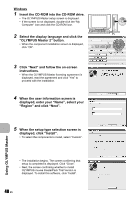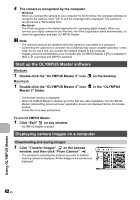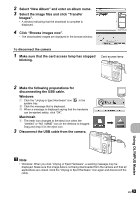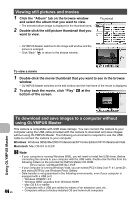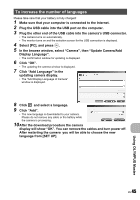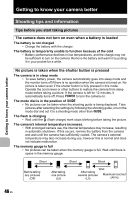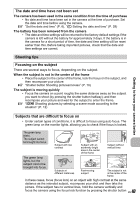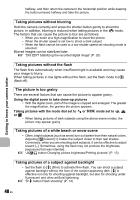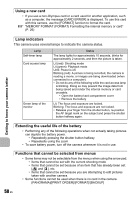Olympus FE 230 FE-230 Advanced Manual (English) - Page 45
To increase the number of languages, Click Add Language in - camera battery
 |
UPC - 050332159792
View all Olympus FE 230 manuals
Add to My Manuals
Save this manual to your list of manuals |
Page 45 highlights
To increase the number of languages Please take care that your battery is fully charged! 1 Make sure that your computer is connected to the Internet. 2 Plug the USB cable into the USB port on the computer. 3 Plug the other end of the USB cable into the camera's USB connector. • The camera turns on automatically. • The monitor turns on and the selection screen for the USB connection is displayed. 4 Select [PC], and press . 5 In the browse window, select "Camera", then "Update Camera/Add Display Language". • The confirmation window for updating is displayed. 6 Click "OK". • The updating the camera window is displayed. 7 Click "Add Language" in the updating camera display. • The "Add Display Language of Camera" window is displayed. 8 Click and select a language. 9 Click "Add". • The new language is downloaded to your camera. Please do not remove any cable or the battery while the camera is processing. 10 After the download procedure the camera display will show "OK". You can remove the cables and turn power off. After restarting the camera you will be able to choose the new language from [SET UP]. EN 45 Using OLYMPUS Master