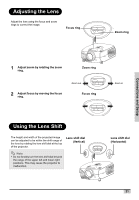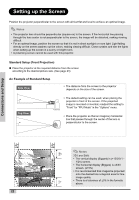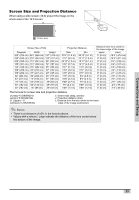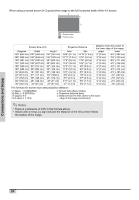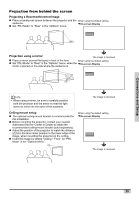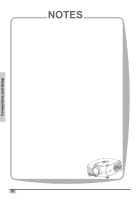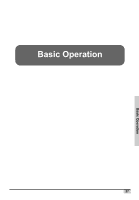Optoma HD7100 User Manual - Page 22
Setting up the Screen - lens
 |
UPC - 796435218140
View all Optoma HD7100 manuals
Add to My Manuals
Save this manual to your list of manuals |
Page 22 highlights
Setting up the Screen Position the projector perpendicular to the screen with all feet flat and level to achieve an optimal image. Notes • The projector lens should be perpendicular (square-on) to the screen. If the horizontal line passing through the lens center is not perpendicular to the screen, the image will be distorted, making viewing difficult. • For an optimal image, position the screen so that it is not in direct sunlight or room light. Light falling directly on the screen washes out the colors, making viewing difficult. Close curtains and dim the lights when setting up the screen in a sunny or bright room. • A polarizing screen cannot be used with this projector. Standard Setup (Front Projection) „ Place the projector at the required distance from the screen according to the desired picture size. (See page 23) An Example of Standard Setup Side View • The distance from the screen to the projector depends on the size of the screen. 90 Top View 90 Audience • The default setting can be used, when placing the projector in front of the screen. If the projected image is reversed or inverted, readjust the setting to "Front" for "PRJ Mode" in the "Options" menu. • Place the projector so that an imaginary horizontal line that passes through the center of the lens is perpendicular to the screen. LENS SHIFT (H) Connections and Setup Focus Zoom MENU STATUS INPUT ENTER ECO EXIT LENS SHIFT (V) 430H H 1 2 V 1 2 H 22 430H 13 20 V V 1 2 V Notes 2D Lens Shift: • The vertical display (Biggest) is (+13/20V / - 1/2V) screen. • The horizontal display (Biggest) is ±3/40 screen. (±15%) • It is recommended that images be projected onto the dashed line octagonal area for fine image quality. • There is a tolerance of ±3% in the formula above.