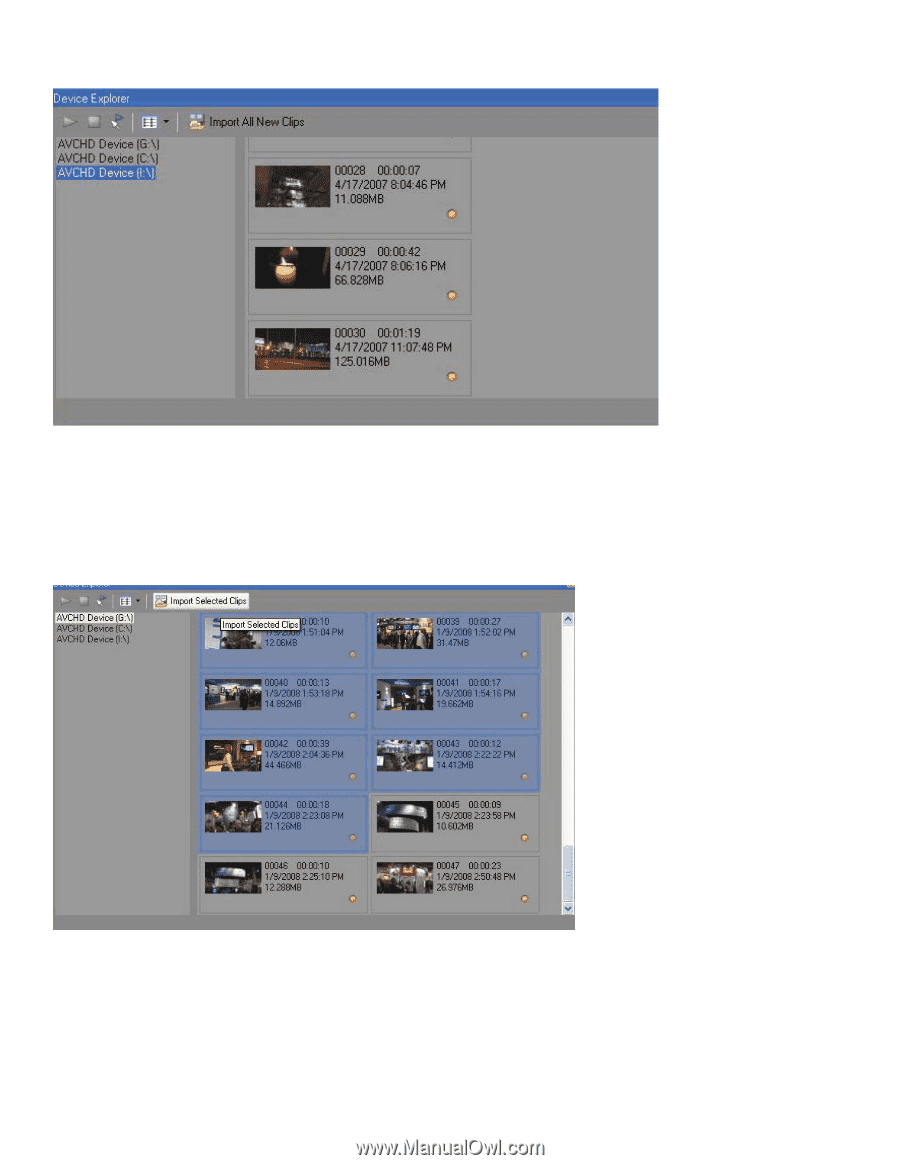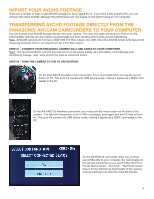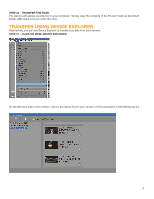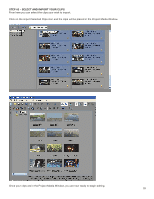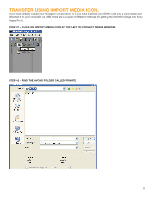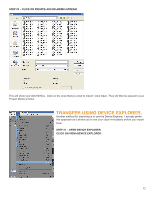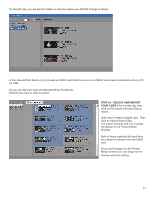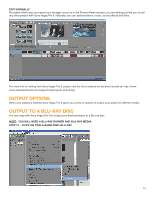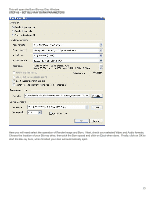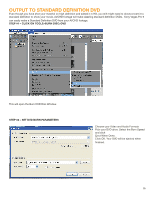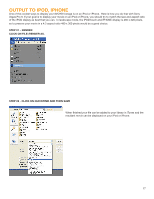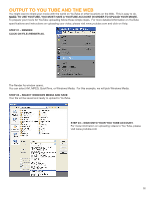Panasonic AG-HMC80PJ AVCCAM Sony Vegas Pro 9 White Paper - Page 13
Step #2 - Select And Import, Your Clips
 |
View all Panasonic AG-HMC80PJ manuals
Add to My Manuals
Save this manual to your list of manuals |
Page 13 highlights
On the left side, you will see the folders or devices where your AVCHD footage is stored. In this case AVCHD Device (I:\) is actually an SDHC card that I have put in an SDHC card reader and attached to my PC via USB. As you can see your clips are represented by thumbnails. Scroll to the clip you wish to import. STEP #2 - SELECT AND IMPORT YOUR CLIPS Click on that clip, then click on the Import Selected Clips to import. Shift click to select multiple clips. Then click on Import Select Clips. The import will start and your footage will appear in the Project Media Window. Both of these methods will work from the camera or directly from the SDHC card Once your footage is in the Project Media window you can drag it to the timeline and start editing. 13