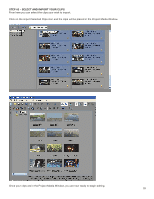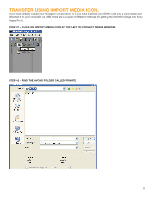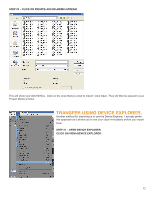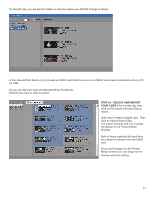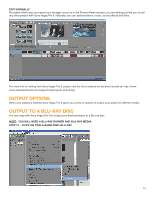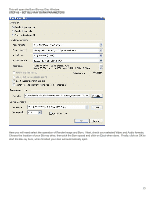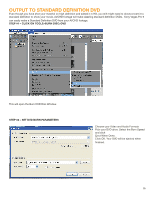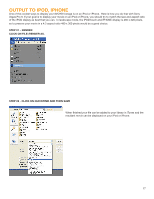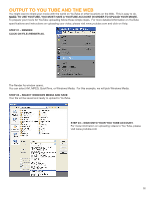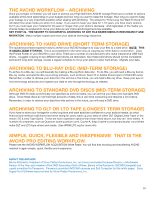Panasonic AG-HMC80PJ AVCCAM Sony Vegas Pro 9 White Paper - Page 15
Step #2 - Set Blu-ray Burn Parameters
 |
View all Panasonic AG-HMC80PJ manuals
Add to My Manuals
Save this manual to your list of manuals |
Page 15 highlights
This will open the Burn Blu-ray Disc Window. STEP #2 - SET BLU-RAY BURN PARAMETERS Here you will need select the operation of Render Image and Burn. Next, check your selected Video and Audio formats. Choose the location of your Blu-ray drive, then pick the Burn speed and click on Eject when done. Finally, click on OK to start the Blu-ray burn, when finished your disc will automatically eject. 15
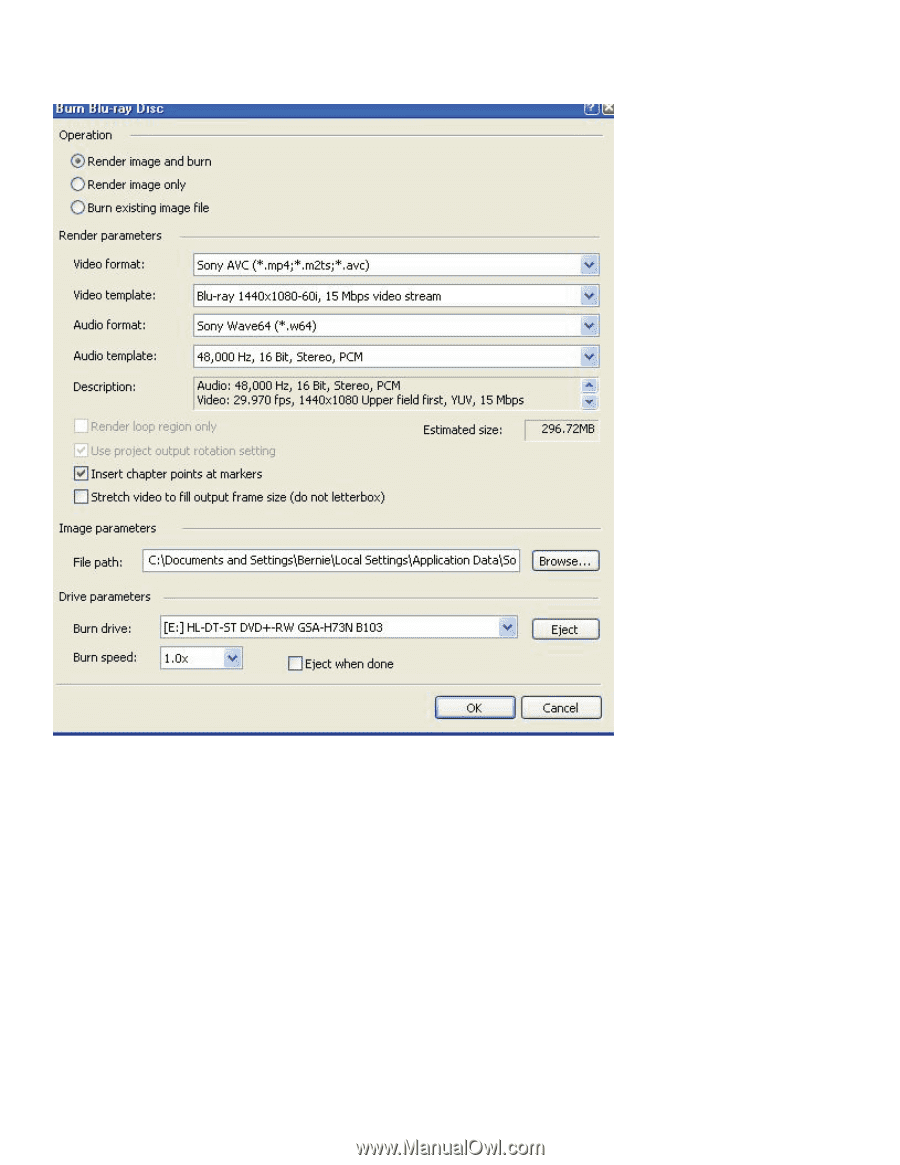
15
This will open the Burn Blu-ray Disc Window.
STEP #2 – SET BLU-RAY BURN PARAMETERS
Here you will need select the operation of Render Image and Burn.
Next, check your selected Video and Audio formats.
Choose the location of your Blu-ray drive, then pick the Burn speed and click on Eject when done.
Finally, click on OK to
start the Blu-ray burn, when finished your disc will automatically eject.