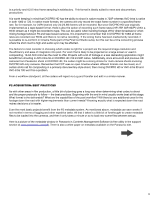Panasonic AG-HPX370 Using P2 HD with Final Cut Pro 7 - Page 11
Be sure to check the Remove Advanced Pulldown or Duplicate Frames box when shooting DVCPRO HD 1080
 |
View all Panasonic AG-HPX370 manuals
Add to My Manuals
Save this manual to your list of manuals |
Page 11 highlights
To transfer an entire card at a time simply select the card or all of the clips in the card and then press the Add Selection to Queue but at the bottom-right of the column view. Or, use the Automatic Transfer button at the bottom of the Log and Transfer window to transfer all clips within a specified directory or volume. To the right of the search window at the top of the Log and Transfer screen are buttons for list or hierarchical views, the latter giving greater detail as to the location of source clips. The toggle button on the right is the preferences button. DVCPRO HD clips always transfer into FCP as DVCPRO HD QuickTime files but there are a number of options for ingest of AVC-Intra clips including ProRes, ProRes HQ or AVC-Intra natively (FCP 7). It's always a good idea to check the preferences to verify that the correct settings have been chosen. The next graphic shows the Log and Transfer preferences window, and the options for setting the AVC-Intra import codec. Be sure to check the "Remove Advanced Pulldown or Duplicate Frames" box when shooting DVCPRO HD 1080 24PA and 30P. Doing so ensures that FCP will import true progressive frame rates and remove any "pulldown" frames or fields. The following table shows the approximate bit rates for the various P2 and ProRes codecs. Codec DVCPRO HD AVC-Intra ProRes 422 HQ ProRes 422 ProRes LT ProrRes Proxy Bit Rate (Mb/s) @ 60p / 60i 100 100 236 145 100 50 The critical thing to remember is that FCP cannot (at this point) create an AVC-Intra timeline. What that means for users is that even if they set preferences to ingest native AVC-Intra files, the non-native AVC-Intra timeline will always require that the clips be be rendered into the timeline codec. As such, ProRes of any flavor remains a better timeline option than AVC-I ntra wherever many renders (effects, transitions) will be required. . 3rd Party Applications for Direct Ingest and Native Editing There are a number of applications that offer workarounds for direct MXF import into FCP. Not all applications use the same technique, but the basic idea is that they offer solutions so that FCP views the MXF clips as QuickTimes. The original programs offering this capability rely on a set of aliases that point FCP back to the source MXF data, essentially 11