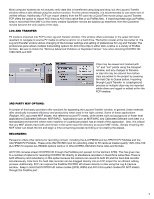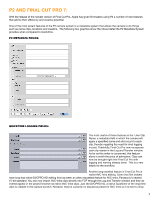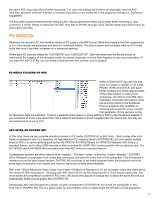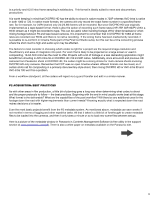Panasonic AG-HPX370 Using P2 HD with Final Cut Pro 7 - Page 8
field. It is recommended to use a verified offload program to offload and verify the footage. Panasonic'
 |
View all Panasonic AG-HPX370 manuals
Add to My Manuals
Save this manual to your list of manuals |
Page 8 highlights
to offload to a hard drive. It should be noted that this process creates a copy of the P2 card on your drive, but that FCP doesn't actually reference these clips independently and they must be ingested through Log and Transfer. This will create a QuickTime file that is the same size as the MXF source media. What this means is that if you have a 1 GB clip in MXF, Final Cut Pro will create a 1 GB QuickTime movie of that clip. There are third-party applications that allow FCP to directly access the MXF source clips, and they are discussed in the Third-Party MXF Section. One way to avoid this doubling of file sizes is to ingest directly from the cards through Log and Transfer so that only the QuickTime movies reside on the hard drive. Keep in mind that this process only creates a Quicktime and doesn't also archive the MXF files. If this is the only step in an offload process then the QuickTimes essentially become the only master copies. Having the original source MXF files to turn to in an emergency can be reassuring even though it does require additional storage space. A camera or other P2 player/recorder (HPG-20, HPM200) may be used in Host Mode to offload P2 media material directly to a single hard drive. In addition, using a computer with its internal PCMCIA slot or a P2 card reader, such as the 5-slot AJ-PCD20 or AJ-PCD35 or one slot AJ-PCD2, to offload offers the ability to create redundant backups in the field. It is recommended to use a verified offload program to offload and verify the footage. Panasonic's P2 CMS offers this functionality as do programs such as Imagine Products' Shotput. The following graphic shows ShotPut Pro's offload window. Notice the unique naming system and fields for up to three offload destinations. Very handy. Some programs (as above) copy to multiple destination drives for an immediate redundant backup, but where this is not possible, simply create a mirrored raid so that the program thinks it's copying to one drive but in reality is copying to two drives. Or, simply repeat the offload process once for each drive. 8