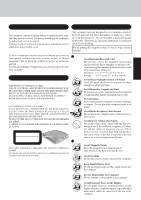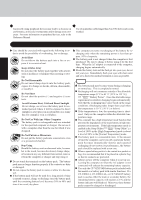Panasonic CF72VCJUZQM CF72V3JUZQM User Guide - Page 10
Getting Started
 |
View all Panasonic CF72VCJUZQM manuals
Add to My Manuals
Save this manual to your list of manuals |
Page 10 highlights
Getting Started First-time Operation 4 Mark 4 Match the mark on the battery pack cover to the mark on the computer and slide the cover back into place. CAUTION If the cover is not attached properly, the battery may fall out while the computer is being carried. 2 3 1 2 1 4 Connect your computer to a power outlet CAUTION Be sure the AC adaptor is connected until completing Step 8 on page 11. Handling the AC adaptor Do not twist or pull the AC power cord forcefully. Doing so may damage the connections. Use only the specified AC adaptor with your computer. Using an AC adaptor other than the one supplied might damage the battery and/or the computer. When the DC plug is not connected to the computer, disconnect the AC cord from your AC wall outlet. Problems such as sudden voltage drops may arise during periods of thunder and lightning. Since this could adversely affect your computer, an uninterruptible power source (UPS) is highly recommended unless the battery pack is installed. 5 Open the display 1 Slide the latch located at the front. 2 Lift open the display. 6 Turn your computer on Slide the power switch toward the rear of the computer and hold it for approximately one second until the power indicator turns on before releasing it. Power Indicator CAUTION Do not slide the power switch repeatedly. Once the computer is powered off, you must wait at least ten seconds before powering it on again. Power Switch 10