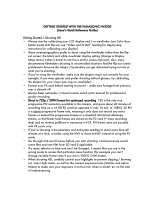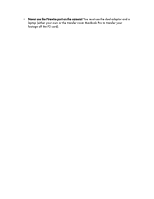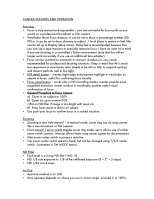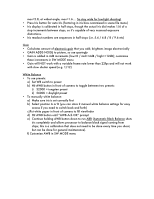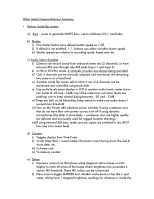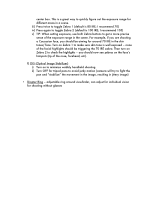Panasonic HVX200A Getting Started Guide
Panasonic HVX200A - Camcorder - 1080p Manual
 |
UPC - 791871303351
View all Panasonic HVX200A manuals
Add to My Manuals
Save this manual to your list of manuals |
Panasonic HVX200A manual content summary:
- Panasonic HVX200A | Getting Started Guide - Page 1
for your vision (use ring on viewfinder) • Format your P2 card before starting to record - make sure footage from previous user is cleared off. • Always keep automatic / manual master switch set to manual for professionalquality recording • Shoot in 720p / 30PN format for optimized recording. 720 is - Panasonic HVX200A | Getting Started Guide - Page 2
• Never use the Firewire port on the camera! You must use the duel adaptor and a laptop (either your own or the transfer room MacBook Pro to transfer your footage off the P2 card). - Panasonic HVX200A | Getting Started Guide - Page 3
note that this will no longer work accurately if you use an additional lens adapter). • Focus can be switched to automatic or manual. Autofocus is very rarely recommended for professional shooting situations. Keep in mind that AF is much less responsive at slow frame rates (needs to be 60i or 60p to - Panasonic HVX200A | Getting Started Guide - Page 4
factoring in iris bias customized in scene file menu) • Iris display is slow shutter speed (e.g. 1/12) White Balance • To use presets: a) Set WB switch to preset b) Hit AWB button in front of camera to toggle between two presets: i) 3200K = tungsten preset ii) 5600K = daylight preset • To manually - Panasonic HVX200A | Getting Started Guide - Page 5
c) Audio Select Switches: i) Camera can record sound from onboard stereo mic (2 channels), or from external XLR mics through side XLR jacks (Input 1 and Input 2) ii) In HD or DVCPro mode, 4 channels of audio are always being recorded iii) Only 2 channels can be manually adjusted and monitored; the - Panasonic HVX200A | Getting Started Guide - Page 6
105) v) TIP: When setting exposure, use both Zebra buttons to get a more precise sense of the exposure range in the scene. For example, if you are shooting a wobbly handheld shooting ii) Turn OFF for tripod pans to avoid jerky motion (camera will try to fight the pan and "stabilize" the movement in - Panasonic HVX200A | Getting Started Guide - Page 7
to the defaults, but you can't recall your selections if the camera gets turned off unless they are saved). • Scene Files can also be saved to an SD card, shared with other camera users (especially useful to coordinate multi-day or multi-camera shoots with a consistent look, and re-uploaded so that - Panasonic HVX200A | Getting Started Guide - Page 8
overcrank / true slow motion). c)See Barry Green's book for in-depth discussion of uses of different frame rates, and frame rate hacks (using things like interval shooting and shutter angle) to increase frame rate choices even further. d) Beware: NO SOUND is recorded when you use true variable frame - Panasonic HVX200A | Getting Started Guide - Page 9
the saturation on HD if you're looking for very vivid, bright color; HD color doesn't bleed like NTSC video • Chroma Phase re not using WB preset positions on AWB camera switch. • Master Pedestal a) Contrast control; controls video black level using this, since you should be setting exposure manually! - Panasonic HVX200A | Getting Started Guide - Page 10
HD NORM - base level for comparison; default / standard HD response c)SD NORM - is matched to Panasonic DVX camera; good for multi camera shoots using both kinds of camera distance, makes contrasty, sharp image optimized for displaying on video; presses down highlights, has more range at top of - Panasonic HVX200A | Getting Started Guide - Page 11
on skin detail b) Very subtle / mild effect, only apparent at high detail settings c) OFF - renders normally d) ON - masks detail • Name / Edit / Save a) Use to name and save scene files b) Use save / init function to save new scene file to internal camera memory or return to default settings - Panasonic HVX200A | Getting Started Guide - Page 12
and switch settings) are part of the User File. User File settings can also be saved to an SD card and reused on later shoots. RECORDING SETUP MENU • REC FORMAT a) Available resolutions are 1080 / 720 / 480 b) 1080 and 720 are both certified broadcast standard HD c)1080 and 480 are both interlaced - Panasonic HVX200A | Getting Started Guide - Page 13
you are using lens adapter)? d) LCD / EVF Set - to calibrate displays using color bars - good to do this each time you shoot to make sure you are getting an accurate display of the scene. e) EVF Color - make viewfinder BW for easier focusing • Card Functions - read from / write to / format SD card - Panasonic HVX200A | Getting Started Guide - Page 14
(clips can be damaged if battery dies during recording, format P2 cards or SD card (THIS WILL ERASE ALL DATA) • Hit Thumbnail button to turn off thumbnails. This allows you to use LCD display to monitor incoming video if you're using camera as a recorder, and allows you to access a second MCR menu

GETTING STARTED WITH THE PANASONIC HVX200
(Irene’s Quick Reference Guide)
Getting Started / Shooting HD
•
Always start by calibrating your LCD display and / or viewfinder (use Color Bars
button inside LCD flip-out; see “Video and Hi Def” reading for step-by-step
instructions for calibrating your display)
•
Many cinematographers prefer to shoot using the viewfinder rather than the flip-
out screen; the black and white viewfinder display setting (change in Display
Setup menu) makes it easier to see focus and to assess exposure; also, many
documentary filmmakers shooting in uncontrolled situations find the flip-out screen
problematic because the subject / bystanders can get distracted trying to look at
what you’re shooting.
•
If you’re using the viewfinder, make sure the diopter ring is set correctly for your
eyesight; if you wear glasses and prefer shooting without glasses, try calibrating
the diopter for your vision (use ring on viewfinder)
•
Format your P2 card before starting to record – make sure footage from previous
user is cleared off.
•
Always keep automatic / manual master switch set to manual for professional-
quality recording
•
Shoot in 720p / 30PN format for optimized recording
. 720 is the only true
progressive HD resolution available in the camera, and gives about 40 minutes of
recording time on a 16 GB P2 card (as opposed to only 16 min. at 1080i). 30 PN
is a native progressive frame rate, meaning it only does not record any extra
frames or embed the progressive frames in a standard interlaced videotape
stream, so that fewer total frames are stored on the P2 card (= more recording
time) and no reverse pulldown is necessary in FCP.
PN frame rates are possible
with P2 cards only.
•
If you’re shooting a documentary and anticipate needing to shoot more than 40
minutes at a time, consider using the HVX to shoot miniDV instead of using the P2
cards.
•
Go through and set all menus before you start shooting. Load previously saved
scene files and user files from SD card if applicable.
•
If a menu selection is blue and can’t be changed, it means that you are in the
wrong mode to access that particular menu function (for example you can’t
change variable frame rates if you are in VIDEO CAM mode).
•
When shooting HD, carefully control your highlights to prevent clipping / blowing
out. Use a light meter, as well as the camera exposure tools (Marker and zebra
stripes) to make sure your exposure is not too hot; when in doubt, err on the side
of underexposing.