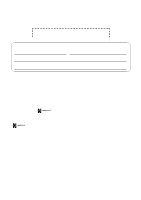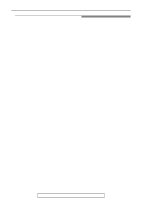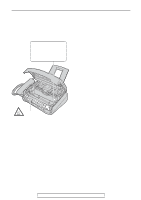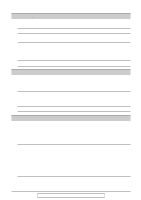Panasonic KX FL501 Laser Fax
Panasonic KX FL501 - B/W Laser - Fax Manual
 |
UPC - 037988809141
View all Panasonic KX FL501 manuals
Add to My Manuals
Save this manual to your list of manuals |
Panasonic KX FL501 manual content summary:
- Panasonic KX FL501 | Laser Fax - Page 1
KX-FL501 FOR FAX ADVANTAGE ASSISTANCE: - CALL 1-800-HELP-FAX (1-800-435-7329) - E-MAIL TO [email protected] for customers in the U.S.A. or Puerto Rico - REFER TO www.panasonic.com for customers in the U.S.A. or Puerto Rico Please read these Operating Instructions before using the unit - Panasonic KX FL501 | Laser Fax - Page 2
To program this information into your unit, complete all the instructions on pages 17 to 20. qDo not rub or use an eraser on the printed side of recording paper, as the print may smear. qIf you apply to the R service, you can use the IQ-FAX function (p. 35). Trademarks is a registered trademark - Panasonic KX FL501 | Laser Fax - Page 3
on the unit. 12. To reduce the risk of electric shock, do not disassemble this unit. Take the unit to an authorized service center when service is Do not use this unit to report a gas leak, when in the vicinity of the leak. SAVE THESE INSTRUCTIONS For fax advantage assistance, call 1-800-435-7329. - Panasonic KX FL501 | Laser Fax - Page 4
than those specified herein may result in hazardous radiation exposure. DANGER-Invisible laser radiation when open and interlock defeated. AVOID DIRECT EXPOSURE TO BEAM. Fuser unit Fuser unit qThe fuser unit gets hot. Do not touch it. Toner cartridge qBe careful of the following when you handle the - Panasonic KX FL501 | Laser Fax - Page 5
jack is specifically designed for wet locations. qNever touch uninsulated telephone wires or terminals unless the telephone line has been disconnected at the network interface. qUse caution when installing or modifying telephone lines. Safety instructions OTHER INFORMATION: qKeep the unit away from - Panasonic KX FL501 | Laser Fax - Page 6
transmission 37 Receiving Faxes Setting the unit to receive faxes 40 TEL mode (answering all calls manually 42 FAX ONLY mode (all calls are received as faxes 43 Using the unit with an answering machine 44 TEL/FAX mode (receiving voice calls with rings and fax calls without rings when - Panasonic KX FL501 | Laser Fax - Page 7
features 55 Help Error Messages Operations Replacement Jams Cleaning Reports 60 Display 61 When a function does not work, check here before requesting help 63 If a power failure occurs 67 Replacing the toner cartridge and the drum unit 68 Recording paper jam 70 Document jams - sending 72 - Panasonic KX FL501 | Laser Fax - Page 8
Accessory information! Model No. Item Usage KX-FA76 KX-FA77/KX-FA77D Toner cartridge Drum unit For replacement. See page 68. For replacement. See page 68. Specifications See page 81. See page 81. To place an order: Telephone:Call 1-800-332-5368. Fax: Send a fax to 1-800-237-9080. Include - Panasonic KX FL501 | Laser Fax - Page 9
DIAL directory and how to dial them. JOG-DIAL 4. Help with problems sending/receiving faxes. FAX SND/RCV 5. How to use the copier function. COPIER use the Caller ID service. CALLER ID 3 Press SET . PRINTING Help Button HELP Display JOG DIAL SET For fax advantage assistance, call 1-800-435-7329. - Panasonic KX FL501 | Laser Fax - Page 10
! Handset qTo make or answer calls Document guides Speaker (Left side of the unit) Paper tray Recording paper entrance Front cover Document stacker Paper stacker extender Document entrance Front cover open button Document exit Recording paper exit Paper stacker *The document stacker and - Panasonic KX FL501 | Laser Fax - Page 11
(p. 31, 50). MANUAL BROAD QUICK SCAN START qTo initiate fax qTo dial without lifting the handset. qTo access special telephone services qTo use caller ID qTo initiate service or exit (p. 27-29). programming. transmission or reception. qTo store a setting during such as call waiting or - Panasonic KX FL501 | Laser Fax - Page 12
of the drum unit. Red arrows Drum unit Toner cartridge Green drum surface Tab Slot 4a Firmly press down on the right side of the toner cartridge to snap into position and... 4b turn the two levers on the toner cartridge with firm pressure. Levers 12 For fax advantage assistance, call 1-800 - Panasonic KX FL501 | Laser Fax - Page 13
button then open the front cover. Setup Triangles Toner cartridge Tabs Front cover Front cover open button 8 Install the drum and toner unit by holding the tabs. qIf the lower glass is dirty, clean it with a soft dry cloth. Drum and toner unit Lower glass 9 Close the front cover, until - Panasonic KX FL501 | Laser Fax - Page 14
extender Note for installation: q Do not place the unit in an area where the paper tray may be obstructed by a wall, etc. q Document and recording paper will be ejected from the front of the unit. Do not place anything in front of the unit. 14 For fax advantage assistance, call 1-800-435-7329. - Panasonic KX FL501 | Laser Fax - Page 15
of 90 g/m2 (24 lb.) paper. qThe unit is set for letter size paper by default. If you want to use legal size paper, change the setting (feature #16 on page 54). 1 Fan the stack of paper to prevent a paper jam. 2 Insert the paper into the recording paper entrance. qThe paper should not be over the - Panasonic KX FL501 | Laser Fax - Page 16
. 3 Connect the power cord. qWhen the power is turned on for the first time, the unit will print some basic information. To a power outlet (120 V, 60 Hz) To a single If you want to connect an answering machine to the unit, see page 44. 16 For fax advantage assistance, call 1-800-435-7329. - Panasonic KX FL501 | Laser Fax - Page 17
unit. Example: Your logo Your facsimile telephone number Date and time FROM : Panasonic Fax FAX NO. : 1234567 Feb. 26 2000 09:02AM P1 Fax 00AM 6 Enter the correct hour/minute by selecting 2 digits for each, using the dial keypad. Press to fax advantage assistance, call 1-800-435-7329. 17 - Panasonic KX FL501 | Laser Fax - Page 18
position to the right of where you want to insert the character. 2. Press HANDSET MUTE (Insert) to insert a space and enter the character. 18 For fax advantage assistance, call 1-800-435-7329. - Panasonic KX FL501 | Laser Fax - Page 19
the next character. Display order of characters Capital alphabet Lower case alphabet Number Symbol : Rotating to the right : Rotating to the left JOG DIAL For fax advantage assistance, call 1-800-435-7329. 19 - Panasonic KX FL501 | Laser Fax - Page 20
Display: SYSTEM SET UP 2 Press , then 0 3 . YOUR FAX NO. 3 Press SET . NO.= 4 Enter your facsimile telephone number, up to 20 digits, using the dial keypad. Example: NO.=1234567 5 Press SET . number you want to delete and press STOP . 20 For fax advantage assistance, call 1-800-435-7329. - Panasonic KX FL501 | Laser Fax - Page 21
) are available. While the unit is idle, press or . OFF When a call is received, the unit will not ring and will display the following. INCOMING CALL Display / SET Melody The melody you selected will sound when the unit receives a call. Handset receiver volume 5 levels (high to low) are - Panasonic KX FL501 | Laser Fax - Page 22
TOUCH DIAL! For rapid access to frequently dialed numbers, the unit provides 10 stations of ONE-TOUCH DIAL keys. qONE-TOUCH DIAL characters (see page 19 for instructions). Example: NAME=John 4 Press SET . Example: = 5 Enter the telephone number, up to 30 digits, using the dial keypad. Example - Panasonic KX FL501 | Laser Fax - Page 23
the unit provides a JOG DIAL directory (100 stations). For your convenience, the following 2 stations have been pre-programmed. HELP-FAX (1-800-435-7329): If you cannot correct a problem after trying the help function (p. 9), call using this station (p. 25). IQ-FAX-CS (IQ-FAX Customer Service Center - Panasonic KX FL501 | Laser Fax - Page 24
3 Press to select "EDIT". NAME=Mary qIf you do not need to edit the name, skip to step 5. 4 Edit the name (see page 19 for instructions). 6 Edit the telephone number. For further details, see page 23. 7 Press SET . REGISTERED Display 5 Press SET . Example: =0123456 qIf you do not need to - Panasonic KX FL501 | Laser Fax - Page 25
stored, press STOP and dial the number manually. 2 Press MONITOR or lift the handset. qThe unit will start dialing automatically. To confirm . . 1114497 q To stop the confirmation, press STOP . qTo make a call, press MONITOR or lift the handset. To search for a name by initial Example: " - Panasonic KX FL501 | Laser Fax - Page 26
the caller information. Consult your PBX supplier. qIf the unit cannot receive caller information, the unit will show the following. OUT OF AREA The caller dialed from an area which does not provide Caller ID service. PRIVATE CALLER The caller requested not to send caller information. LONG - Panasonic KX FL501 | Laser Fax - Page 27
new calls are received): Example: 2 NEW CALLS reviewed calls. qTo stop viewing, press STOP . 3 Press MONITOR or lift the handset to make a call. qThe unit will start dialing automatically. qTo send a fax - insert the document FACE DOWN and press FAX START . MONITOR CALLER ID SEARCH JOG DIAL FAX - Panasonic KX FL501 | Laser Fax - Page 28
! The unit will store the 30 most recent caller information. -To print manually, see below. -To print automatically after every 30 new calls, activate 09:19AM YOUR LOGO : YOUR FAX NO. : TIME OF CALL Mar.14 10:30AM Mar.13 08:35AM Mar.11 09:35AM ANSWER FAX FAX TEL STATUS ! * Printing and erasing - Panasonic KX FL501 | Laser Fax - Page 29
number includes data other than numbers (i.e. -The caller information does not include a telephone number. or #). 1 Press CALLER ID SEARCH . Example: 2 NEW CALLS Display: USE JOG-DIAL 2 Rotate JOG DIAL until the name you want to store is displayed. Example: WENDY ROBERTS 3 Press DIRECTORY PROGRAM - Panasonic KX FL501 | Laser Fax - Page 30
This feature only works when the other party's fax machine is equipped with a voice contact feature. Initiating voice contact 1 Press MONITOR while transmitting or receiving documents. Display: VOICE STANDBY qYour unit will call the other party with a distinctive ring. qWhen the other party answers - Panasonic KX FL501 | Laser Fax - Page 31
Faxes Sending a fax manually! 1 Adjust the width of the document guides to the size of the document. 2 Insert the document (up to 15 pages) FACE DOWN until the unit answers your call: Using the handset, ask them to press their start button. When the fax tone is heard, press FAX START and replace - Panasonic KX FL501 | Laser Fax - Page 32
will be displayed. Display: WAITING REDIAL q To cancel redialing, press STOP . If your unit does not send a fax q Confirm the stored telephone number on the display and check that the number dialed is answered by the other party's machine - Panasonic KX FL501 | Laser Fax - Page 33
Check that ink, paste or correction fluid has dried. q Do not send the following types of documents. Use copies for fax transmission. -Chemically treated paper such as carbon or carbonless duplicating paper -Electrostatically charged paper -Heavily curled, creased or torn paper -Paper with a coated - Panasonic KX FL501 | Laser Fax - Page 34
FAX NO. : USAGE TIME unit stores the 30 most recent fax communication results. When a new communication occurs, the oldest communication result will be erased. -To print manually , see page 76. -To print automatically after every 30 new fax : YOUR FAX NO. : MODE SND IQ-FAX RCV SND SND - Panasonic KX FL501 | Laser Fax - Page 35
the other party's fax machine up to 3 times. If your fax has still not been transmitted after 3 attempts, the fax server will fax a Non-Delivery Notice to you. In this case, there is no charge. Set your unit to receive a fax. How to apply for the NetMoves Internet service for your unit 1. Fill out - Panasonic KX FL501 | Laser Fax - Page 36
is not transmitted to the other party's fax machine, the NetMoves network will send a NonDelivery Notice to your unit. q If the number you dialed is out of the NetMoves network service area, the unit will show the following messages and send the fax directly over the telephone line. Display: OUT OF - Panasonic KX FL501 | Laser Fax - Page 37
dialing entries. Programming the stations 1 Press DIRECTORY PROGRAM . Display: PRESS STATION Using the dial keypad (only for MANUAL BROAD): Enter the fax number and press SET . OR USE JOG-DIAL Example: DIR=3456789 2 For BROADCAST 1-2: Press the desired BROADCAST key. DIAL MODE DIR=3456789 - Panasonic KX FL501 | Laser Fax - Page 38
Sending Faxes Adding a new station 1 Rotate JOG DIAL until the desired key name is displayed. Example: 2 Press DIRECTORY PROGRAM . ADD= DELETE=# 3 Press to select "ADD". 4 Rotate - Panasonic KX FL501 | Laser Fax - Page 39
up to 2 times after all of the other stations have been called. MANUAL BROAD BROADCAST Display FAFCAECEDODOWWNN JOG DIAL STOP RESOLUTION FAX START SET To cancel the broadcast setting 1. Press STOP while the unit displays the following message. Display: BROADCASTING q The display will show the - Panasonic KX FL501 | Laser Fax - Page 40
on. This is how the unit will operate. When receiving calls: All incoming calls will be answered as faxes. When receiving voice calls: The answering machine will record voice messages. When receiving fax calls: The fax machine will disconnect the answering machine and receive documents. 40 - Panasonic KX FL501 | Laser Fax - Page 41
pattern: The fax machine will activate the fax function. When the fax machine detects other ring patterns: The fax machine will operate based on the AUTO ANSWER setting. When receiving calls: You have to answer all calls manually. To receive a fax document, press FAX START for each fax call. Other - Panasonic KX FL501 | Laser Fax - Page 42
OFF Display Receiving a fax manually 1 When the unit rings, lift the handset to answer the call. 2 When: -document reception is required, -a fax calling tone ( FAX IN MEMORY -slow beeps will sound if feature #44 is set to on (p. 57). q Follow the instructions on pages 61 and 62 to solve the problem - Panasonic KX FL501 | Laser Fax - Page 43
calls, the unit will automatically answer all calls and only receive fax documents. JOG DIAL SET Note: q If the AUTO ANSWER light is already on and you wish to change the ring count, turn it off once then on again by pressing AUTO ANSWER and follow the instructions in step 3. q This mode should - Panasonic KX FL501 | Laser Fax - Page 44
Receiving Faxes Using the unit with an answering machine! Setting up the fax machine and an answering machine 1 Connect the answering machine. Remove the stopper and connect the cord. Telephone line cord (not included) Answering machine (not included) 2 Set the number of rings on the answering - Panasonic KX FL501 | Laser Fax - Page 45
Receiving Faxes How the fax machine and answering machine work Receiving voice calls The answering machine will record voice messages automatically. Receiving fax calls The fax machine will receive documents automatically when the machine detects a fax calling tone. Receiving a voice message and fax - Panasonic KX FL501 | Laser Fax - Page 46
always near the fax machine, and want to receive faxes without the unit ringing. When a call is received, the fax machine will work as follows. To set TEL/FAX mode, see below. A call is received. The fax machine will not ring. "TEL/FAX delayed ring count" Voice call The fax machine will ring up - Panasonic KX FL501 | Laser Fax - Page 47
extension telephone is connected A call is received. The fax machine will not ring, but the extension telephone will ring twice. "TEL/FAX delayed ring count" Voice call Ring Ring qThe call is connected. Fax calling tone* The fax machine will automatically receive documents without ringing. The - Panasonic KX FL501 | Laser Fax - Page 48
ring count will answer a call first. q If you use your computer as an answering machine, connect the telephone line cord from the EXT jack to the computer. Extension telephone! If you use the fax machine with an extension telephone, you can receive fax documents using the extension telephone - Panasonic KX FL501 | Laser Fax - Page 49
Receiving Faxes Pager call - when the unit receives a fax! This feature allows your unit to call your pager when your unit receives a fax document. 1 Press MENU . Display: SYSTEM SET UP 2 Press , then 7 0 . FAX PAGER CALL 3 Press SET . MODE=OFF 11 Check that your pager received the pager test - Panasonic KX FL501 | Laser Fax - Page 50
can make single or multiple copies (up to 99). 1 Adjust the width of the document guides to the size of the document. Document guides 2 Insert the document (up to 15 pages) FACE DOWN until the unit grabs the document and a single beep is heard. Display FACE DOWN Display: STANDARD qMake sure - Panasonic KX FL501 | Laser Fax - Page 51
display will show the rate you selected while copying. Example: 75% FINE [01] Reduction/enlargement rate qFor an enlarged copy, the unit will only enlarge the center of the upper part of the document. To make an enlarged copy of the bottom of the document, turn the document around, insert it into - Panasonic KX FL501 | Laser Fax - Page 52
Features Summary Programming! The unit provides various programming features. Program the desired settings by a feature by directly entering the program code (# and 2-digit number) instead of using JOG DIAL . 1. Press MENU . 2. Press and the 2-digit code number. 3. Follow steps 3 to 6 above. - Panasonic KX FL501 | Laser Fax - Page 53
telephone number. SENDING REPORT #04 To print and check the sending report for fax transmission results (p. 34). FAX RING COUNT #06 To change the number of rings before the unit answers a call in FAX ONLY mode. Settings mm/dd/yy hh:mm (2 digits for each entry) (Up to 30 characters) (Up to 20 - Panasonic KX FL501 | Laser Fax - Page 54
ACT. If you are using the unit with an answering machine, activate this feature, and set the remote #12 activation ID to secure the remote operation for the answering machine. DIALING MODE #13 If you cannot dial, change the setting depending on your telephone line service. PAPER SIZE #16 To set the - Panasonic KX FL501 | Laser Fax - Page 55
only for the next attempted fax transmission. After transmission, the unit will return to the previous setting. "ERROR": When the previous fax transmission fails and you redial the same number. qThis feature is not available for broadcast transmission. qThe calling charge may be higher. DELAYED - Panasonic KX FL501 | Laser Fax - Page 56
. This feature is also required for voice mail service. A, B, C, D OFF AUTO REDUCTION ON #37 To receive a fax document that is longer than your recording paper. OFF #39 LCD CONTRAST To adjust the display contrast. NORMAL DARKER How the unit operates See pages 46 and 47 for details. Select - Panasonic KX FL501 | Laser Fax - Page 57
To receive a fax automatically when you answer a call and hear a fax calling tone (slow beep). OFF AUTO DISCONNECT To answer a call with an extension #49 telephone in TEL/FAX mode (p. 47). ON / CODE= 0 OFF How the unit operates qIf the other party's fax machine does not send a fax calling tone - Panasonic KX FL501 | Laser Fax - Page 58
ON #68 ECM stands for Error Correction Mode. To send a fax even if there is static interference on the OFF telephone line. FAX PAGER CALL ON #70 If you have a pager and wish to know when your unit receives a fax, activate this feature. OFF This feature is available when the transmitting - Panasonic KX FL501 | Laser Fax - Page 59
on advanced features to #80 their default settings. NO How the unit operates "FAX ONLY": Facsimile only mode (p. 43) "TEL/FAX": Telephone/Facsimile mode (p. 46, 47) See pages 46 and 47 for details. "ON": The toner cartridge will last longer. qThis feature may reduce print quality. 1. Follow steps - Panasonic KX FL501 | Laser Fax - Page 60
overseas mode of feature #23 (p. 55). DOCUMENT JAMMED - qThe document is jammed. Remove the jammed document (p. 72). ERROR-NOT YOUR UNIT 54 qA transmission or reception error occurred because 59 of a problem with the other party's fax machine. 70 Check with the other party. MEMORY FULL - Panasonic KX FL501 | Laser Fax - Page 61
service personnel. qThere is something wrong with the drum unit. Replace the drum unit and the toner cartridge (p. 68). qThe document was not fed into the unit properly. Reinsert the document. If misfeeding occurs frequently, clean the document feeder rollers (p. 74) and try again. If the problem - Panasonic KX FL501 | Laser Fax - Page 62
Display message NO FAX REPLY OUT OF PAPER PAPER JAMMED PLEASE WAIT REDIAL TIME OUT REMOVE DOCUMENT TONER EMPTY TONER LOW TRANSMIT ERROR UNIT OVERHEATED WRONG PAPER Cause & solution qThe other party's fax machine is busy or has run out of recording paper. Try again. qRecording paper is not installed - Panasonic KX FL501 | Laser Fax - Page 63
help! General Problem I cannot make and receive calls. I cannot make calls. The unit does not work. The unit does not ring. The other party complains they only hear a fax our service personnel to have the unit repaired set (p. 56). qTEL/FAX mode is set (p. 46, 47). qAll or part of the numbers are the - Panasonic KX FL501 | Laser Fax - Page 64
. qThe other party's fax machine rings too many times. Send the fax manually - dial the number, confirm the fax tone, then press FAX START . qIf your line has special telephone services such as call waiting, the service may have been activated during fax transmission. Connect the unit to a line that - Panasonic KX FL501 | Laser Fax - Page 65
the toner cartridge (p. 68). qWe recommend you replace the drum unit every third time you replace the toner cartridge (p. 68). To check the drum life and quality, please print the printer test list (p. 76). qThe toner save mode of feature #79 is on (p. 59). For fax advantage assistance, call 1-800 - Panasonic KX FL501 | Laser Fax - Page 66
rings too many times. Set to 1 or 2 rings. I cannot receive voice messages. qCheck if the answering machine is turned on and connected to the fax machine properly (p. 44). qSet the number of rings on the answering machine to 1 or 2. I cannot retrieve recorded voice messages on the answering - Panasonic KX FL501 | Laser Fax - Page 67
:31AM YOUR LOGO : > YOUR FAX NO. : CONTENTS HAVE BEEN CLEARED DUE TO POWER DOWN. FOR ADDITIONAL INFORMATION, PLEASE SEE THE JOURNAL REPORT. NO. OTHER FACSIMILE 01 MODE RCV PAGES 01 FUNCTION MEMORY RECEIVE For fax advantage assistance, call 1-800-435-7329. 67 - Panasonic KX FL501 | Laser Fax - Page 68
toner cartridge and the drum unit at the same time, skip to step 6. New toner cartridge Front cover Front cover open button Fuser unit Drum and toner unit 4 Turn the two levers on the used toner cartridge firmly. Used toner cartridge Levers Levers 68 For fax advantage assistance, call - Panasonic KX FL501 | Laser Fax - Page 69
when the triangles match. Levers 10 Tap on the toner cartridge several times to allow the toner to fall into the drum unit. Grab the tabs, and shake the drum and toner unit horizontally several times. Triangles Toner cartridge Tabs For fax advantage assistance, call 1-800-435-7329. 69 - Panasonic KX FL501 | Laser Fax - Page 70
cover. Caution: The fuser unit gets hot. Do not touch it. Front cover Front cover open button Fuser unit 2 When the recording paper has jammed near the drum and toner unit: Remove the jammed paper by pulling it toward you. Jammed paper 70 For fax advantage assistance, call 1-800-435-7329 - Panasonic KX FL501 | Laser Fax - Page 71
When the recording paper was not fed into the unit properly The display will show the following message. FAILED PICK UP Remove the recording paper. Straighten and reinsert it into the recording paper entrance. Recording paper entrance Display For fax advantage assistance, call 1-800-435-7329 - Panasonic KX FL501 | Laser Fax - Page 72
cover. Caution: The fuser unit gets hot. Do not touch it. Front cover Fuser unit Front cover open button 2 Pull down the middle guide while holding the front cover. 3 Remove the jammed document carefully. Jammed document Front cover Middle guide 4 Lift the middle guide firmly. 5 Close the - Panasonic KX FL501 | Laser Fax - Page 73
like instrument with a pointed end. Green lever Left: When documents do not feed. Center:Standard position (pre-selected) Right: When documents multi-feed. Left Right Jams For fax advantage assistance, call 1-800-435-7329. 73 - Panasonic KX FL501 | Laser Fax - Page 74
your original, or on the fax document received by the other party. Caution: qBe careful in handling the toner drum unit. See the caution for the drum unit on page 68 for details. qDo not use paper products, such as paper towels or tissues, to clean the inside of the unit. 1 Disconnect the power cord - Panasonic KX FL501 | Laser Fax - Page 75
7 Clean the lower glass with a soft dry cloth. Lower glass 8 Reinstall the drum and toner unit by holding the tabs. 9 Close the front cover, until locked, by pushing down on both sides. Front cover 10 Reconnect the power cord and the telephone line cord. Power cord Telephone line cord For fax - Panasonic KX FL501 | Laser Fax - Page 76
of fax transmission and reception. This report will be printed automatically after every 30 fax communications unit. If the test print has a dirty pattern, or blurred points or lines, clean the inside of the unit (p. 74). If printing quality is still poor, replace the toner cartridge and drum unit - Panasonic KX FL501 | Laser Fax - Page 77
the call before hanging up. 2. Perform such activities in the off-peak hours; such as early morning or late evenings. This telephone provides magnetic coupling to hearing aids. NOTE: This equipment has been tested and found to comply with the limits for a Class B digital device, pursuant to Part 15 - Panasonic KX FL501 | Laser Fax - Page 78
, toner cartridge, drum unit, ink cartridge and cosmetic parts (cabinet). Carry-in or mail-in service in the USA can be obtained during the warranty period by contacting a Panasonic Services Company (PASC) Factory Servicenter listed in the Servicenter Directory. Or call, toll free, 1-800-HELP-FAX - Panasonic KX FL501 | Laser Fax - Page 79
-HELP-FAX (1-800-435-7329), Monday-Friday 9am-8pm EST. To obtain continued technical support after the warranty has expired, please contact: 1-900-555-PANA (1-900-555-7262) for support on a fee basis. Web Site: www.panasonic.com (for customers in the USA or Puerto Rico ONLY) You can purchase parts - Panasonic KX FL501 | Laser Fax - Page 80
Approx. 5 W Transmission: Approx. 25 W Reception: Approx. 200 W Copy: Approx. 200 W Maximum: Approx. 560 W (When the fuser unit turns on) Power Supply: 120 V AC, 60 Hz Memory Capacity: Fax memory: Approx. 120 pages of memory transmission Approx. 170 pages of memory reception (Based on the - Panasonic KX FL501 | Laser Fax - Page 81
the toner cartridge will last approx. 40% longer. 500 0 5% 10% 15% Image area Drum life The included drum unit or Model No. KX-FA77/KX-FA77D can print approx. 6,000 sheets of letter size paper regardless of the content of the image area. Energy Star As an ENERGY STAR R Partner, Panasonic has - Panasonic KX FL501 | Laser Fax - Page 82
reception (Feature #46) .42, 57 H Handset receiver volume 21 HELP button 9 Hyphen button 19 I Insert button 19 IQ-FAX (Feature #75 35, 58 IQ-FAX button 36 J Jams 70-72 JOG DIAL (Making a voice call 25 (Selecting characters 19 (Sending faxes 32 (Storing 23 Journal report (Feature #22 - Panasonic KX FL501 | Laser Fax - Page 83
Making a voice call 25 (Sending faxes 32 (Storing 22 Overseas mode (Feature #23 55 P Pager call (Feature #70 49, 58 Paper jam 70 Paper size (Feature #16 54 Paper stacker 14 Paper tray 14 Power down report 67 Power failure 67 Power supply 80 Q QUICK SCAN START button 31 R Receiving alert - Panasonic KX FL501 | Laser Fax - Page 84
KX-FL501 Proof of Purchase Panasonic FAX ADVANTAGE PROGRAM Free peace of mind, direct from Panasonic NO EXTRA COST FAX ADVANTAGE PROGRAM s 1-year limited warranty 1: parts, labor, and toll-free help line 2 s Free overnight replacement 3 and repair program The Panasonic Fax Advantage Consumer
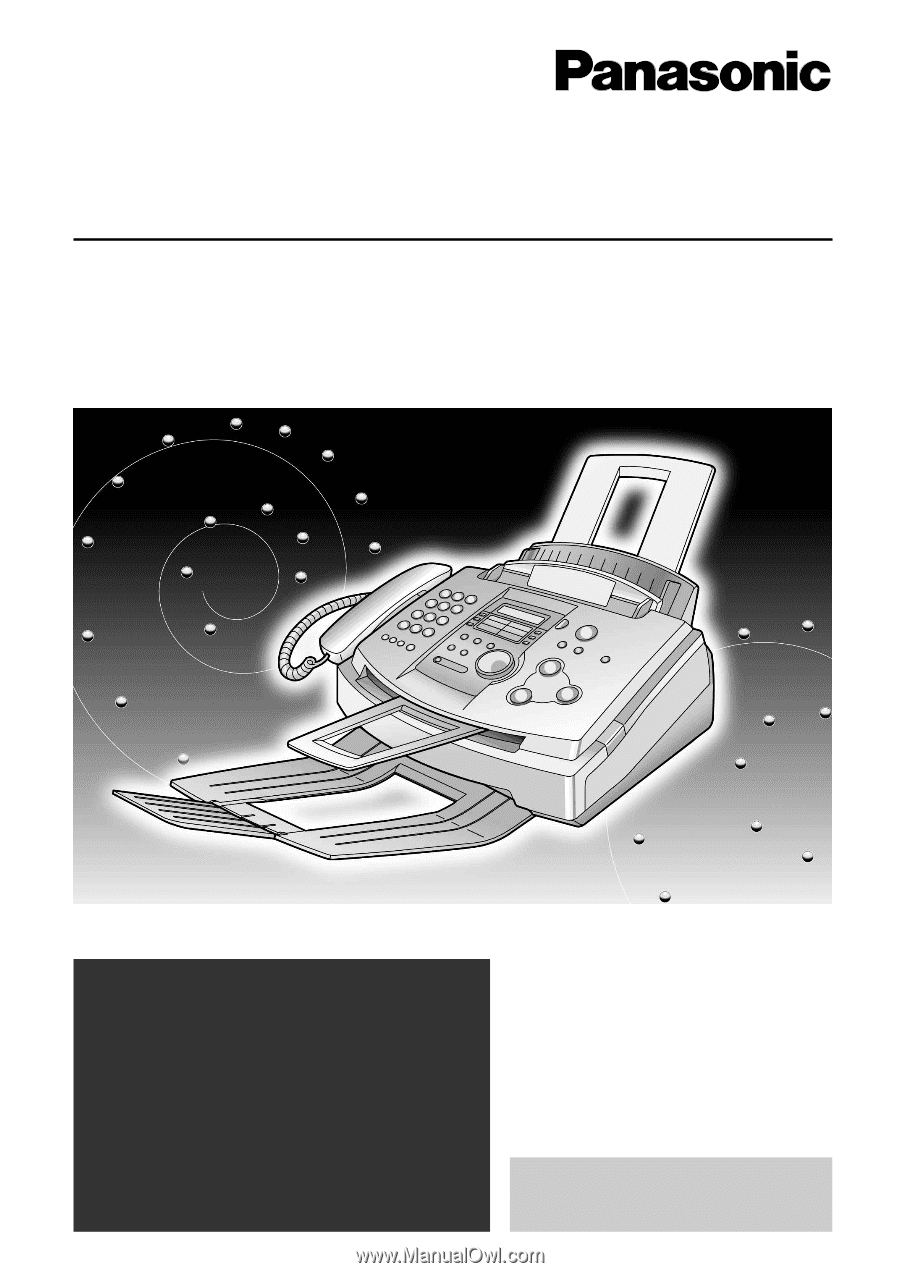
Please read these Operating
Instructions before using the unit
and save for future reference.
This model is designed to be
used only in the U.S.A.
FOR FAX ADVANTAGE ASSISTANCE:
– CALL
1-800-HELP-FAX (1-800-435-7329)
– E-MAIL TO
for customers in the U.S.A. or Puerto Rico
– REFER TO
www.panasonic.com
for customers in the U.S.A. or Puerto Rico
High Speed Laser Fax with Copier Function
Operating Instructions
Model No.
KX-FL501