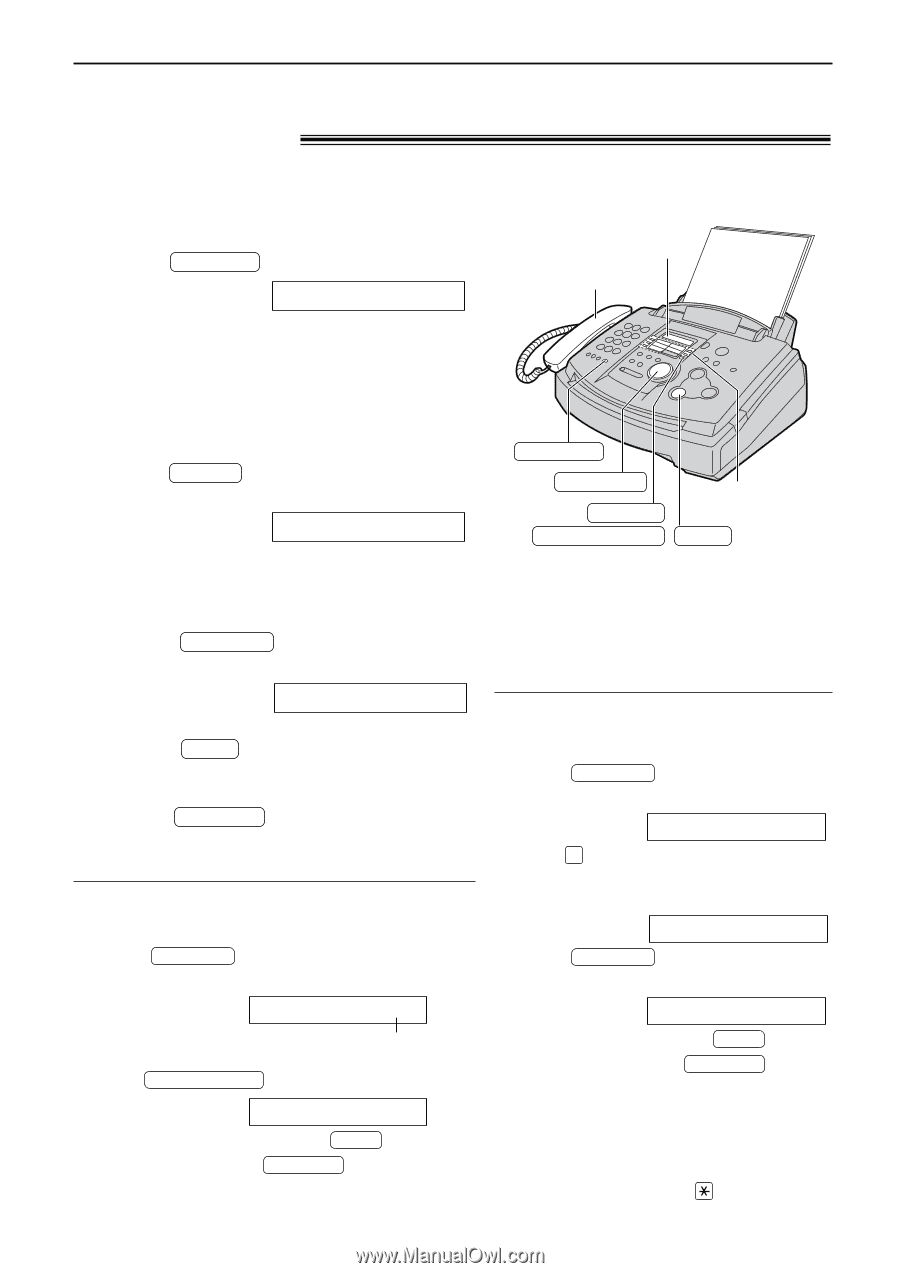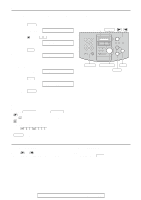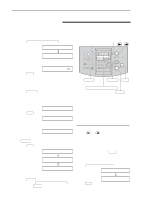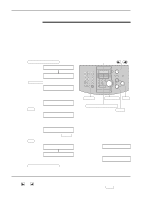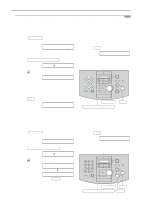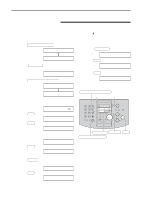Panasonic KX FL501 Laser Fax - Page 25
Making a voice call using ONE-TOUCH DIAL, and JOG DIAL, Using ONE-TOUCH DIAL - manual
 |
UPC - 037988809141
View all Panasonic KX FL501 manuals
Add to My Manuals
Save this manual to your list of manuals |
Page 25 highlights
Automatic Dialing Making a voice call using ONE-TOUCH DIAL and JOG DIAL! Before using this feature, program the desired names and telephone numbers into ONE-TOUCH DIAL and JOG DIAL (p. 22, 23). Using ONE-TOUCH DIAL 1 Press MONITOR or lift the handset. Display: TEL= Display Handset qConfirm that there are no documents in the document entrance. 2 For ONE-TOUCH DIAL 1-5: Press the desired ONE-TOUCH DIAL key. For ONE-TOUCH DIAL 6-10: Press LOWER , then press the desired ONE-TOUCH DIAL key. Example: TEL= qThe unit will start dialing automatically. MONITOR JOG DIAL LOWER NAME/TEL NO. ONE-TOUCH DIAL STOP Using JOG DIAL 1 Rotate JOG DIAL until the desired name is displayed. Example: Lisa qIf the desired name has not been stored, press STOP and dial the number manually. 2 Press MONITOR or lift the handset. qThe unit will start dialing automatically. To confirm the stored telephone number on the display 1. Rotate JOG DIAL until the desired name is displayed. Example: John means the station number for ONE-TOUCH DIAL 2. Press NAME/TEL NO. . 1114497 q To stop the confirmation, press STOP . qTo make a call, press MONITOR or lift the handset. To search for a name by initial Example: "Lisa" 1. Rotate JOG DIAL until any name is displayed. Example: Alan 2. Press 5 repeatedly until any name with the initial "L" is displayed (see the character table on page 19). Larry 3. Rotate JOG DIAL to the right until "Lisa" is displayed. Lisa q To stop the search, press STOP . qTo make a call, press MONITOR or lift the handset. Note: qWhen you want to search for symbols (not letters or numbers), press in step 2. 25