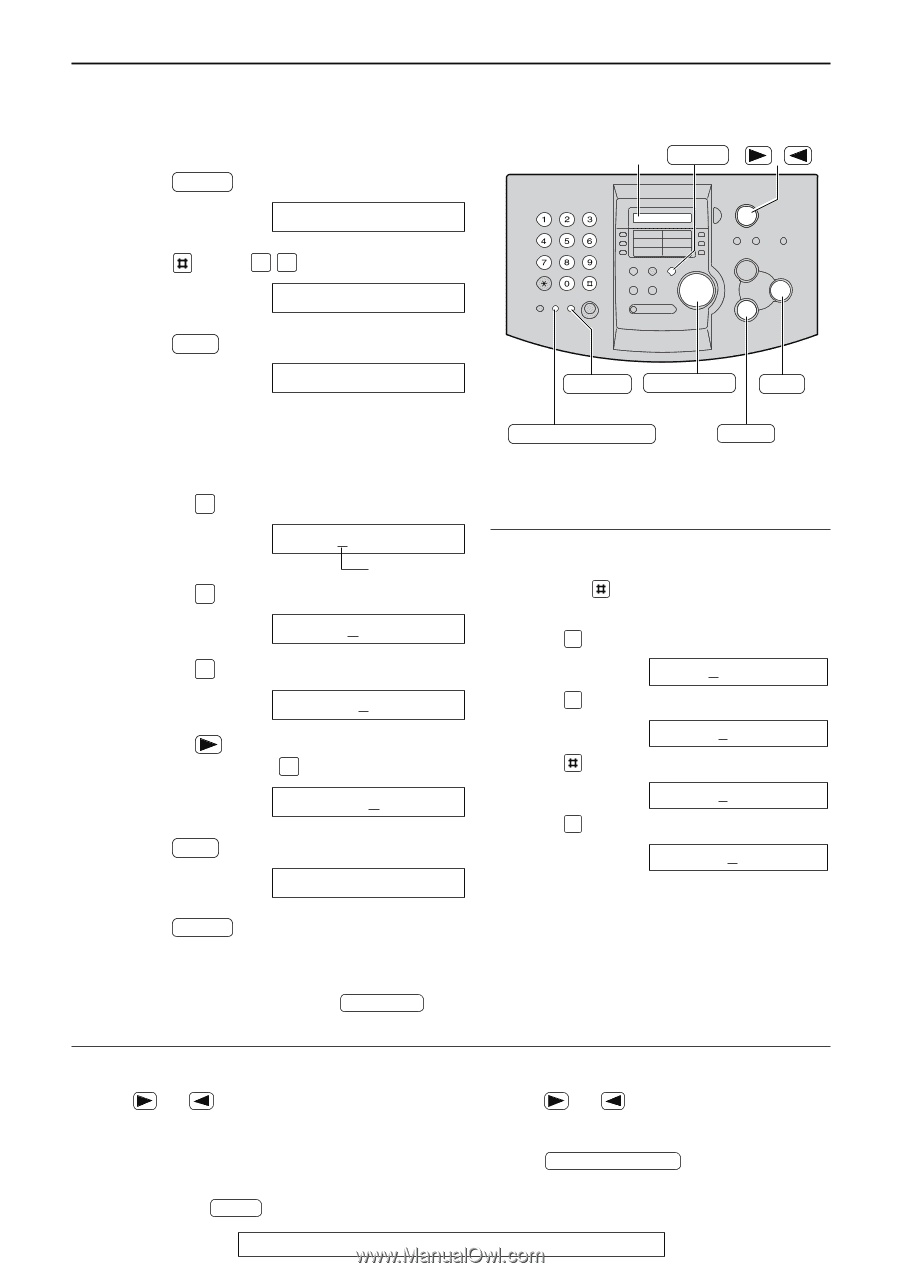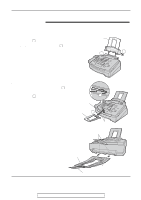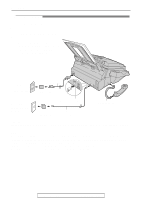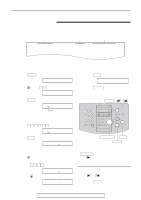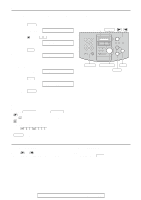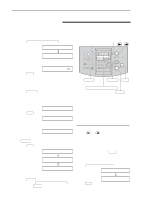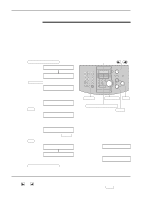Panasonic KX FL501 Laser Fax - Page 18
Setting your logo, SETUP ITEM, LOGO=Bill, YOUR LOGO, SYSTEM SET UP
 |
UPC - 037988809141
View all Panasonic KX FL501 manuals
Add to My Manuals
Save this manual to your list of manuals |
Page 18 highlights
Setup Setting your logo The logo can be your company, division or name. 1 Press MENU . Display: SYSTEM SET UP Display MENU / 2 Press , then 0 2 . YOUR LOGO 3 Press SET . LOGO= 4 Enter your logo, up to 30 characters, using the dial keypad. See the next page for details. Example: "Bill" 1. Press 2 twice. LOGO=B 2. Press 4 six times. Cursor LOGO=Bi 3. Press 5 six times. LOGO=Bil 4. Press to move the cursor to the next space and press 5 six times. LOGO=Bill 5 Press SET . SETUP ITEM [ ] FLASH JOG DIAL SET (Hyphen) HANDSET MUTE (Insert) STOP (Delete) To change capital or lower case letters Pressing the key will change to capital or lower case alternatively. 1. Press 2 twice. Display: LOGO=B 2. Press 4 three times. 3. Press . LOGO=BI LOGO=Bi 4. Press 5 three times. LOGO=Bil 6 Press MENU . Note: q You can enter your logo by rotating JOG DIAL (see the next page). To correct a mistake To insert a character q Press or to move the cursor to the incorrect character, and make the correction. To delete a character q Move the cursor to the character you want to delete and press STOP . 1. Press or to move the cursor to the position to the right of where you want to insert the character. 2. Press HANDSET MUTE (Insert) to insert a space and enter the character. 18 For fax advantage assistance, call 1-800-435-7329.