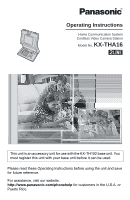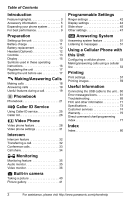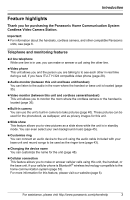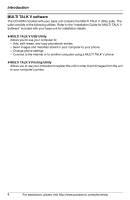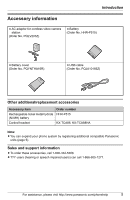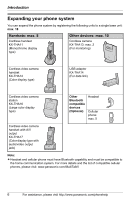Panasonic KX-THA16 Telephone Equipments
Panasonic KX-THA16 - Cordless Video Camera Station Manual
 |
UPC - 037988476336
View all Panasonic KX-THA16 manuals
Add to My Manuals
Save this manual to your list of manuals |
Panasonic KX-THA16 manual content summary:
- Panasonic KX-THA16 | Telephone Equipments - Page 1
Home Communication System Cordless Video Camera Station Model No. KX-THA16 This unit is an accessory unit for use with the KX-TH102 base unit. You must register this unit with your base unit before it can be used. Please read these Operating Instructions before using the unit and save for - Panasonic KX-THA16 | Telephone Equipments - Page 2
Connecting the USB cable to the unit. . 60 Error messages/icons 61 Troubleshooting 65 FCC and other information 71 Specifications 73 Customer services 74 Warranty 75 Direct command chart/programming index 77 Index Index 80 2 For assistance, please visit http://www.panasonic.com/phonehelp - Panasonic KX-THA16 | Telephone Equipments - Page 3
Important: L For information about the handsets, cordless camera, and other compatible Panasonic units, see page 6. Telephone and monitoring features N 2 line telephone While one line is in use, you can make or answer a call using the other line. N Video phone This unit allows you and the person you - Panasonic KX-THA16 | Telephone Equipments - Page 4
phone settings - Connect to the Internet or to another computer using a MULTI TALK V phone N MULTI TALK V Printing Utility Allows you to use your computer to register this unit in order to print images from the unit to your computer's printer. 4 For assistance, please visit http://www.panasonic - Panasonic KX-THA16 | Telephone Equipments - Page 5
Introduction Accessory information A AC adaptor for cordless video camera station (Order No. PQLV203Z) A Battery (Order No. Corded headset KX-TCA86, KX-TCA88HA Note: L You can expand your phone system by registering additional compatible Panasonic units (page 6). Sales and support information L - Panasonic KX-THA16 | Telephone Equipments - Page 6
max. 10 Cordless camera KX-THA13: max. 2 (For monitoring) Cordless video camera handset KX-THA12 (Color display type) USB adaptor KX-THA14 (For data link) Cordless video camera station KX-THA16 (Large color display type) Other Bluetooth compatible devices (Optional) Headset Cellular phone: max - Panasonic KX-THA16 | Telephone Equipments - Page 7
allows you to monitor the room where the cordless camera (A) is located from the units (B, C). You can also monitor the room between the units (B, C). A KX-THA13 B KX-THA12/KX-THA17 C KX-THA16 B C Cellular connection (Bluetooth compatible) Your cellular phone This feature allows you to make or - Panasonic KX-THA16 | Telephone Equipments - Page 8
or a USB adaptor (D) to your computer. A KX-THA11 B KX-THA12/KX-THA17 C KX-THA16 D KX-THA14 Video phone using TV This feature allows you to use your TV to see the other person during a video call. A KX-THA17 TV A Your home 8 For assistance, please visit http://www.panasonic.com/phonehelp - Panasonic KX-THA16 | Telephone Equipments - Page 9
cordless phone's base unit, noise may be heard. Move away from the other cordless phone the unit's built-in camera L The unit's built-in camera is intended for indoor use Do not use the unit's built-in camera in the following places: - near built-in camera, please take into consideration the rights - Panasonic KX-THA16 | Telephone Equipments - Page 10
Preparation Setting up the unit Connecting the AC adaptor L Use only the included Panasonic AC adaptor PQLV203. Battery installation 1 Insert the battery as shown. Insert the S and T end of the adaptor connected for normal usage. 10 For assistance, please visit http://www.panasonic.com/phonehelp - Panasonic KX-THA16 | Telephone Equipments - Page 11
: needs to be recharged. Discharged Note: L When the battery needs to be charged, the unit beeps intermittently while it is in use. Panasonic battery performance Operation While in use (talking) While not in use (standby) While using the clarity booster feature (page 20) Operating time Voice - Panasonic KX-THA16 | Telephone Equipments - Page 12
of the unit because the plug will not fit in completely. Please use only a Panasonic headset (page 5). B 2 Replace the old battery with a new one. Close the cover. Attention: OR L Headset shown is KX-TCA86. A nickel metal hydride battery that is recyclable powers the product you have purchased - Panasonic KX-THA16 | Telephone Equipments - Page 13
Preparation A B CD F G H I J K L A Quick dial keys (M1, M2) B Camera lens C {VIDEO} D {s} (SP-PHONE) E Display F Speaker G MIC (Microphone) H USB port I Headset jack/Audio jack E R MNOP PAUSE} {REDIAL} Q {OFF} R Navigator key For assistance, please visit http://www.panasonic.com/phonehelp 13 - Panasonic KX-THA16 | Telephone Equipments - Page 14
Preparation Adjusting the camera lens angle Aim the camera lens by rotating the lens forward or backward. 14 For assistance, please visit http://www.panasonic.com/phonehelp - Panasonic KX-THA16 | Telephone Equipments - Page 15
image during a video call. Monitor access is on. z The cordless camera detects motion and/or sound, or its {Call button} is pressed strength of the cellular line. Depending on a connected cellular phone's capability, these bars may not be displayed. PC Computer panasonic.com/phonehelp 15 - Panasonic KX-THA16 | Telephone Equipments - Page 16
function displayed directly above it. SLIDE SHOW ON LINE1 LINE2 CAMERA VIEWER MONITOR MENU Menu icons When in standby mode, pressing Display settings u Video phone settings x Other items Symbols used in these operating instructions Symbols used for operations panasonic.com/phonehelp - Panasonic KX-THA16 | Telephone Equipments - Page 17
other compatible Panasonic units instructions included with your base unit. 1 Base unit: Press and hold {INTERCOM} until it starts flashing and a beep sounds. L After {INTERCOM} starts flashing, the rest of the procedure must be completed within 2 minutes. 2 Cordless video camera station (KX- THA16 - Panasonic KX-THA16 | Telephone Equipments - Page 18
C Making/Answering Calls Making calls 1 Dial the phone number. L To correct a digit, press {CLEAR}. 2 {s} L An available PBX or long distance service. For example, if you need to dial the line access number "9" when making outside calls with a PBX: 1 {9} i {PAUSE} i Dial the phone number. 2 {s} Note - Panasonic KX-THA16 | Telephone Equipments - Page 19
accessing optional telephone services such as Call Waiting. Note: L To change the flash time, see page 49. For Call Waiting service users To use Call Waiting service. This feature allows you to receive calls while you are already talking on the phone. If you receive a call while on the phone, you - Panasonic KX-THA16 | Telephone Equipments - Page 20
need to access touch tone services (for example, answering services, telephone banking services, etc.). Press {*} (TONE turned on automatically when necessary. You can also turn this feature on or off manually. 1 Press {MENU} during an outside call. 2 To turn this feature on .panasonic.com/phonehelp - Panasonic KX-THA16 | Telephone Equipments - Page 21
can be assigned a name, phone number, ringer ID, and picture name (max. 16 characters; page 22). i {OK} 5 "Phone no." i {SELECT} 6 Enter the phone number (max. 32 digits). i {OK} 7 "Set Ringer ID" i {SELECT} - pictures taken with the unit's built-in camera (page 40). - pictures taken during a video - Panasonic KX-THA16 | Telephone Equipments - Page 22
through the phonebook items or by initial. Once you have found the desired item, press {s} to dial the phone number. L You can also make a call by pressing {CALL}, then pressing {LINE1} or {LINE2}. {V} to select the desired item. 22 For assistance, please visit http://www.panasonic.com/phonehelp - Panasonic KX-THA16 | Telephone Equipments - Page 23
Select the information you want to edit. i {SELECT} 3 To change the name and/or phone number Edit the name and/or phone number. i {OK} To change the ringer ID Select the desired ringer ID. i {OK the desired item. 3 {SAVE} i {OFF} For assistance, please visit http://www.panasonic.com/phonehelp 23 - Panasonic KX-THA16 | Telephone Equipments - Page 24
pulse service, you need to press {*} before pressing {MENU} in step 1 to change the dialing mode temporarily to tone. Copying phonebook items You can copy one or all of the phonebook items from this unit to the phonebook of the base unit or a compatible Panasonic unit (KX-THA11/KX-THA12/KX-THA16/ KX - Panasonic KX-THA16 | Telephone Equipments - Page 25
service. Caller ID service. - phone ID services, this service in service. L Name pronunciation may vary. This feature may not pronounce all names correctly. L Caller ID supports phone, the 2nd caller's name is not announced even if you subscribe to both Caller ID and Call Waiting with Caller ID services - Panasonic KX-THA16 | Telephone Equipments - Page 26
G Caller ID Service Ringer ID This feature can help you identify who is calling by using different ringers for different callers stored in the is stored. L A Q is displayed next to items which have already been viewed or answered. 26 For assistance, please visit http://www.panasonic.com/phonehelp - Panasonic KX-THA16 | Telephone Equipments - Page 27
Service Editing a caller's phone number before calling back You can edit a phone number in the caller list by removing its area code and/or the long distance code "1". 1 {MENU} (F6) i G i {SELECT} 2 Select the desired item. 3 Press {EDIT} repeatedly until the phone phone phone phone L Phone numbers - Panasonic KX-THA16 | Telephone Equipments - Page 28
a compatible Panasonic unit (KX-THA12/ KX-THA16/KX-THA17) to have a video call. L Depending on the compatibility of the other party's video phone, both live video. L If you subscribe to Call Waiting service, the call waiting signal may disrupt the video call. To keep the line quality - Panasonic KX-THA16 | Telephone Equipments - Page 29
on your display. 1 During a video call, press {MENU}. 2 "Display mode" i {SELECT} u Video Phone 3 Press {>} to select the zoom mode. Press { - Panasonic KX-THA16 | Telephone Equipments - Page 30
u Video Phone 3 Press {>} to improve the brightness. Press { - Panasonic KX-THA16 | Telephone Equipments - Page 31
party during a video call instead of your live video. You need to select "Privacy image" in "Video phone mode" beforehand (page 31). - "Hold": The privacy image is seen by the other party when you put image. i {SAVE} i {OFF} For assistance, please visit http://www.panasonic.com/phonehelp 31 - Panasonic KX-THA16 | Telephone Equipments - Page 32
unit, and between this unit and another compatible Panasonic unit (KX-THA11/KX-THA12/KX-THA16/ KX-THA17). Making intercom calls 1 {INTERCOM} 2 not answer within 1 minute after you hang up, your phone rings and the call is returned to your phone. You can speak to the caller again by pressing {LINE1 - Panasonic KX-THA16 | Telephone Equipments - Page 33
a 2nd call, press {LINE1} or {LINE2}. To make a 2nd call, press {LINE1} or {LINE2}, then dial the phone number. 3 When the 2nd call is connected, press {CONF} to make a conference call. L To hang up only one line is displayed. For assistance, please visit http://www.panasonic.com/phonehelp 33 - Panasonic KX-THA16 | Telephone Equipments - Page 34
this feature on/off, press {PRIVACY}. Note: L This feature will turn off after you hang up the call. 34 For assistance, please visit http://www.panasonic.com/phonehelp - Panasonic KX-THA16 | Telephone Equipments - Page 35
unit. 4 Press {OFF} to stop monitoring. Note: L To start monitoring quickly, press {INTERCOM}, then press {*} instead of steps 1 and 2. For assistance, please visit http://www.panasonic.com/phonehelp 35 - Panasonic KX-THA16 | Telephone Equipments - Page 36
unit to monitor the image and sound of the room where the compatible Panasonic unit (KX-THA12/ KX-THA16/KX-THA17) or the cordless camera (KX-THA13) is located. Important: L Before you start monitoring, confirm that the camera lens of the monitored unit has been adjusted to the correct angle. L Only - Panasonic KX-THA16 | Telephone Equipments - Page 37
or KXTHA13 for more information. 1 Cordless camera (KX-THA13): The cordless camera detects motion and/or sound. L The cordless camera produces a camera tone and takes pictures. L The cordless camera pages the unit for 30 seconds. 2 Cordless video camera station (KX- THA16): Press {s} to answer the - Panasonic KX-THA16 | Telephone Equipments - Page 38
cordless camera is located. L You can also talk with the cordless camera user. To finish talking, press {2WAY}. 3 Cordless camera (KX-THA13): When the paged party answers, speak clearly into the MIC. 4 Cordless video camera station (KX- THA16 , please visit http://www.panasonic.com/phonehelp - Panasonic KX-THA16 | Telephone Equipments - Page 39
. Press { - Panasonic KX-THA16 | Telephone Equipments - Page 40
(page 31) for video calls using the unit. 1 {CAMERA VIEWER} (F4) L Aim the camera lens by rotating the lens forward or backward (page 14). 2 "Camera" i {SELECT} 3 {CAPTURE} i {OFF} Displaying to decrease the brightness. 4 {SAVE} 40 For assistance, please visit http://www.panasonic.com/phonehelp - Panasonic KX-THA16 | Telephone Equipments - Page 41
images. Refer to the help section of the MULTI TALK V USB Utility application for more information. 1 {CAMERA VIEWER} (F4) 2 "Viewer" i {SELECT} 3 Press {^} or {V} to select the desired image {OFF} after "All erased" is displayed. For assistance, please visit http://www.panasonic.com/phonehelp 41 - Panasonic KX-THA16 | Telephone Equipments - Page 42
installation details, refer to the "Installation Guide for MULTI TALK V Software" included OFF} Note: L If you subscribe to a distinctive ring service (such as IDENTA-RING), select a tone (tone 1 another person answers the call using another phone connected on the same line. L panasonic.com/phonehelp - Panasonic KX-THA16 | Telephone Equipments - Page 43
assigned as the ringer tone (page 42) and the ringer ID (page 26) for phone numbers stored in the phonebook. You can also use a song for the background music } 5 Start playing the audio device. 6 Press {REC.} to start recording. For assistance, please visit http://www.panasonic.com/phonehelp 43 - Panasonic KX-THA16 | Telephone Equipments - Page 44
} i {OFF} Note: L You can use images in "My pictures" as wallpaper. Any of the following can be used: - pictures taken with the unit's built-in camera (page 40). - pictures taken during a video call (page 30). - pictures copied to your unit from your computer (refer to the help section of the MULTI - Panasonic KX-THA16 | Telephone Equipments - Page 45
pressing {ZOOM}. To return to the original view, press {WIDE}. 5 {SELECT} L To add other images, repeat from step 4. 6 {OFF} For assistance, please visit http://www.panasonic.com/phonehelp 45 - Panasonic KX-THA16 | Telephone Equipments - Page 46
after the time expires. 1 {MENU} (F6) i E i {SELECT} 2 "Time-out" i {SELECT} 3 Select the desired setting. (Default: "1 hour") 4 {SAVE} i {OFF} 46 For assistance, please visit http://www.panasonic.com/phonehelp - Panasonic KX-THA16 | Telephone Equipments - Page 47
Enter the current month, day, and year by selecting 2 digits for each. Example: May 15, 2006 {0}{5} {1}{5} {0}{6}. 4 and minute (12- hour clock format) by selecting 2 digits for each. Example: 9:30 {0}{9} {3}{0} 5 Press {*} To turn this feature off, select "Manual". L You only need to program this - Panasonic KX-THA16 | Telephone Equipments - Page 48
{MENU} (F6) i x i {SELECT} 2 "Set tel line" i {SELECT} 3 "Line select" i {SELECT} 4 Select the desired setting. (Default: "Auto") i {SAVE} i {OFF} Note: L You can select a line manually regardless of the line selection mode by pressing {LINE1} or {LINE2}. 48 For assistance, please visit http://www - Panasonic KX-THA16 | Telephone Equipments - Page 49
telephone line service. "Tone": For tone dial service. "Pulse": For rotary pulse dial service. L You Generally, the line mode setting should not be adjusted. When another phone connected to the same line is in use, and - if 3 {OFF} For assistance, please visit http://www.panasonic.com/phonehelp 49 - Panasonic KX-THA16 | Telephone Equipments - Page 50
address where you can download the operating instructions or get further information for this product using your computer. 1 {MENU} (F6) i x i {SELECT} 2 "Customer support" i {SELECT} L The Internet address is displayed. 3 {OFF} 50 For assistance, please visit http://www.panasonic.com/phonehelp - Panasonic KX-THA16 | Telephone Equipments - Page 51
greeting message, etc.) using your base unit. For more information, see the operating instructions included with your base unit. Memory capacity The total recording capacity (including your greeting the desired format (page 27). For assistance, please visit http://www.panasonic.com/phonehelp 51 - Panasonic KX-THA16 | Telephone Equipments - Page 52
15 seconds, or the voice guidance will start. Note: L After selecting the line(s), memo messages do not play. 52 For assistance, please visit http://www.panasonic.com/phonehelp - Panasonic KX-THA16 | Telephone Equipments - Page 53
To use this feature you must first: - use the base unit to register your cellular phone. - use the base unit to turn on discoverable mode. - use the base unit to connect to the cellular phone. For more information, see the operating instructions included with your base unit. Making calls 1 Dial the - Panasonic KX-THA16 | Telephone Equipments - Page 54
phone, dial the phone number, then press {CELL}. Select the desired cellular phone, then press {SELECT}. To answer a cellular call Press {CELL}. 3 To return to the land line call, press the line button that is flashing. L The cellular call ends. 54 For assistance, please visit http://www.panasonic - Panasonic KX-THA16 | Telephone Equipments - Page 55
base unit, and between this unit and another compatible Panasonic unit (KX-THA11/KX-THA12/ KX-THA16/KX-THA17). Transferring a cellular call 1 During a after you hang up, your extension rings and the call is returned to your phone. You can speak to the caller again by pressing {s}. L To transfer - Panasonic KX-THA16 | Telephone Equipments - Page 56
land line call, press {LINE1} or {LINE2}. To make a land line call, press {LINE1} or {LINE2}, then dial the phone number. 3 When the land line call is connected, press {CONF} to make a conference call. L To hang up only one {CONF}. 56 For assistance, please visit http://www.panasonic.com/phonehelp - Panasonic KX-THA16 | Telephone Equipments - Page 57
installation details, refer to the "Installation Guide for MULTI TALK V Software" included with local address. If you need to set an IP address manually, select "Static". The default setting is "Auto". Important: {SAVE} i {OFF} For assistance, please visit http://www.panasonic.com/phonehelp 57 - Panasonic KX-THA16 | Telephone Equipments - Page 58
to register the unit for printing. Refer to "Registering the cordless video camera station to the Printing Utility" in the "Installation Guide for MULTI TALK V Software" included with your base unit ") in step 4, then press {SAVE}. 58 For assistance, please visit http://www.panasonic.com/phonehelp - Panasonic KX-THA16 | Telephone Equipments - Page 59
format: month, day, year, hour, minute, and second. Example: "051506 222420" = May 15, 2006, 10:24 p.m. and 20 seconds For assistance, please visit http://www.panasonic.com/phonehelp 59 - Panasonic KX-THA16 | Telephone Equipments - Page 60
LAN interface users) Browser: Internet Explorer 5.0 or later (necessary when monitoring the cordless camera) Trademarks L Microsoft and Windows are either registered trademarks or trademarks of Microsoft their respective owners. 60 For assistance, please visit http://www.panasonic.com/phonehelp - Panasonic KX-THA16 | Telephone Equipments - Page 61
the cordless camera. L The cordless camera paged the unit, but nobody answered the page. After you monitor the cordless camera, it camera access" setting on the base unit is set to "On", you cannot use the video phone feature during an intercom call. For assistance, please visit http://www.panasonic - Panasonic KX-THA16 | Telephone Equipments - Page 62
destination unit's user may have pressed {C} or {s} on the handset or {SP-PHONE} on the base unit. L There is no handset registered to the base unit communication (making or answering calls with a handset, monitoring camera images from a computer, etc.) are limited. Therefore panasonic.com/phonehelp - Panasonic KX-THA16 | Telephone Equipments - Page 63
communication (making or answering calls with a handset, monitoring camera images from a computer, etc.) are limited. Therefore, registered the unit using the MULTI TALK V Printer Utility. Refer to the "Installation Guide for MULTI TALK V Software" included with your base unit. L Make sure that - Panasonic KX-THA16 | Telephone Equipments - Page 64
unit detects a problem when you try (making or answering calls with a handset, monitoring camera images from a computer, etc.) are limited. using the MULTI TALK V Printing Utility. Refer to the "Installation Guide for MULTI TALK V Software" included with your base unit. L Make panasonic.com/phonehelp - Panasonic KX-THA16 | Telephone Equipments - Page 65
Troubleshooting General use Problem The unit does not work. "Recharge battery" is displayed and I cannot perform the following operations: - taking a picture with the unit's built-in camera and start again after hanging up. For assistance, please visit http://www.panasonic.com/phonehelp 65 - Panasonic KX-THA16 | Telephone Equipments - Page 66
L If the last number dialed was more than 48 digits long, the number will not be redialed correctly. Dial the number manually. L Make sure that a Panasonic optional headset is connected properly (page 12). L Make sure that you have long distance service. L The called handset is too far from the base - Panasonic KX-THA16 | Telephone Equipments - Page 67
Problem The unit does not display the caller's name and/or phone number. phone numbers are not edited automatically. I cannot dial the phone number edited in the caller list. Cause & solution L You have not subscribed to Caller ID service edit. L The phone number you dialed might have an - Panasonic KX-THA16 | Telephone Equipments - Page 68
Problem I cannot have a video call. The interrupt tone is heard during a video call. Cause & solution L Depending on the compatibility of the other party's video phone, you may not be able to have a video call with that person. The other party needs a compatible Panasonic unit (KX-THA12/KX-THA16/KX - Panasonic KX-THA16 | Telephone Equipments - Page 69
Useful Information Problem The image sent from another compatible Panasonic unit (KXTHA12/KX-THA13/KXTHA16/KX-THA17) is dark and difficult to see. I cannot connect to another compatible Panasonic unit (KXTHA12/KX-THA13/KXTHA16/KX-THA17), the image distorts, or the image is slow. "Camera detect" is - Panasonic KX-THA16 | Telephone Equipments - Page 70
Useful Information RESET button If the unit does not work, press {RESET} on the bottom of the unit using a pointed object such as a pen. {RESET} RESET 70 For assistance, please visit http://www.panasonic.com/phonehelp - Panasonic KX-THA16 | Telephone Equipments - Page 71
found to comply with the limits for a Class B digital device, pursuant to Part 15 of the FCC Rules installed and used in accordance with the instructions, may cause harmful interference to radio party: Panasonic Corporation of North America One Panasonic Way, Secaucus, New Jersey 07094 Phone number: - Panasonic KX-THA16 | Telephone Equipments - Page 72
for use with the product only, in accordance with the instructions and limitations specified in this manual. WARNING: L To prevent the risk of fire or electrical fire or electric shock. Confirm that smoke has stopped and contact the Panasonic Call Center at 1-800-211-PANA (1-800-211-7262). Medical - Panasonic KX-THA16 | Telephone Equipments - Page 73
Power consumption Power output Power supply Built-in camera Number of pixels Illuminance Focus Photograph Video system specifications are subject to change without notice. L The illustrations in these instructions may vary slightly from the actual product. Trademarks L The Bluetooth word - Panasonic KX-THA16 | Telephone Equipments - Page 74
Purchases Purchase Parts, Accessories and Instruction Books online for all Panasonic Products by visiting our Web Site at: http://www.pasc.panasonic.com or, send your request by E-mail to: [email protected] You may also contact us directly at: 1-800-332-5368 (Phone) 1-800-237-9080 (Fax Only - Panasonic KX-THA16 | Telephone Equipments - Page 75
only to the original purchaser and only covers products purchased as new. Mail-In Service For assistance in the continental U.S.A. in obtaining repairs please ship the product prepaid to: Panasonic Services Company Customer Servicenter 4900 George McVay Drive Suite B Door #12 McAllen, TX 78503 - Panasonic KX-THA16 | Telephone Equipments - Page 76
the problem is not handled to your satisfaction, then write to the warrantor's Consumer Affairs Department at the addresses listed for the warrantor. PARTS AND SERVICE, WHICH ARE NOT COVERED BY THIS LIMITED WARRANTY, ARE YOUR RESPONSIBILITY. 76 For assistance, please visit http://www.panasonic.com - Panasonic KX-THA16 | Telephone Equipments - Page 77
instructions. Telephone Feature Appearance (Display color) Auto edit (Caller ID number auto edit) Background music Caller list Customer support Customize - Line 1: Tone 1 Line 2: Tone 2 r 48 - 49 - 47 - 45 - 46 - 21 r 42 For assistance, please visit http://www.panasonic.com/phonehelp 77 - Panasonic KX-THA16 | Telephone Equipments - Page 78
cordless camera features Feature Feature code Default setting Audio only (Audio monitor) {7}{2}{2} - Camera (Taking a picture) {6}{3}{5} - Camera r 35 - 41 Video phone features Feature Hold options Privacy image Video access Video phone mode Feature code {6}{4}{2} panasonic.com/phonehelp - Panasonic KX-THA16 | Telephone Equipments - Page 79
Cellular connection Feature Ringer tone (For cellular phones) Ringer volume (For cellular phones) Print settings Feature IP address mode Network connect Select reset*2 - - - Page 57 58 58 {5}{0}{1} {5}{0}{6} - 8081 - 57 - 57 For assistance, please visit http://www.panasonic.com/phonehelp 79 - Panasonic KX-THA16 | Telephone Equipments - Page 80
ID: 25 Caller ID number auto edit: 27, 48 Caller ID service: 25 Caller list Calling back: 26 Editing: 27 Erasing: 27 Storing: 27 Viewing: 26 Camera Erasing: 41 Taking a picture: 40 Viewer (picture gallery): 41 Cellular phone Conference: 56 Making/answering calls: 53 Ringer tone: 55 Ringer volume - Panasonic KX-THA16 | Telephone Equipments - Page 81
Rotary service: 20 S Slide show Background music: 47 Play list: 45 Play pattern: 46 Slide show speed: 46 Time-out: 46 Turning on/off: 46 Soft keys: 16 Specifications: 73 SP-phone: 18 T Talking Caller ID: 25, 48 Time adjustment: 47 Tone: 20 Trademarks: 60, 73 Transferring a call: 32 Troubleshooting - Panasonic KX-THA16 | Telephone Equipments - Page 82
Notes 82 For assistance, please visit http://www.panasonic.com/phonehelp - Panasonic KX-THA16 | Telephone Equipments - Page 83
Notes For assistance, please visit http://www.panasonic.com/phonehelp 83 - Panasonic KX-THA16 | Telephone Equipments - Page 84
a letter, detailing the symptom, to the outside of the carton. L Send the unit to Panasonic Services Company Customer Servicenter, prepaid and adequately insured. L Do not send your unit to Panasonic Consumer Electronics Company listed below or to executive or regional sales offices. These locations
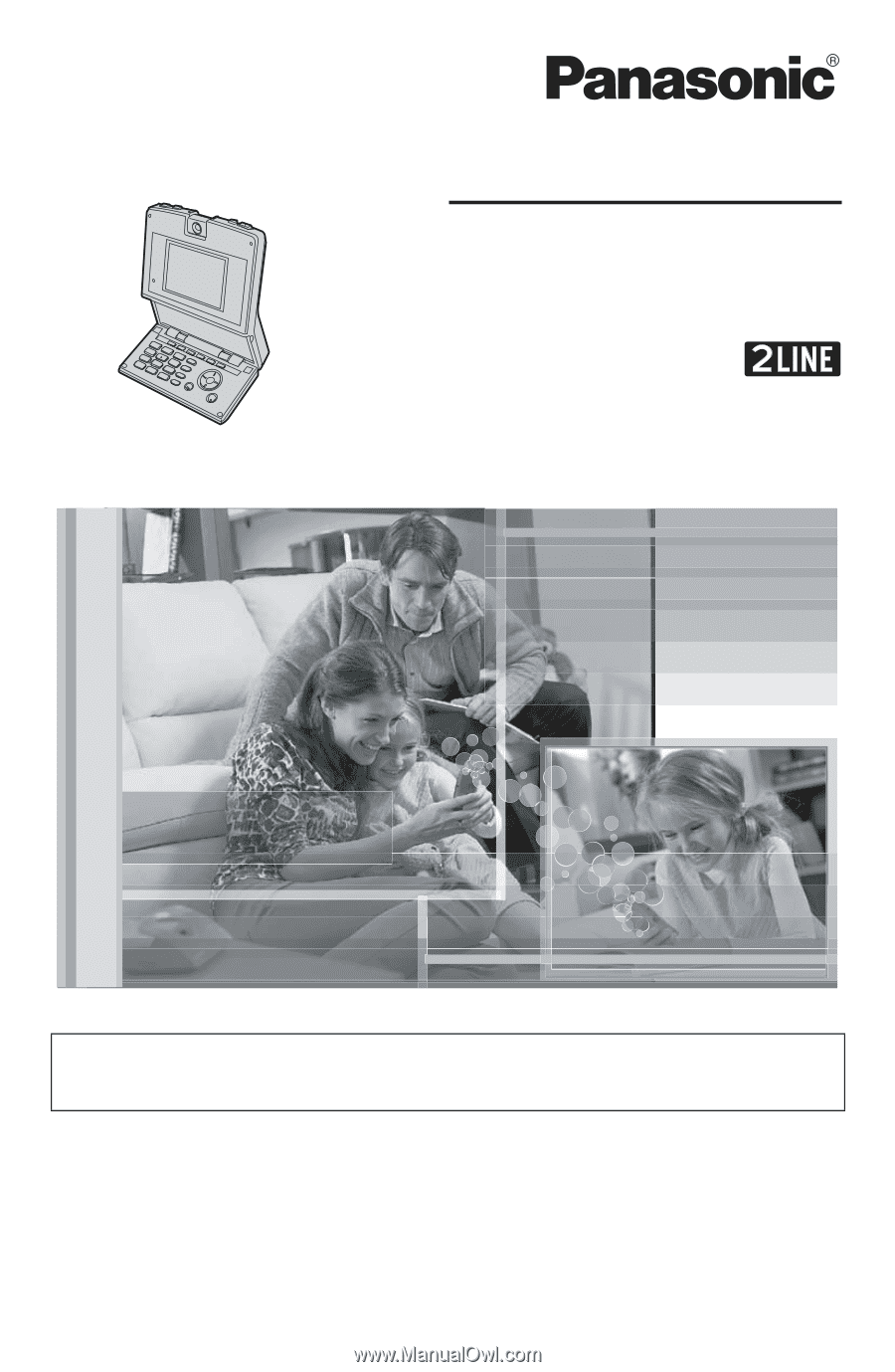
Please read these Operating Instructions before using the unit and save
for future reference.
For assistance, visit our website:
for customers in the U.S.A. or
Puerto Rico.
This unit is an accessory unit for use with the KX-TH102 base unit. You
must register this unit with your base unit before it can be used.
Home Communication System
Cordless Video Camera Station
Model No.
KX-THA16
Operating Instructions