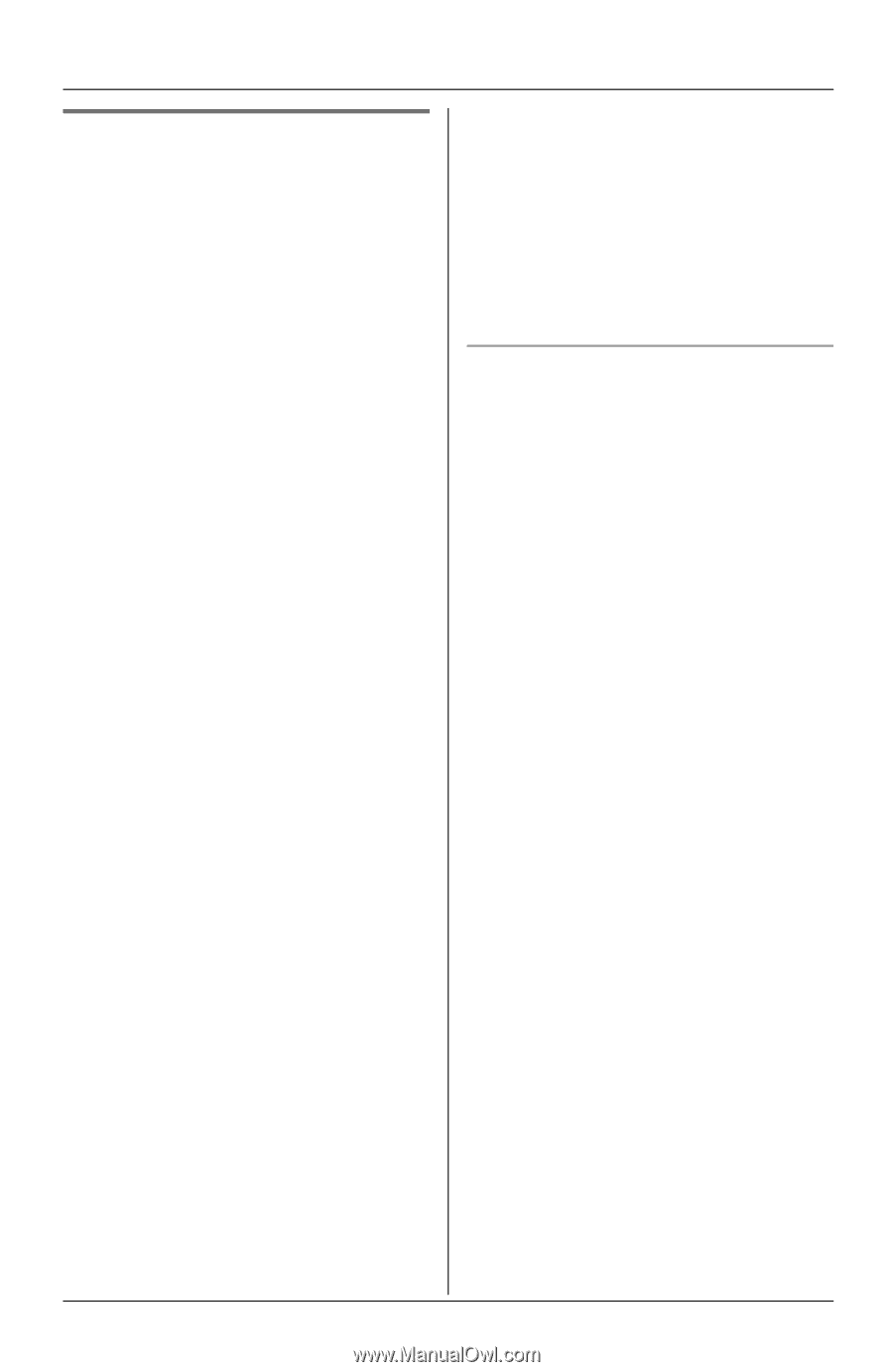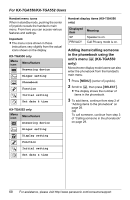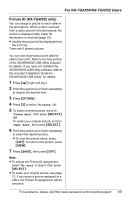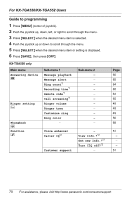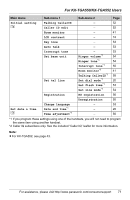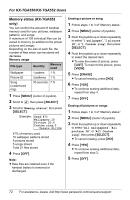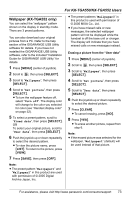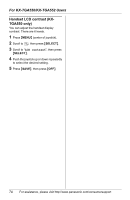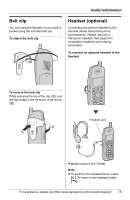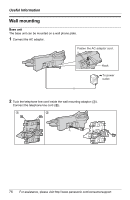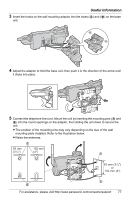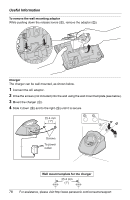Panasonic KXTG5583 KXTG5583 User Guide - Page 73
Wallpaper KX-TGA552 only, Wallpaper, Set picture, Turn off, Fixed data, User data
 |
View all Panasonic KXTG5583 manuals
Add to My Manuals
Save this manual to your list of manuals |
Page 73 highlights
For KX-TGA550/KX-TGA552 Users Wallpaper (KX-TGA552 only) You can select the "wallpaper" pattern shown on the display in standby mode. There are 3 preset patterns. You can also download your original pictures from a PC. Refer to the help section of the GIGARANGE USB Utility software for details. If you have not installed the GIGARANGE USB Utility software, refer to the included "Installation Guide for GIGARANGE USB Utility" for details. 1 Press {MENU} (center of joystick). 2 Scroll to L, then press {SELECT}. 3 Scroll to "Wallpaper", then press {SELECT}. 4 Scroll to "Set picture", then press {SELECT}. L To turn the wallpaper feature off, select "Turn off". The display color will change to the color you selected for color (see "Handset display color" on page 52). 5 To select a preset pattern, scroll to "Fixed data", then press {SELECT}. OR To select your original picture, scroll to "User data", then press {SELECT}. 6 Push the joystick up or down repeatedly to select the desired pattern. L To view the picture name, press {LIST}. To return to the picture, press {VIEW}. 7 Press {SAVE}, then press {OFF}. L The preset patterns "Wallpaper3" in this product is used with permission of © 2005 MIXA Co., Ltd. L If you have missed calls or new messages, the selected wallpaper pattern will not be displayed while the handset is off the base unit or charger. The display will indicate that you have missed calls or new messages instead. Erasing a picture from the "User data" 1 Press {MENU} (center of joystick). 2 Scroll to L, then press {SELECT}. 3 Scroll to "Wallpaper", then press {SELECT}. 4 Scroll to "Set picture", then press {SELECT}. 5 Scroll to "User data", then press {SELECT}. 6 Push the joystick up or down repeatedly to select the desired picture. 7 Press {CLEAR}. L To cancel erasing, press {NO}. 8 Press {YES}. L To erase another picture, repeat from step 6. Note: L If the erased picture was selected for the wallpaper, "Wallpaper1" (default) will be used instead of that picture. Note: L The preset pattern "Wallpaper1" and "Wallpaper2" in this product are used with permission of © 2005 Digital Archive Japan, Inc. For assistance, please visit http://www.panasonic.com/consumersupport 73