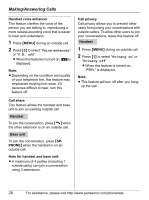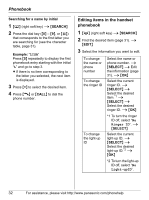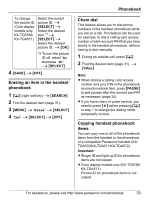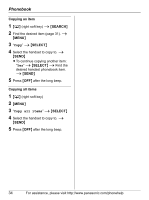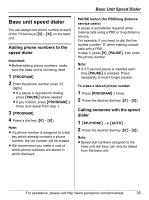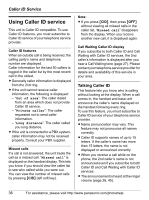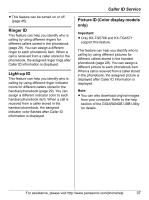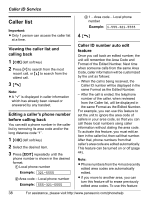Panasonic KXTG5767 KXTG5761 User Guide - Page 33
Erasing an item in the handset, phonebook, Chain dial, Copying handset phonebook, items, Erase
 |
View all Panasonic KXTG5767 manuals
Add to My Manuals
Save this manual to your list of manuals |
Page 33 highlights
To change the picture ID (Color display models only: KX-TG5766/ KX-TGA571) Select the current picture ID. i {SELECT} i Select the desired item.*3 i {SELECT} i Select the desired picture ID. i {OK} *3 To turn the picture ID off, select "No Picture ID". i {SELECT} 4 {SAVE} i {OFF} Erasing an item in the handset phonebook 1 {C} (right soft key) i {SEARCH} 2 Find the desired item (page 31). 3 {MENU} i "Erase" i {SELECT} 4 "Yes" i {SELECT} i {OFF} Phonebook Chain dial This feature allows you to dial phone numbers in the handset phonebook while you are on a call. This feature can be used, for example, to dial a calling card access number or bank account PIN that you have stored in the handset phonebook, without having to dial manually. 1 During an outside call, press {C}. 2 Find the desired item (page 31). i {CALL} Note: L When storing a calling card access number and your PIN in the phonebook as one phonebook item, press {PAUSE} to add pauses after the number and PIN as necessary (page 24). L If you have rotary or pulse service, you need to press {*} before pressing {C} in step 1 to change the dialing mode temporarily to tone. Copying handset phonebook items You can copy one or all of the phonebook items from the handset to the phonebook of a compatible Panasonic handset (KXTGA570/KX-TGA571/KX-TGA572). Important: L Ringer ID and light-up ID for phonebook items are not copied. L Color display models only (KX-TG5766/ KX-TGA571): Picture ID for phonebook items is not copied. For assistance, please visit http://www.panasonic.com/phonehelp 33