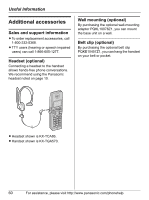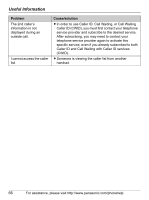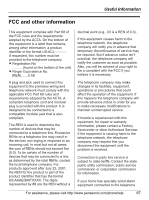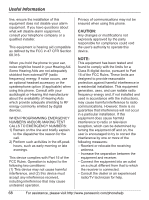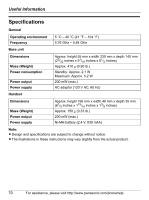Panasonic KXTG5767 KXTG5761 User Guide - Page 65
Caller ID, Problem, Cause/solution, Adjust
 |
View all Panasonic KXTG5767 manuals
Add to My Manuals
Save this manual to your list of manuals |
Page 65 highlights
Useful Information Caller ID Problem The handset does not display the caller's name and/or phone number. The handset or base unit does not announce the displayed caller names. The caller list/incoming phone numbers are not edited automatically. I cannot dial the phone number edited in the caller list. Cause/solution L You have not subscribed to Caller ID service. Contact your telephone service provider to subscribe. L If your unit is connected to any additional telephone equipment such as a Caller ID box or cordless telephone jack, disconnect the unit from the equipment and plug the unit directly into the wall jack. L If your unit is connected to a telephone line with DSL service, we recommend connecting a noise filter between the base unit and the telephone line jack. Contact your DSL provider for details. L The name display service may not be available in some areas. Contact your telephone service provider for details. L Other telephone equipment may be interfering with this unit. Disconnect the other equipment and try again. L The caller requested not to send caller information (page 36). L If a call is being transferred to you, the caller information is not displayed. L Generally, caller information is displayed from the 2nd ring. L The handset or base unit's ringer volume is turned off. Adjust it (page 26, 45). L The Talking Caller ID feature is turned off. Turn it on (page 45). L If the base unit and another handset are having an intercom call, your handset does not announce caller information. L The Caller ID number auto edit feature is turned off. Turn it on and try again (page 44). L You need to call back the edited number to activate Caller ID number auto edit. L The phone number you dialed might have an incorrectly edited pattern (for example, the long distance "1" or the area code is missing). Edit the phone number with another pattern (page 38). For assistance, please visit http://www.panasonic.com/phonehelp 65