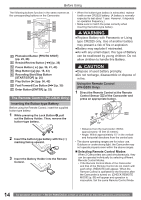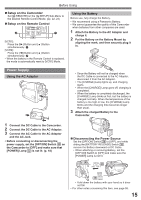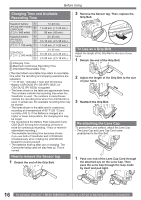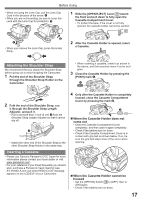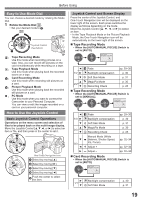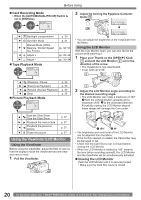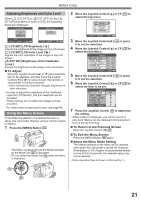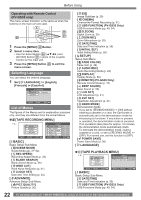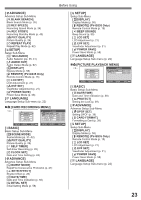Panasonic PV GS19 Digital Video Camera - Page 18
Using A Memory Card (optional), Turning On The Camcorder, Concerning The Card - pc
 |
UPC - 037988977994
View all Panasonic PV GS19 manuals
Add to My Manuals
Save this manual to your list of manuals |
Page 18 highlights
Before Using Accidental Erasure Prevention Opening the accidental erasure prevention slider 1 on the cassette (by sliding it to the [SAVE] arrow direction) prevents recording. To enable recording, close the accidental erasure prevention slider (by sliding it to the [REC] arrow direction). 1 • For other notes concerning this item, see page 59. Using a Memory Card (Optional) A Card can be used to record still pictures. • Use a genuine SD Memory Card or MultiMediaCard manufactured by Panasonic only. Before inserting or removing a Card, be sure to turn off the Camcorder. • Otherwise, the Camcorder may not function properly or it may cause the loss of recorded data in a Card. Inserting a Card 1 Open the LCD Monitor and then slide the [◄OPEN] Lever 7 to open the Card Slot Cover 8 . 7 8 2 While holding the Memory Card with its cut corner facing right 1 , insert it into the Card Slot 9 . 9 1 3 Close the Card Slot Cover 8 securely. „ Removing the Card Open the Card Slot Cover and press the center of the Card and then pull it straight out. • After removing the Card, close the Card Slot Cover. • The Camcorder may be damaged if the Card is forced out when the Card is fully inserted. „ Concerning the Card • Do not touch the terminals on the back of the card. • Do not format the card with another Camcorder or any personal computer. This operation may make the card unusable. • Electrical noise, static electricity, or failure of the Camcorder or the card may damage or erase the data stored on the card. We recommend saving important data on a personal computer by using a USB Cable, PC Card Adaptor, or USB Reader/ Writer. „ SD Memory Card • The memory capacity indicated on the SD Memory Card label corresponds to the total amount of capacity to protect and manage the copyright and the capacity available as conventional memory for a Camcorder, personal computer or other equipment. Card Access Lamp 10 10 While the Camcorder is accessing the Card (reading, recording, playback or erasing), the Card Access Lamp lights up. • While the Card Access Lamp is on, never attempt to open the Card Slot Cover, to pull out the Card, to turn off the Camcorder, or to turn the Mode Dial. Such actions will damage the Card, and recorded data, and cause the Camcorder to malfunction. Turning on the Camcorder Turn on the power first and then select modes. „ How to Turn on the Power 1 Set the [OFF/ON] Switch 28 to [ON] while pressing the button 1 . • The [POWER] Lamp 32 lights up. 1 28 32 „ How to Turn off the Power 2 Set the [OFF/ON] Switch 28 to [OFF] while pressing the button 1 . • The [POWER] Lamp 32 goes off. 1 28 32 18 For assistance, please call : 1-800-211-PANA(7262) or, contact us via the web at: http://www.panasonic.com/contactinfo