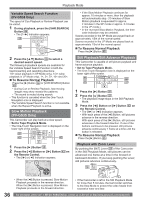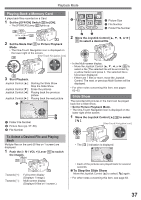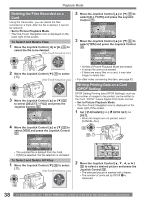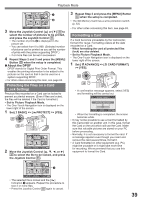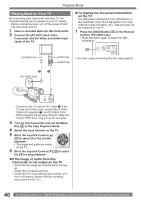Panasonic PV GS19 Digital Video Camera - Page 37
PLAYING BACK A MEMORY CARD, SLIDE SHOW, To Select a Desired File and Playing, To Stop the Slide Show
 |
UPC - 037988977994
View all Panasonic PV GS19 manuals
Add to My Manuals
Save this manual to your list of manuals |
Page 37 highlights
Playback Mode Playing Back a Memory Card It plays back files recorded on a Card. 1 Set the [OFF/ON] Switch 28 to [ON]. • The [POWER] Lamp 32 lights up. 28 32 2 Set the Mode Dial 34 to Picture Playback Mode. • The One-Touch Navigation icon is displayed on the lower right of the screen. [One-Touch Navigation icon] 34 35 3 Start Playback. Joystick Control [▲] : Starting the Slide Show Stop the Slide Show Joystick Control [▼] : Erase the pictures Joystick Control [◄] : Playing back the previous picture Joystick Control [►] : Playing back the next picture 1 123-4567 12:34:56AM 2 JAN 2 2005 No.123456 3 1 Folder File Number 2 Picture Size (pp. 57~58) 3 File Number 1 NO.5 100-0012 1 Picture Size 2 File Number 3 Folder File Number 2 3 2 Move the Joystick Control or ►] 35 to select a desired file. 35 • In the Multi-screen display, - Move the Joystick Control or ►] 35 to select a file (The selected file will be encircled by a yellow frame) and press it. The selected file is full-screen displayed. - If there are 7 files or more, move the Joystick Control. The next, or previous Multi-Screen will be displayed. • For other notes concerning this item, see pages 62~63. Slide Show The recorded still pictures in the Card can be played back like a Slide Show. • Set to Picture Playback Mode. • The One-Touch Navigation icon is displayed on the lower right of the screen. 1 Move the Joystick Control [▲] 35 to select [ ]. [One-Touch Navigation icon] To Select a Desired File and Playing Back Multiple files on the card (6 files on 1 screen) are displayed. 1 Push the [- / VOL +] Lever 14 to switch the images. 14 Towards [+] : Towards [-] : Full-screen display (Displays 1 image.) Multi-screen display (Displays 6 files on 1 screen.) 35 • The [ ] Indication is displayed. 123-4567 12:34:56AM JAN 2 2005 No.123456 • Each of the pictures are played back for several seconds. „ To Stop the Slide Show Move the Joystick Control [▲] to select [ ] again. • For other notes concerning this item, see page 63. 37