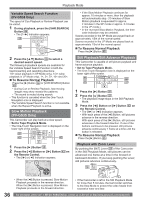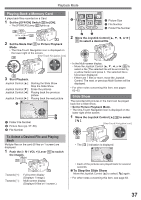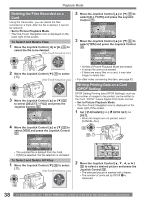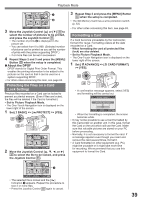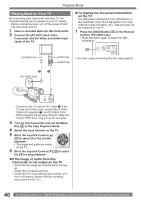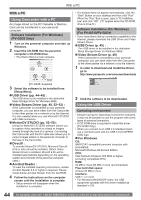Panasonic PV GS19 Digital Video Camera - Page 39
Protecting The Files On A Card (lock Setting), Formatting A Card, About The Dpof
 |
UPC - 037988977994
View all Panasonic PV GS19 manuals
Add to My Manuals
Save this manual to your list of manuals |
Page 39 highlights
Playback Mode DPOF SET 2 1 22 SETUP ENTER EXIT 3 Move the Joystick Control [▲] or [▼] 35 to select the number of pictures to be printed, and press the Joystick Control 35 . • The number of prints 2 is displayed in the picture set. • You can select from 0 to 999. (Selected number of pictures can be printed as you set the number of prints with the printer supporting DPOF.) • 2 or more files can be set in succession. 4 Repeat Steps 2 and 3 and press the [MENU] Button 30 when the setup is completed. „ About the DPOF DPOF stands for Digital Print Order Format. This enables the printing information to be added to the pictures on the card so that it can be used on a system supporting DPOF. • For other notes concerning this item, see page 63. Protecting the Files on a Card (Lock Setting) Precious files recorded on a Card can be locked to prevent accidental erasure. (Even if files are locked, the files will be deleted if the Card is formatted.) • Set to Picture Playback Mode. • The One-Touch Navigation icon is displayed on the lower right of the screen. 1 Set [ BASIC] >> [ PROTECT] >> [YES]. 35 30 PROTECT SETUP ENTER EXIT 2 Move the Joystick Control or ►] 35 to select the file to be locked, and press the Joystick Control 35 . PROTECT 1 3 Repeat Step 2 and press the [MENU] Button 30 when the setup is completed. • The SD Memory Card has a write protection switch. (p. 63) • For other notes concerning this item, see page 63. Formatting a Card If a Card becomes unreadable by the Camcorder, format it for reuse. Formatting erases all the data recorded on a Card. • When formatting the card all protected files (lock) are also deleted. • Set to Picture Playback Mode. • The One-Touch Navigation icon is displayed on the lower right of the screen. 1 Set [ ADVANCE] >> [ CARD FORMAT] >> [YES]. 30 35 • A confirmation message appears, select [YES] and formatting will be carried out. CARD FORMAT DELETES ALL DATA NO YES SETUP ENTER EXIT • When the formatting is completed, the screen becomes white. • It may not be possible to use a Card formatted by this Camcorder on another unit. In this case, format the Card on the unit which will use the Card. Make sure that valuable pictures are stored on your PC before proceeding. • Normally, it is not necessary to format the card. If a message appears even though you insert and remove the card several times, format it. • A Card formatted on other equipment (e.g. PC) might be unusable or it might take more time for recording. We recommend that you use this equipment to format the Card. SETUP ENTER EXIT • The selected file is locked and the [ ] Indication 1 appears. Repeat this procedure to lock 2 or more files. • Press the Joystick Control 35 again to cancel. 39