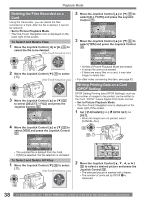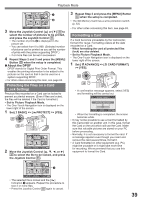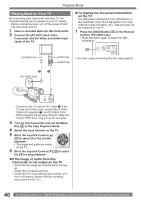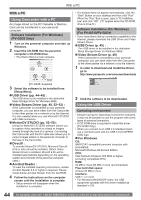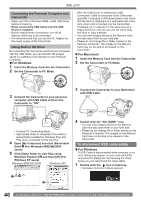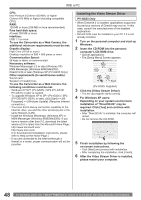Panasonic PV GS19 Digital Video Camera - Page 43
PC CONNECTION WITH DV INTERFACE CABLE, To Stop Dubbing, To Cancel the Standby for Recording - firewire
 |
UPC - 037988977994
View all Panasonic PV GS19 manuals
Add to My Manuals
Save this manual to your list of manuals |
Page 43 highlights
Editing Mode Recorder: 4 Set [ ADVANCE] >> [ REC STDBY] >> [YES], then move the Joystick Control [▲] to select [ ]. SP 3h59m59s29f • Personal Computer must be equipped with an DV Terminal. • During Camcorder playback, do not disconnect the DV Interface Cable or turn the Camcorder off as this may cause a PC hang-up error. • 1394 (i.LINK) Interface must conform to OHCI (Open Host Controller Interface Specification). 12:34:56AM JAN 2 2005 Or, while pressing the [● REC] Button 45 , press the [PLAY] Button 55 on the Remote Control. • Recording starts. „ To Cancel the Standby for Recording When the Camcorder is standby for recording, move the Joystick Control [▼] and select the [ ]. „ To Stop Dubbing Press the [ ] Button 52 or the [ ■ ] Button 53 , or move the Joystick Control [▲] to select [ ] again. CAUTION: Unauthorized exchanging and/or copying of copyrighted recordings may be copyright infringement. • For other notes concerning this item, see page 63. PC Connection With DV Interface Cable A video clip can be transferred directly to your PC (Personal Computer) via a DV Interface Cable (Optional) using products and software from a number of video editing software companies. Using products from video editing software companies allows you to capture and edit video clips using the DV Interface. Our DVC being OHCI compliant should have no problem working with any OHCI compliant Firewire Card/video - Editing software package. 43