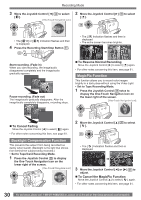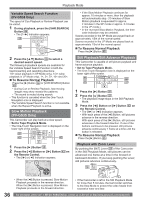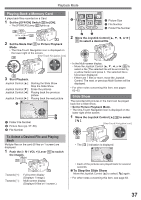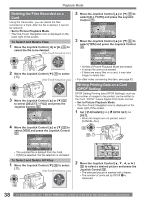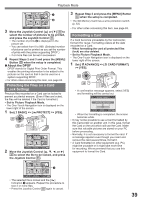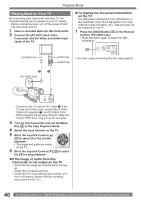Panasonic PV GS19 Digital Video Camera - Page 35
Playback Mode, Playing Back A Tape, Finding A Scene You Want To Play Back
 |
UPC - 037988977994
View all Panasonic PV GS19 manuals
Add to My Manuals
Save this manual to your list of manuals |
Page 35 highlights
Playback Mode Playback Mode Playing Back a Tape The recorded scene can be played back immediately after the recording. 1 Set the [OFF/ON] Switch 28 to [ON]. • The [POWER] Lamp 32 lights up. 28 32 2 Set the Mode Dial 34 to Tape Playback Mode. • The One-Touch Navigation icon is displayed on the lower right of the screen. [One-Touch Navigation icon] 34 Adjusting the Sound Volume Adjust the speaker volume for playback. 1 Push the [- / VOL +] Lever 14 to adjust the volume. • Towards [+]: increases the volume • Towards [-]: decreases the volume (The closer to [+], the higher the volume.) 14 On the Remote Control, press the [T] Button to increase the volume or the [W] Button to decrease it. (PV-GS35 only) • When the adjustment is completed, the volume indication [ ] will disappear. • If you do not hear the sound, check the settings of [ SETUP] >> [ 12bit AUDIO]. SP 3h59m59s29f R2:00 ► 35 3 Move the Joystick Control [◄] 35 to rewind the tape. 35 • Rewind the tape to the point where you want to start playback. • When the tape reaches the beginning, rewinding stops automatically. 4 Move the Joystick Control [▲] 35 to start playback. • The [►] Indication appears. SP 3h59m59s29f R2:00 ► 35 12:34:56AM JAN 2 2005 • If a cassette recorded with copyright protection signal is played back, the picture is distorted by mosaic-like patterns. „ To Stop Playback Move the Joystick Control [▼] to select [ ]. 35 12:34:56AM JAN 2 2005 • For other notes concerning this item, see page 62. Finding a Scene You Want to Play Back • Set to Tape Playback Mode. • The One-Touch Navigation icon is displayed on the lower right of the screen. Cue/Review Playback 35 If the Joystick Control [►] or [◄] 35 is moved during Playback, it turns to Cue Playback A or Review Playback B . A SP 3h59m59s29f R2:00 SP 3h59m59s29f B R2:00 12:34:56AM JAN 2 2005 12:34:56AM JAN 2 2005 • If the Joystick Control is held continuously, it turns to Cue Playback or Review Playback until you release it. • During Cue/Review playback, fast-moving images may show noise as a mosaic. • Before and after Cue/Review playback, the screen may become blue for a moment or images may be distorted. 35