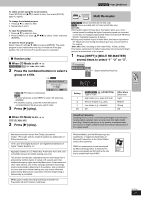Panasonic SAHT830V SAHT830V User Guide - Page 25
Other settings, Play Menu, Picture Menu, Audio Menu, Other Menu - user manual
 |
View all Panasonic SAHT830V manuals
Add to My Manuals
Save this manual to your list of manuals |
Page 25 highlights
[Remember] Press [DVD] first. Other settings Play Speed [RAM] [DVD-V] To change play speed - from k0.6 to k1.4 (in 0.1 units) ≥After you change the speed - Output is in stereo. - Sampling frequency of 96 kHz is converted to 48 kHz. ∫ Play Menu (Only when the elapsed play time can be displayed [JPEG]: Works with all JPEG content.) Repeat (l 19) A-B Repeat Except [JPEG] [RAM] (still picture part) To repeat a specified section Press [ENTER] at the starting and ending points. Press [ENTER] again to cancel. Marker To mark up to 5 positions to play again Press [ENTER] (The unit is now ready to accept markers.) To mark a position: [ENTER] (at the desired point) To mark another position: [2 1] l [ENTER] To recall a marker: [2 1] l [ENTER] To erase a marker: [2 1] l [CANCEL] ≥This feature doesn't work during program and random play. Advanced Disc Review (Reviewing title to play (Advanced Disc Review) l 18) ∫ Picture Menu Picture Mode Normal Cinema1: Mellows images and enhances detail in dark scenes. Cinema2: Sharpens images and enhances detail in dark scenes. Animation Dynamic User (Press [ENTER] to select "Picture Adjustment") (l below) Picture Adjustment Contrast Brightness Sharpness Color Gamma (Adjusts the brightness of dark parts.) Depth Enhancer Reduce the rough noise in the background to give a greater feeling of depth. Video Output 480i (Interlace) () 480p (Progressive) Mode Transfer Mode If you have chosen "480p" (l above), select the method of conversion for progressive output to suit the type of material. Auto1 (normal): For viewing film material Auto2: For viewing film material (the same as Auto1, but able to convert 30-frameper-second progressive video) Video: For video material ∫ Audio Menu Dolby Pro (l 41) Logic II Dialogue Enhancer Multi Re-master To make the dialogue in movies easier to hear [DVD-V] (Dolby Digital, DTS, MPEG, 3-channel or over, with the dialogue recorded in the center channel) On () Off (l 21) Sound Enhancement Enhances audio output to produce a warm halllike sound. You can enjoy higher quality audio by adding higher frequency signals not recorded on the disc. On () Off ∫ Display Menu Information [JPEG]: Off, Date, Details Subtitle Position 0 to s60 (in 2 units) Subtitle Brightness Auto, 0 to s7 Auto: Subtitle gets bright when picture is bright or vice versa. Just Fit Zoom (l 19) Manual Zoom (l 19) Bit Rate Display GUI Seethrough [RAM] [DVD-V] [VCD] On () Off Off() On () Auto J Auto: GUI See-through setting becomes active except when you display screen saver or thumbnail images. GUI Brightness s3 to r3 ∫ Other Menu Play as DVD-Video or Play as DVD-Audio Play as DVD-VR Play as HighMATTM or Play as Data Disc Setup While stopped ≥Select "Play as DVD-Video" to play DVD-Video contents on DVD-Audio. While stopped ≥Select "Play as Data Disc" to play JPEG files on DVD-RAM or to play HighMATTM disc without using the HighMATTM function. (l 26) RQT7921 25