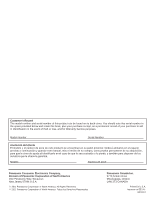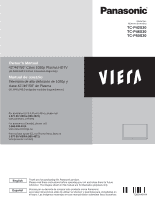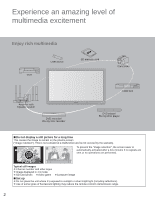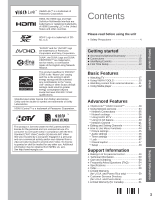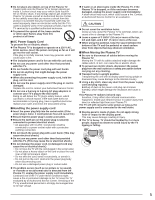Panasonic TCP50S30 TCP42S30 User Guide
Panasonic TCP50S30 Manual
 |
UPC - 885170043558
View all Panasonic TCP50S30 manuals
Add to My Manuals
Save this manual to your list of manuals |
Panasonic TCP50S30 manual content summary:
- Panasonic TCP50S30 | TCP42S30 User Guide - Page 1
or loss, and for Warranty Service purposes. Model Number Serial Number Anotación Panasonic Corporation of North America. All Rights Reserved. © 2011 Panasonic Corporation of North America. Todos los Derechos Reservados. Panasonic Canada Inc. 5770 Ambler Drive Mississauga, Ontario L4W 2T3 CANADA - Panasonic TCP50S30 | TCP42S30 User Guide - Page 2
-VIERA (958-4372) www.panasonic.com/help Model No. Número de modelo TC-P42S30 TC-P46S30 TC-P50S30 English Español Thank you for purchasing this Panasonic product. Please read these instructions before operating your set and retain them for future reference. The images shown in this manual are for - Panasonic TCP50S30 | TCP42S30 User Guide - Page 3
ray Disc player ■Do not display a still picture for a long time This causes the image to remain on the plasma screen ("Image retention"). This is not considered displayed in 4:3 mode ● SD Card photo ●Video game ●Computer image ■Set up ● Do not place the unit where it's exposed to sunlight or - Panasonic TCP50S30 | TCP42S30 User Guide - Page 4
12 •• First Time Setup 13 Basic Features Watching TV 17 • Using VIERA TOOLS 20 • Watching content from external devices 21 •• Using Media player 22 Advanced Features VIERA LinkTM "HDAVI ControlTM 28 • Using Network services 34 •• Network Connections 35 • Network settings 36 • Using - Panasonic TCP50S30 | TCP42S30 User Guide - Page 5
) Unplug this apparatus during lightning storms or when unused for long periods of time. 14) Refer all servicing to qualified service personnel. Servicing is required when the apparatus has been damaged in any way, such as power-supply cord or plug is damaged, liquid has been spilled or objects have - Panasonic TCP50S30 | TCP42S30 User Guide - Page 6
the spread of fire, keep candles or other open flames away from this product at all times ■AC Power Supply Cord To prevent fire or electric shock: ● The Plasma TV is designed to operate on a 120 V AC, 60 Hz service. Insert the power cord plug as far as it will go into the wall socket. If the plug - Panasonic TCP50S30 | TCP42S30 User Guide - Page 7
an outlet on a circuit different from that to which the receiver is connected. • Consult the Panasonic Service Center or an experienced radio/TV technician for help. FCC Caution: To assure continued compliance, follow the attached installation instructions and use only shielded interface cables when - Panasonic TCP50S30 | TCP42S30 User Guide - Page 8
Remote Control Transmitter N2QAYB000570 Batteries for the Remote Control Transmitter (2) AA Battery AC cord Pedestal TBL5ZX0029 (TC-P42S30) TBL5ZX0032 (TC-P46S30, TC-P50S30) Owner's Manual Quick start guide space for the connecting cables not to press against the wall when the TV is tilted forward - Panasonic TCP50S30 | TCP42S30 User Guide - Page 9
Assembly screws (4 of each) A XYN5+F20FN size (M5 × 20) (Silver) B THEL088N (for 42") THEL087N (for 46", 50") size (M5 × 25) (Black) Bracket (1) Base (1) Base (Image: TC-P50S30) Removing the pedestal from the TV Be sure to remove the pedestal in the following way when using the wall hanging bracket - Panasonic TCP50S30 | TCP42S30 User Guide - Page 10
, resulting in damage to the remote control. Do not mix old and new batteries. •• Do not mix different battery types (such as alkaline and manganese batteries). • Do not use rechargeable (Ni-Cd) batteries. Do not burn or break batteries. Power cord connection To attach To remove Insert it - Panasonic TCP50S30 | TCP42S30 User Guide - Page 11
cables shown in this manual are not supplied with the TV. ● When disconnecting the power cord, be absolutely sure to disconnect the power cord plug from the wall outlet first. ● For additional assistance, visit us at: www.panasonic.com/help www.panasonic.ca Connection references ■ Antenna terminal - Panasonic TCP50S30 | TCP42S30 User Guide - Page 12
Getting started Connections AV cable connection Best To use HDMI terminals HDMI-DVI Conversion cable ● VIERA Link connection, please refer to p. 29 ● The HDMI connection is required for a 1080p signal. To use COMPONENT terminals Good red blue green white red To use COMPOSITE terminals Basic - Panasonic TCP50S30 | TCP42S30 User Guide - Page 13
light) C.A.T.S. sensor Plasma C.A.T.S. (Contrast Automatic Tracking System) (p. 45) POWER button Note ● The TV consumes a small amount of electric energy even when turned off. ● Do not place any objects between the TV remote control sensor and remote control. Remote control Switches TV On or Off - Panasonic TCP50S30 | TCP42S30 User Guide - Page 14
TV is turned on for the first time after the power cord is inserted into a wall outlet and when "Auto power on" (p. 48) is set to "No". Turn the TV On with the POWER button (TV) (Remote) or or First Time "Yes", the picture mode will regularly reset to "Vivid" and a Picture Refresh message will - Panasonic TCP50S30 | TCP42S30 User Guide - Page 15
Antenna) ANT/Cable setup How does the TV receive its programming content? Cable service (No box) Over-the-Air Antenna input that has no device connected to it. Afterward, the input will be skipped when pressing INPUT, for your convenience. • The input labels can be changed at any time from the TV - Panasonic TCP50S30 | TCP42S30 User Guide - Page 16
wireless network availability Retry Manual Set later Step 6 of 7 Select OK RETURN Retry: Go to "Start connection test" Set later: Go to Adjust the Clock (Set clock) When done, select NEXT and press OK to go to the next step. ■Manual setting Set clock Adjust the TV's date and time Step - Panasonic TCP50S30 | TCP42S30 User Guide - Page 17
First time setup". Congratulations! Setup is complete. Enjoy your Panasonic VIERA TV. OK RETURN To watch TV via a Cable box, Satellite receiver, or any other source (DVD, DVR, gaming device, etc.), press the INPUT button and select the appropriate input. ■About wireless LAN ● Wireless LAN adapter - Panasonic TCP50S30 | TCP42S30 User Guide - Page 18
Watching TV Turn power on (Remote) (TV) or Note Please select correct input --> (p. 21) Select a channel number up or down • Also available side CH button on the unit. [For Cable/Satellite box connection] - Use your connected box's remote control. To directly enter the digital channel number - Panasonic TCP50S30 | TCP42S30 User Guide - Page 19
aspect modes (p. 50) • 480i, 480p: FULL/JUST/4:3/ZOOM • 1080p, 1080i, 720p: FULL/H-FILL/JUST/4:3/ZOOM Use when the picture does not fill the whole screen (bars appears on either side of the image) or portions of the picture is trimmed. Note 1. Some content, such as film-based movies, are available - Panasonic TCP50S30 | TCP42S30 User Guide - Page 20
area ● You can also use a USB keyboard (not supplied) to enter the alphanumeric characters. ● Keyboard type (p. 48) Password setting/entering You need to enter the password when you access locked channel or inputs. Input your 4-digit password Menu Password Enter password. * * * - ● If - Panasonic TCP50S30 | TCP42S30 User Guide - Page 21
is the easy way to access the TV's special features. They are displayed as shortcut icons on the TV screen. Display VIERA TOOLS Select the item EASY IPTV (example) Set each item Using EASY IPTV p. 39 Part of Icons on VIERA TOOLS screen above provide you usable Internet service such as VOD (Video - Panasonic TCP50S30 | TCP42S30 User Guide - Page 22
" screen if the Input label was customized. ● For side input terminals (HDMI 3), "GAME" Input label is set as default. Operate the connected equipment directly or using the remote control supplied with the equipment Note ● For details, see the manual for the connected equipment. Basic Watching - Panasonic TCP50S30 | TCP42S30 User Guide - Page 23
/2011 640x480 All photos Option menu SMeedtiauPplaySerUB MPhEotoNU Slideshow settings Thumbnails size Select OK RETURN All photos Select SUB adapter) ● If a microSDHC Card, miniSD Card or microSD Card is used, insert / remove it together with the adapter. ● Media player only supports USB - Panasonic TCP50S30 | TCP42S30 User Guide - Page 24
to the previous screen Viewing Contents Insert a Media (SD card or USB flash memory) • Auto play setting Image viewer auto play (p. 48) Display Media player or (example) Select Drive (Display connected drive) Media Player Drive select OK Select RETURN SD memory card Select the Media select OK - Panasonic TCP50S30 | TCP42S30 User Guide - Page 25
setting ● Sort ● Drive select ● Media select Photo status Slideshow Navigation Guide ● To display/hide Guide and Banner Sort Display item SUB MENU Setup SUB MENU Slideshow settings Thumbnails size select OK Displayed each view date ■Slideshow settings (p. 25) ■Thumbnails size To change the - Panasonic TCP50S30 | TCP42S30 User Guide - Page 26
/Very slow) Repeat playback Turn the Slideshow Repeat (cycle) function on or off (Off/On). Soundtrack settings Select the music (Off/ flash memory. • Picture quality may become lower depending on the slideshow settings. • Picture setting may not work depending on the slideshow settings. * When - Panasonic TCP50S30 | TCP42S30 User Guide - Page 27
are not supported in MKV file. Date and time or File name Navigation area RETURN Elapsed time of current movie Video options next ■Repeat playback Set play repeat function (On/Off) data with a PC may not be displayed correctly. • AVCHD Standard compatible files Modified data with a PC may not - Panasonic TCP50S30 | TCP42S30 User Guide - Page 28
Link Set select OK ■Adjust the Picture and Audio Picture 1/2 Reset to defaults Picture mode Vivid Contrast 0 Brightness 0 Color 0 Tint 0 Sharpness 0 example: Picture menu Picture menu/Audio menu (p. 45-46) ■Use VIERA Link function VIERA Link control Recorder Speaker output TV Back - Panasonic TCP50S30 | TCP42S30 User Guide - Page 29
equipment or changing the setup after the connection, turn the equipment on and then switch the TV on. Set the input mode to HDMI1, HDMI 2 or HDMI 3 (p. 21), and make sure that the image is displayed correctly. VIERA Link "HDAVI Control", is based on the control functions provided by HDMI - Panasonic TCP50S30 | TCP42S30 User Guide - Page 30
while the power of all equipment is On (so that the unit can correctly recognize the connected equipment) and check that the connected equipment playback operates. Note ● Individual HDMI equipment may require additional menu settings specific to each model. Please refer to their respective manuals - Panasonic TCP50S30 | TCP42S30 User Guide - Page 31
all VIERA Link functions: After everything is connected, in VIERA Link settings menu, set "VIERA Link" to "On". Some Input labels Anti image retention Network settings VIERA Link settings select next Select "VIERA Link" Menu VIERA Link settings VIERA Link On Power on link No Power - Panasonic TCP50S30 | TCP42S30 User Guide - Page 32
the appropriate HDMI input whenever VIERA Link compatible equipment is initially turned on and the Play mode is selected. Power off link When "Yes" is selected and the TV is turned off, all connected VIERA Link compatible equipment is also automatically turned off. • A Panasonic DVD Recorder will - Panasonic TCP50S30 | TCP42S30 User Guide - Page 33
theater Speaker output TV Back to TV Set (example) select • Items in the VIERA Link menu may be grayed out if no compatible equipment is connected (must be HDAVI Control 2 or later) or if the equipment has not initiated a connection with the TV. In that case, switch the equipment's power Off and On - Panasonic TCP50S30 | TCP42S30 User Guide - Page 34
the equipment with the TV remote control, pointing it at the TV ● To operate the equipment, read the manual of the ■Available TV remote control buttons equipment. Whether an operation is available differs depending on the connected equipment. Move the cursor/Select Play Set/Access Return to - Panasonic TCP50S30 | TCP42S30 User Guide - Page 35
read the manual of the server software. ● The DLNA control function of Windows 7 is not supported with this TV. ● When a server software for the media server is installed on the PC, the data may be at risk of being accessed by other people. Please take care of the settings and connections under the - Panasonic TCP50S30 | TCP42S30 User Guide - Page 36
1.5 Mbps for SD and 6 Mbps for HD picture quality, respectively. ● Dial-up Internet service cannot be used for EASY IPTV. Select wired or wireless connection If the Cable/DSL modem is close to the TV and you have only one TV set, you may choose a wired connection. If the Cable/DSL modem is far from - Panasonic TCP50S30 | TCP42S30 User Guide - Page 37
Clock ANT/Cable setup Input labels Anti image retention Network settings VIERA Link settings select Select the settings and set Menu Network settings Connection test Network connection Wireless (WiFi) Wireless network IP address/DNS settings Network cameras list Software update Mac address 00 - Panasonic TCP50S30 | TCP42S30 User Guide - Page 38
number): Set the PIN code that is displayed on the TV on the Access point. Manual settings: Manually set SSID, Security type, and Encryption type to match the settings of the Access point to which to connect. ● When connecting by 11n (5 GHz), select "AES" as the Encryption type for the wireless LAN - Panasonic TCP50S30 | TCP42S30 User Guide - Page 39
only when reconnecting) Connect to Camera. "Connect" will be displayed in "Status". Software update Select "Software update" Menu Network settings Connection test Network connection Wireless (WiFi) Wireless network IP address/DNS settings Network cameras list Software update Mac address 00-0b - Panasonic TCP50S30 | TCP42S30 User Guide - Page 40
connections (p. 35) ● Network settings (p. 36-38) Display VIERA TOOLS Using Network services Select the item select next ■Press to exit from a menu screen ■Press to go back to the previous Other settings In Display "Menu" Select the item Menu Picture Audio VIERA Link Set (example) Services - Panasonic TCP50S30 | TCP42S30 User Guide - Page 41
DLNA Certified media server with your home network system. Preparations ● Network connections (p. 35) ● Network settings (p. 36-38) Display VIERA TOOLS Select the "DLNA" select next -09 09:54 13:18 11:31 15:20 12:39 14:06 13:52 15:56 10:08 14:48 19:58 28 Contents type (File list) Thumbnail View/ - Panasonic TCP50S30 | TCP42S30 User Guide - Page 42
Link control only with the TV's remote control (p. 33) Preparations ● Network connections (p. 35) ● Network settings (p. 36-38) ● Before connecting the Network camera to the TV, please complete "IP setting" and run "Connection test" With all connected equipment turned on Display "VIERA Link" menu - Panasonic TCP50S30 | TCP42S30 User Guide - Page 43
All Language Clock ANT/Cable setup Input labels Anti image retention Network settings VIERA Link settings Select "ANT/Cable setup" Menu Cable setup ANT in Cable Auto program Manual program Signal meter next select Select a scanning mode (p. 14) Menu Auto program All channels Analog - Panasonic TCP50S30 | TCP42S30 User Guide - Page 44
CH caption Channel 80-101 Caption @ D--A- Select OK RETURN or change set Manual program Edit Apply Channel 2 3 4 5 Caption 6 Cancel Favorite channel OK ● If the signal is weak, check the antenna. If no problem is found, consult your local dealer. Note ● Not available if "Cable" - Panasonic TCP50S30 | TCP42S30 User Guide - Page 45
if available. Select or enter the name of the device connected to the HDMI 1 terminal. Select Change RETURN Customize label (example: Input labels) Help information Operation guide Select the menu Menu Picture settings Audio settings Timer (Sleep, On/Off timer) Lock (Channel, Game, Program - Panasonic TCP50S30 | TCP42S30 User Guide - Page 46
. Contents type Off/Auto/Photo/ Sets content type to each HDMI input. (HDMI 1-3) Graphics Auto: Switches content type automatically depending on the HDMI signal information. Photo: Best setting for JPEG viewing. Graphics: Best setting for On-Screen display of connected equipment. Advanced 45 - Panasonic TCP50S30 | TCP42S30 User Guide - Page 47
signal) Select audio input terminal when DVI cable is connected. (Analog audio input signal) Timer settings The TV can automatically turn On/Off at the designated date and time. If the Timer settings are grayed out, first set the clock (see p. 48) and make sure "Auto power on" is set to "No" (see - Panasonic TCP50S30 | TCP42S30 User Guide - Page 48
menus displayed differ depending on your county or area you select (p. 13) Change the password. Input the new 4-digit password twice. • This television is designed to support the "Downloadable U.S. Region Rating System" when available. (Available only in U.S.A.) • The Off rating is independent of - Panasonic TCP50S30 | TCP42S30 User Guide - Page 49
/Spanish (Latin America)/Spanish (Spain)) Turns TV On automatically when the cable box or connected device is turned On. TV AC cord must be plugged into this device. TV turns on every time the power is restored. Image viewer auto play Slideshow/Photos/ Sets the media contents or playback type to - Panasonic TCP50S30 | TCP42S30 User Guide - Page 50
TV PROGRAMS RATINGS (U. S. TV) Age-based Group NR (Not Rated) Youth Guidance Age-based Ratings TV-NR TV-Y TV-Y7 TV-G TV-PG TV-14 TV V-Chip system that is used in this set is capable of blocking "NR" programs ( Service Announcements • Religious • Sports • Weather Advanced Support Information 49 - Panasonic TCP50S30 | TCP42S30 User Guide - Page 51
to the four corners of the (Recommended for anamorphic picture) screen. (Recommended for normal TV broadcast) ● H-FILL ● 4:3 H-FILL Side occur from displaying it for a long time.) Note ● 480i (4:3), 480i (16:9), 480p (4:3), 480p (16:9): FULL, JUST, 4:3 or ZOOM ● 1080p / 1080i / 720p: FULL, - Panasonic TCP50S30 | TCP42S30 User Guide - Page 52
unreadable. ● The TV does not support the format. Recommended USB device connections Number of USB device 1 2 Connections (Recommended) A: Flash memory A: Wireless LAN adapter A: Keyboard A: Flash memory B: Keyboard A: Wireless LAN adapter B:Keyboard A: Flash memory B:Wireless LAN adapter Memory - Panasonic TCP50S30 | TCP42S30 User Guide - Page 53
-compression standard. ● If the external equipment has only a DVI output, connect to the HDMI terminal via a DVI to HDMI adapter cable (*2). ● When the DVI to HDMI adapter cable is used, connect the audio cable to the audio input terminal. ● Audio settings can be made on the "HDMI 1 in", "HDMI 2 in - Panasonic TCP50S30 | TCP42S30 User Guide - Page 54
picture. Side Bar 4:3 Screen Display Input signal that can be displayed * Mark: Applicable input 125 (1,080)/60p 67.50 60.00 1,125 (1,080)/ Power part mild liquid dish soap diluted by 100 times Plasma TV. If water droplets get inside the unit, operating problems the instructions supplied with the - Panasonic TCP50S30 | TCP42S30 User Guide - Page 55
is there no picture or just a blue, black or snowy screen being displayed? Check if the power cord is plugged in and the TV is turned on (front red LED light should be on; not blinking) Press the INPUT button on the remote to select the correct input source. Ensure all connections are correct and - Panasonic TCP50S30 | TCP42S30 User Guide - Page 56
or Satellite boxes or operating non-Panasonic Blu-ray players, use the remote supplied with the device. During "First time setup", you indicated in step - that you are using Cable or Satellite box and in step - b that the box is connected to one of the TV's AV inputs. In this case, the Antenna/Cable - Panasonic TCP50S30 | TCP42S30 User Guide - Page 57
is available, update your TV. Follow the on-screen instructions, do not power off the TV until the update is complete. Be patient; firmware update may take a while. The TV's internal software was designed to work with Panasonic's wireless adapter model DY-WL10*. Check www.panasonic.com/NetConnect - Panasonic TCP50S30 | TCP42S30 User Guide - Page 58
Power Source Rated Power Consumption TC-P42S30 AC 120 V, 60 Hz 293 W TC-P46S30 299 W TC-P50S30 339 W Power Consumption panel Standby condition 0.2 W 0.2 W 0.2 W Plasma × 2 0.5 V [rms] TYPE A Connector × 3 • This TV supports "HDAVI Control 5" function. USB 2.0 Type A connector x 2 (DC5V - Panasonic TCP50S30 | TCP42S30 User Guide - Page 59
26 Music 27 Mute 12 N Network camera 33-35,38,41 Network services 15,34-38,48 P Pedestal 7,8 Photo 24-25 Picture, Advanced 46 Picture settings 45 Power 12 R Remote Control 12 Reset 48 S Safety 4 SAP 17 Scan 14,42 SD Card 22,51 Signal Meter 43 Sleep 46 Specifications 57 Store - Panasonic TCP50S30 | TCP42S30 User Guide - Page 60
equivalent value product, or (c) refund your purchase price. The decision to repair, replace or refund will be made by the warrantor. PLASMA TV CATEGORIES Up to 42" (diagonal) 46" (diagonal) and larger PARTS 1 (ONE) YEAR LABOR 1 (ONE) YEAR SERVICE Carry-In On-Site During the "Labor" Limited - Panasonic TCP50S30 | TCP42S30 User Guide - Page 61
Operating Assistance; locate your nearest Dealer or Service Center; purchase Parts and Accessories; or make Customer Service and Literature requests by visiting our Web Site at: http://www.panasonic.com/help or, contact us via the web at: http://www.panasonic.com/contactinfo You may also contact us - Panasonic TCP50S30 | TCP42S30 User Guide - Page 62
, or (c) refund your purchase price. The decision to repair, replace or refund will be made by Panasonic Canada Inc. Viera TV (42" & over) Viera TV (under 42") In-home service Carry-in service One (1) year, parts (including panel) and labour. One (1) year, parts (including panel) and labour - Panasonic TCP50S30 | TCP42S30 User Guide - Page 63
Rated Power Consumption Standby condition TC-P50S30 50" Plasma HDTV SPECIFICATIONS 47.5" (1,204 mm) x 30.7" (779 mm) x 12.8" (324 mm) (Including pedestal) 47.5" (1,204 mm) x 29.3" (744 mm) x 2.2" (2.8") (54mm (70 mm)) (TV Set only) 62.9 lb. (28.5 kg) (Including pedestal) 54.1 lb. (24.5 kg) (TV Set - Panasonic TCP50S30 | TCP42S30 User Guide - Page 64
Rated Power Consumption Standby condition TC-P46S30 46" Plasma HDTV SPECIFICATIONS 44.1" (1,118 mm) x 28.8" (730 mm) x 12.8" (324 mm) (Including pedestal) 44.1" (1,118 mm) x 27.4" (695 mm) x 2.2" (2.8") (54mm (70 mm)) (TV Set only) 57.4 lb. (26.0 kg) (Including pedestal) 48.6 lb. (22.0 kg) (TV Set - Panasonic TCP50S30 | TCP42S30 User Guide - Page 65
Rated Power Consumption Standby condition TC-P42S30 42" Plasma HDTV SPECIFICATIONS 40.2" (1,020 mm) x 26.6" (675 mm) x 11.4" (288 mm) (Including pedestal) 40.2" (1,020 mm) x 25.2" (640 mm) x 2.2" (2.8") (54mm (70 mm)) (TV Set only) 49.7 lb. (22.5 kg) (Including pedestal) 41.9 lb. (19.0 kg) (TV Set
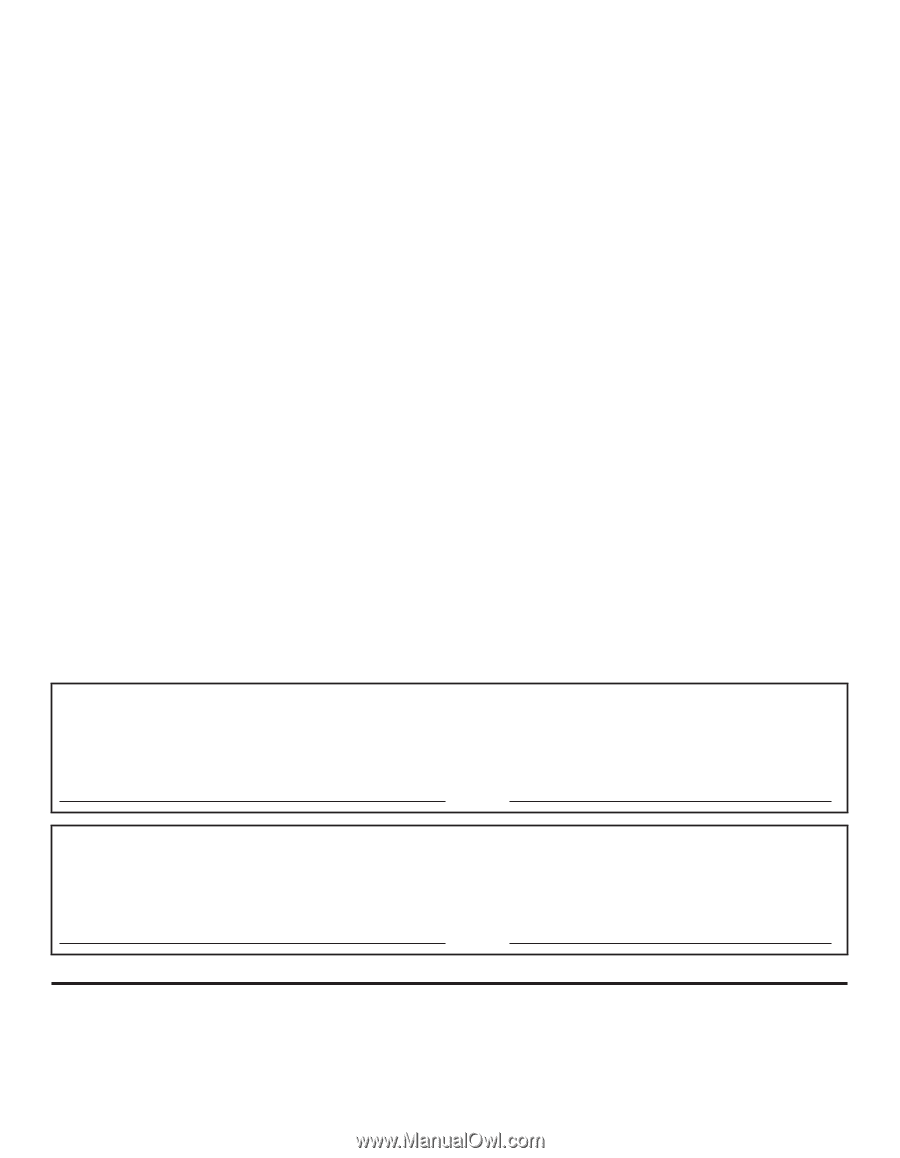
Customer’s Record
The model number and serial number of this product can be found on its back cover. You should note this serial number in
the space provided below and retain this book, plus your purchase receipt, as a permanent record of your purchase to aid
in identification in the event of theft or loss, and for Warranty Service purposes.
Model Number
Serial Number
Anotación del cliente
El modelo y el número de serie de este producto se encuentran en su panel posterior. Deberá anotarlos en el espacio
provisto a continuación y guardar este manual, más el recibo de su compra, como prueba permanente de su adquisición,
para que le sirva de ayuda al identificarlo en el caso de que le sea sustraído o lo pierda, y también para disponer de los
servicios que le ofrece la garantía.
Modelo
Número de serie
Panasonic Consumer Electronics Company,
Division of Panasonic Corporation of North America
One Panasonic Way, Secaucus
New Jersey 07094 U.S.A.
Panasonic Canada Inc.
5770 Ambler Drive
Mississauga, Ontario
L4W 2T3 CANADA
©
2011 Panasonic Corporation of North America. All Rights Reserved.
Printed in U.S.A.
©
2011 Panasonic Corporation of North America. Todos los Derechos Reservados.
Impreso en EE.UU.
M0111-0