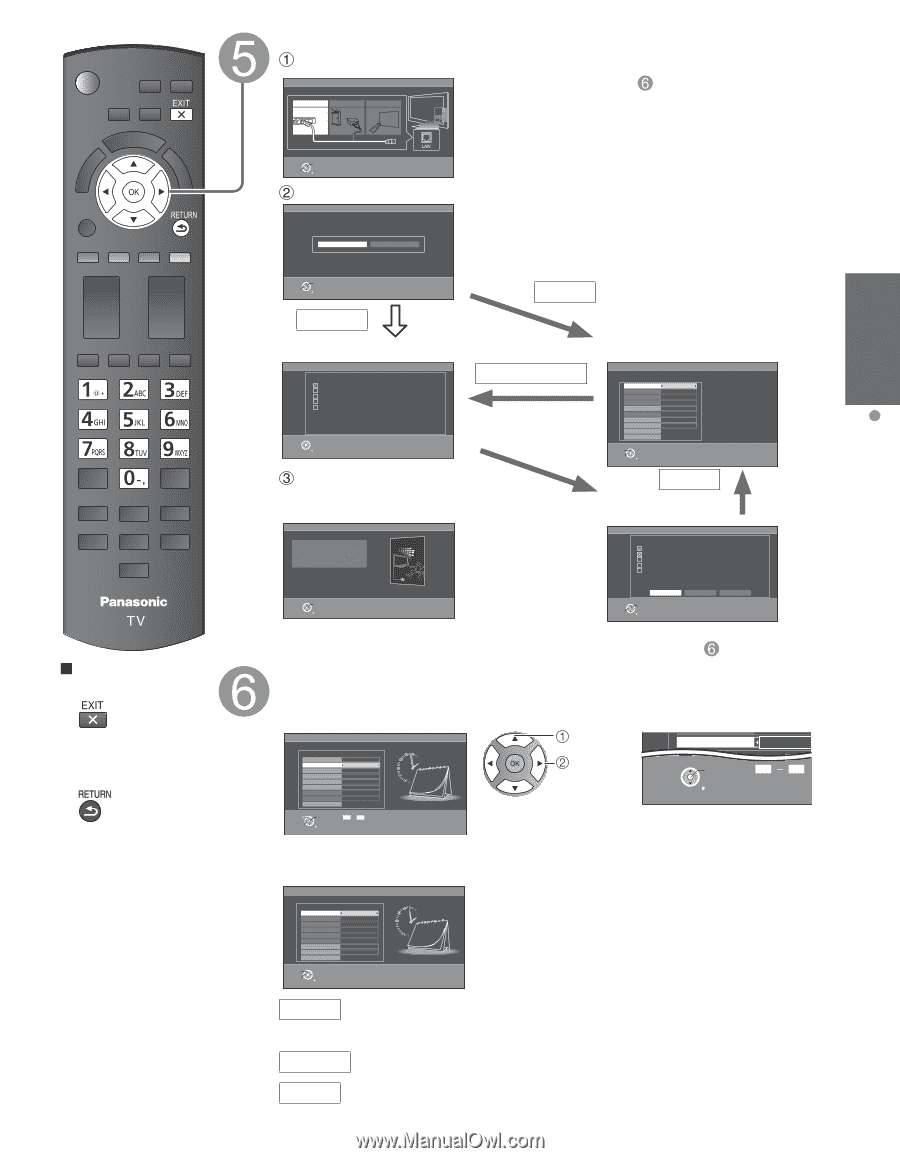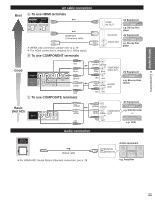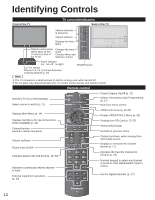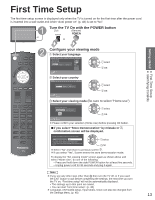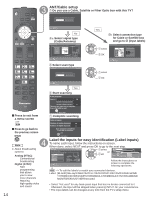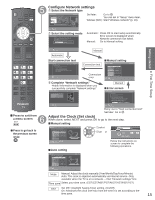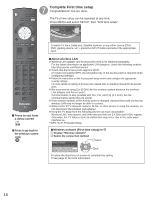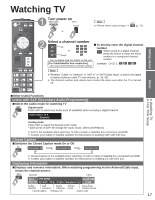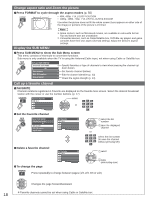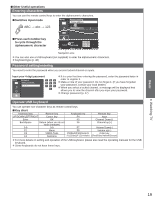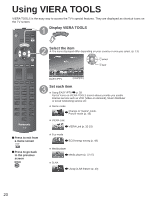Panasonic TCP50S30 TCP42S30 User Guide - Page 16
Con Network settings, Adjust the Clock Set clock, Getting started - setup
 |
UPC - 885170043558
View all Panasonic TCP50S30 manuals
Add to My Manuals
Save this manual to your list of manuals |
Page 16 highlights
Press to exit from a menu screen ■Press to go back to the previous screen Configure Network settings Select the Network type Network settings Select Ethernet cable of wireless network. Ethernet cable Wireless(Wifi) Set later Step 6 of 7 Set later: Go to You can set in "Setup" menu later. Wireless (WiFi): Start "Wireless network" (p. 16) Select OK Return Select the setting mode Network settings Step 6 of 7 Checks for proper network connection, settings and communication to the Internet and server automatically. Automatic Manual Automatic: Press OK to start setup automatically. Error screen is displayed when Network connection has failed. Manual: Go to Manual setting. Select OK RETURN Manual Automatic Start connection test Network settings Connection test Check Ethernet cable connection Validate IP address Check for IP address duplication Check connection to the Internet Check communication with EASY IPTV server. Test in progress... Step 6 of 7 RETURN Connection test Connection error Complete "Network settings" Helpful information is displayed when you successfully complete "Network settings". Network settings Step 6 of 7 Network settings are complete. You can use EASY IPTV. EASY IPTV lets you enjoy Internet contents on your VIERA TV. OK Return ■Manual setting Network settings Configure settings of the network connection. IP setting mode Automatic IP address 192.168.0.4 Subnet mask 255.255.255.0 Default gateway 192.168.0.1 DNS setting mode Automatic DNS 192.168.0.1 Proxy address Proxy port Connect test Mac address 00-00-aa-cc-33-ab Select Change RETURN Manual Step 6 of 7 ■Error screen Network settings Connection test Check Ethernet cable connection Validate IP address Check for IP address duplication Check connection to the Internet Check communication with EASY IPTV server. Connection to local network (router) failed. Ensure wireless network availability Retry Manual Set later Step 6 of 7 Select OK RETURN Retry: Go to "Start connection test" Set later: Go to Adjust the Clock (Set clock) When done, select NEXT and press OK to go to the next step. ■Manual setting Set clock Adjust the TV's date and time Step 7 of 7 select DST Minutes 10 Mode Year Month Day Hour Minute Time zone DST Next Manual Select Change Edit 0-9 RETURN set or OK 0 9 RETURN Follow the instructions on screen to complete the following operations. ■Auto setting Set clock Adjust the TV's date and time 2011/4/5 Mode Year Month Day Hour Minute Time zone DST Next 6:00 AM Auto EST Off Select Change RETURN Step 7 of 7 Mode Manual: Adjust the clock manually (Year/Month/Day/Hour/Minute) Auto: The clock is adjusted automatically via Internet service. Only available when the TV is on a network. -->Set "Network settings" first. Time zone Select your time zone. (EST/CST/MST/PST/AKST/HST/NST/AST) DST Set DST (Daylight Saving Time) setting. (On/Off) On: Advances the clock one hour from the time it is set according to the time zone. 15 Getting started First Time Setup