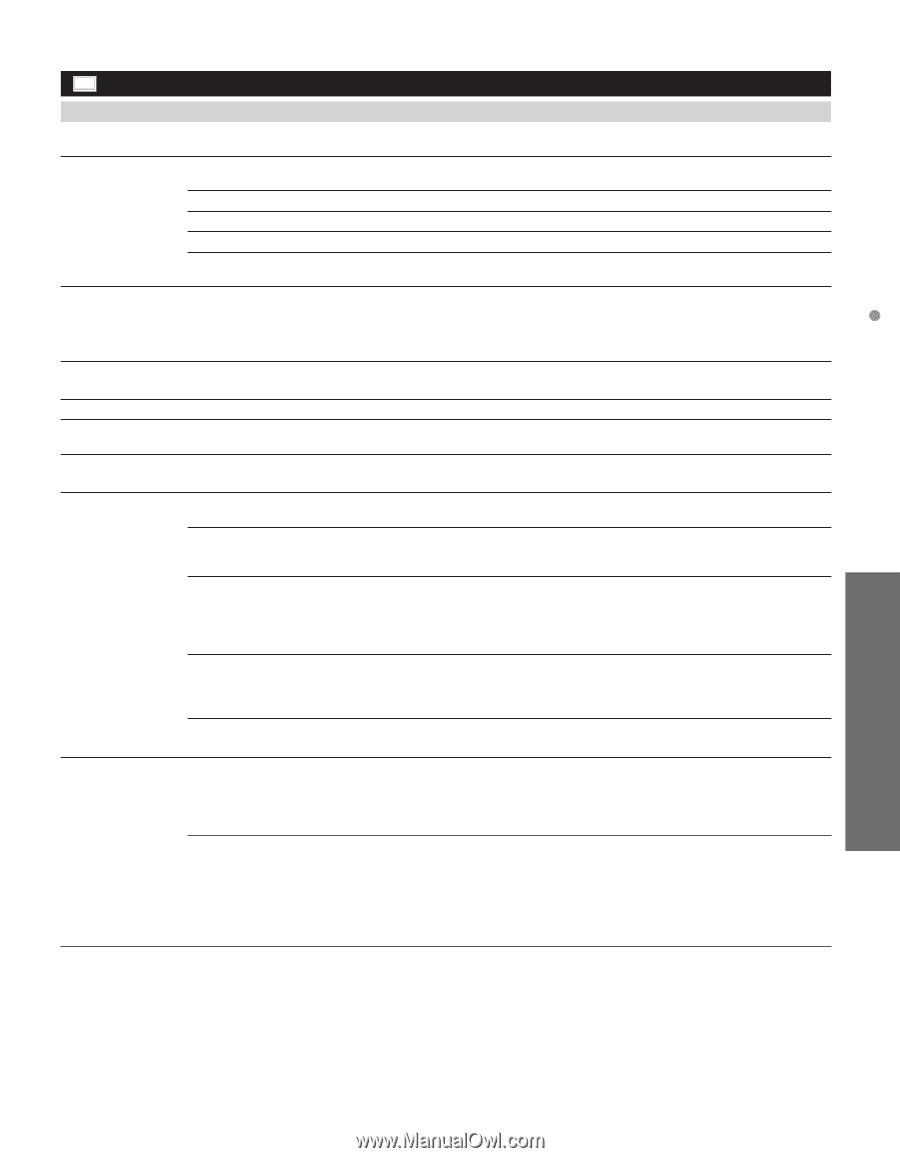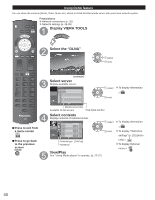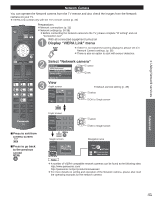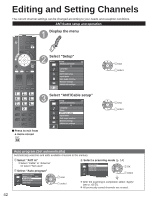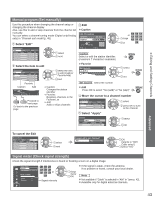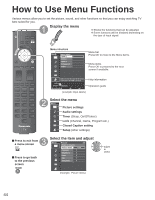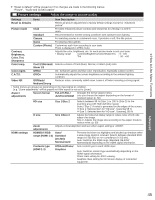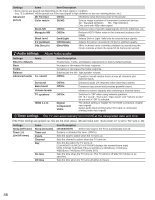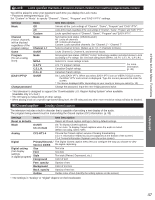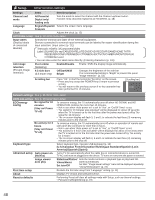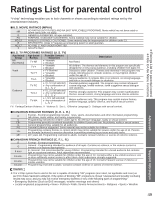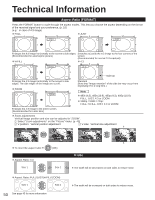Panasonic TCP50S30 TCP42S30 User Guide - Page 46
Picture settings, Adjust the image or picture quality
 |
UPC - 885170043558
View all Panasonic TCP50S30 manuals
Add to My Manuals
Save this manual to your list of manuals |
Page 46 highlights
How to Use Menu Functions ● "Reset to default" will be grayed out if no changes are made in the following menus: "Picture", "Audio and Closed caption" . Picture settings Adjust the image or picture quality Settings Items Item Description Reset to defaults Resets all picture adjustments to factory default settings except for "Advanced picture". Picture mode Vivid Provides enhanced picture contrast and sharpness for viewing in a well-lit room. Standard Recommended for normal viewing conditions with subdued room lighting. Cinema For watching movies in a darkened room. It provides a soft, film-like picture. Game For playing video games. Custom (Photo) Customizes each item according to your taste. Photo is displayed in JPEG menu. Contrast, Brightness, Color, Tint, Adjusts the color, brightness, etc. for each picture mode to suit your taste • Display range Contrast/Brightness/Color/Sharpness : 0 - 100 Tint : -50 - +50 Sharpness Color temp. Cool 2/1/Normal/ Selects a choice of Cool (blue), Normal, or Warm (red) color. Warm 1/2 Color mgmt. Off/On On: Enhances green and blue color reproduction, especially outdoor scenes. C.A.T.S. Off/On Automatically adjusts the screen brightness according to the ambient lighting condition. Video NR Off/Weak/ Reduces noise, commonly called snow. Leave it off when receiving a strong signal. Medium/Strong • Some menus are grayed out depending on the input signal or condition. (e.g. "Zoom adjustments" will be grayed out if the aspect is not set to Zoom.) Aspect adjustments Screen format FULL/H-FILL/ Changes the format (aspect ratio). JUST/4:3/ZOOM Lets you choose the aspect depending on the format of received signal. (p. 50) HD size Size 1/Size 2 Selects between 95 % (Size 1) or 100 % (Size 2) for the scanning area with High-definition signal. Select "Size 1" if noise is generated on the edges of the screen. ● Size 1: Selected item for "HD size". Scanning 95 % ● Size 2: Selected item for "HD size". Scanning 100 % H size Size 1/Size 2 Adjusts the horizontal display range to reduce noise of both side edges of an image. Size 2: Adjusts the image size according to the aspect mode to reduce noise. (p. 50) Zoom Adjusts vertical alignment and size when aspect setting is "ZOOM". adjustments HDMI settings HDMI/DVI RGB range (HDMI 1-3) Auto/ Standard (16-235)/ Nonstandard Prevents the blown out highlights and blocked up shadows when a wide-range signal is received. Selects between standard RGB range (16-235 bits) or non-compliance (0-255 bits). Auto: Switches the RGB range (Standard (16-235)/ Nonstandard) depending on the HDMI signal information. Contents type Off/Auto/Photo/ Sets content type to each HDMI input. (HDMI 1-3) Graphics Auto: Switches content type automatically depending on the HDMI signal information. Photo: Best setting for JPEG viewing. Graphics: Best setting for On-Screen display of connected equipment. Advanced 45