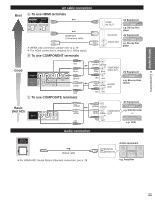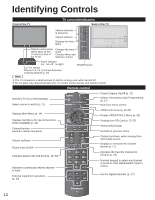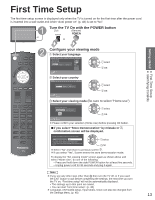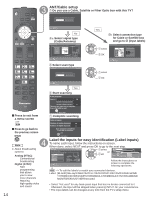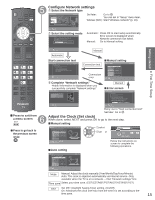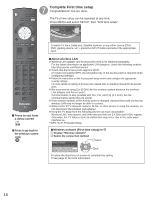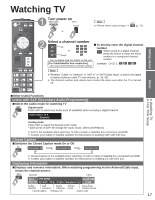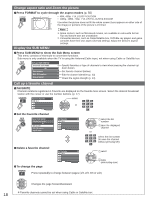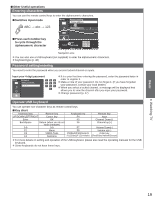Panasonic TCP50S30 TCP42S30 User Guide - Page 15
ANT/Cable setup, Label the inputs for easy identification Label inputs, Cable/Antenna - features
 |
UPC - 885170043558
View all Panasonic TCP50S30 manuals
Add to My Manuals
Save this manual to your list of manuals |
Page 15 highlights
Press to exit from a menu screen Press to go back to the previous screen Note About broadcasting systems Analog (NTSC): Conventional broadcasting Digital (ATSC): New programming that allows you to view more channels featuring high-quality video and sound 14 ANT/Cable setup Do you use a Cable, Satellite or Fiber Optic box with this TV? ANT/Cable setup Step 4 of 7 Do you use a Cable, Satellite or Fiber Optic box with this TV? Yes No Select OK Return No a Select signal type (Cable/Antenna) ANT/Cable setup How does the TV receive its programming content? Cable service (No box) Over-the-Air Antenna Step 4 of 7 Select OK Return Antenna Cable In Select scan type Auto program Step 4 of 7 Start scanning for available channels in your area? Yes No Yes b Select connection type for Cable or Satellite box and go to (Input labels) select OK ANT/Cable setup Step 4 of 7 Which wiring method is used to connect your box to the TV? AV IN Antenna/Cable in HDMI Component Composite Antenna Cable In Select OK Return select OK Select OK Return Yes Start scanning Auto program Progress 1% Number of analog channels Number of digital channels 0 This may take some time to complete. Press RETURN to quit RETURN Complete scanning Auto program Number of analog channels 10 Number of digital channels 0 Auto program completed. Press OK to continue. OK RETURN Label the inputs for easy identification (Label inputs) To name each input, follow the instructions on screen. When done, select NEXT and press OK to go to the next step. Label inputs What is connected to HDMI 1 ? For your convenience, you may name each input for easy identification. The labels will be shown in the "Input select" menu. HDMI 1 HDMI 2 HDMI 3 Component Video Next OK Select Return Customize label Step 5 of 7 HDMI select or set Video Next Select GGAAMMEE OK RETURN 1 @. 2 ABC 3 DEF 4 GHI 5 JKL 6MNO 7PQRS 8 TUV 9WXYZ LAST 0 - , ABC abc Follow the instructions on screen to complete the following operations. --> To edit the labels to match your connected devices. Label: [BLANK] Blu-ray/CABLE/SATELLITE/DVD/DVD REC/DVR/GAME/HOME THTR/RECEIVER/COMPUTER/MEDIA CTR/MEDIA EXT/VCR/CAMERA/ MONITOR/AUX/OTHER/Not used • Select "Not used" for any back-panel input that has no device connected to it. Afterward, the input will be skipped when pressing INPUT, for your convenience. • The input labels can be changed at any time from the TV's setup menu