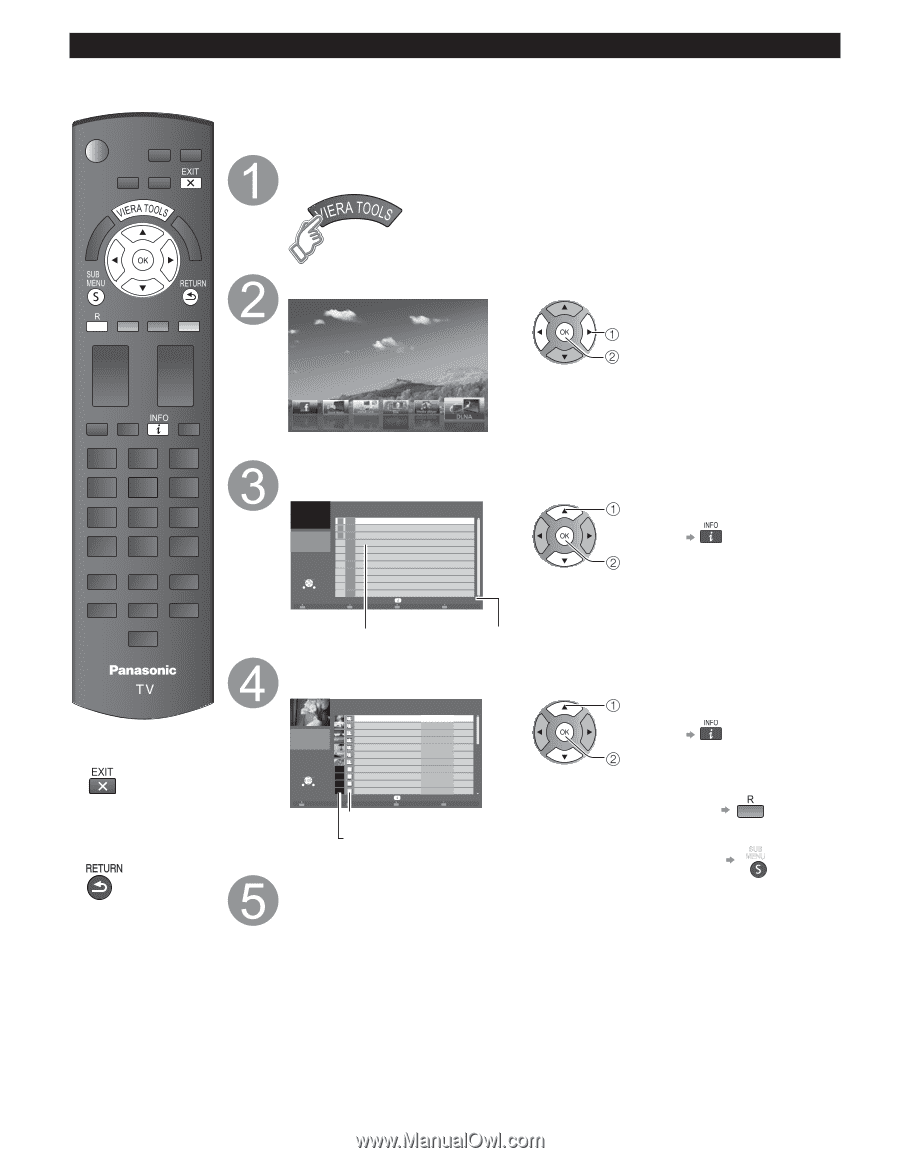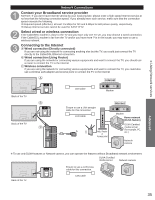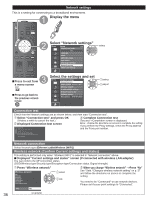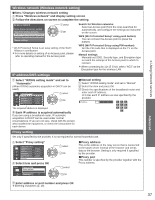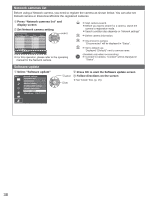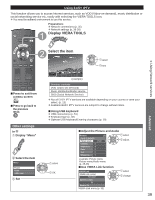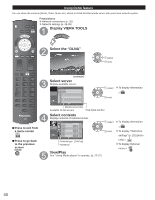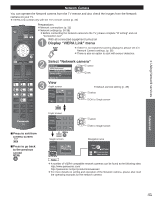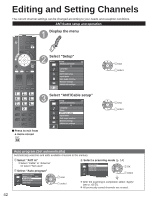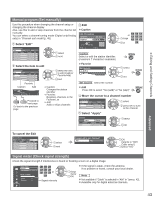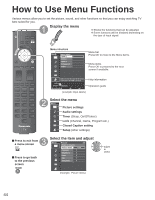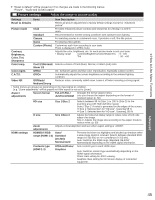Panasonic TCP50S30 TCP42S30 User Guide - Page 41
Using DLNA feature, Using, DLNA feature
 |
UPC - 885170043558
View all Panasonic TCP50S30 manuals
Add to My Manuals
Save this manual to your list of manuals |
Page 41 highlights
Using DLNA feature You can share the contents (Photo, Video, Music etc.) stored in DLNA Certified media server with your home network system. Preparations ● Network connections (p. 35) ● Network settings (p. 36-38) Display VIERA TOOLS Select the "DLNA" select next ■Press to exit from a menu screen ■Press to go back to the previous screen (example) Select server Display available server. DLNA server A SERVER1 5 SERVER2 g SERVER3 select ● To display Information Select SUB MENU OK RETURN Info 3 (DLNA server list) Available DLNA servers Total listed number next Select contents Display contents of selected server. DLNA server SERVER1 > Photos > All photos P000102 P000135 Size: 3648x2736 Screen format JPEG P000180 P000214 P000251 P000276 P000293 M10025 Select OK M10042 SUB MENU RETURN M10054 M10078 Info Slideshow 2008-10-05 2008-11-20 2008-12-07 2008-12-10 2008-12-19 2008-12-25 2009-01-06 2009-01-12 2009-01-20 2009-01-28 2009-02-09 09:54 13:18 11:31 15:20 12:39 14:06 13:52 15:56 10:08 14:48 19:58 28 Contents type (File list) Thumbnail View/Play See "Using Media player" to operate. (p. 22-27) select ● To display Information next ● To display "Slideshow settings" (p. 25) (photo only) ● To display Optional SUB menu MENU 40