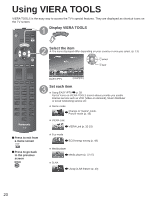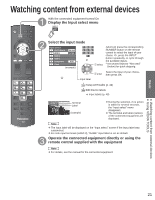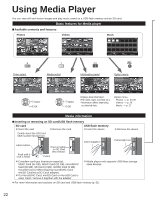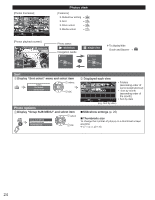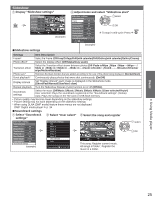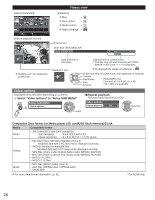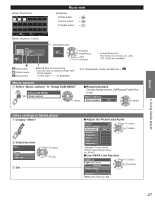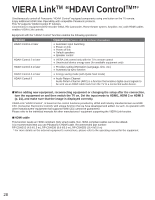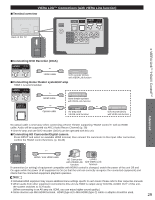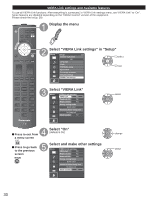Panasonic TCP50S30 TCP42S30 User Guide - Page 26
Slideshow
 |
UPC - 885170043558
View all Panasonic TCP50S30 manuals
Add to My Manuals
Save this manual to your list of manuals |
Page 26 highlights
Slideshow Display "Slideshow settings" SMlieddeiasPhlaoyewr settPinhogtso Start Slideshow Frame Off Photo effect Off Transition effect Off Photo size Normal Burst playback Off Display interval Normal Repeat playback On Soundtrack settings Select Change RETURN Select SUB MENU Slideshow OK RETURN Sort All photos Info Drive select SD memory card Media select (example) Adjust items and select "Slideshow start" Slideshow settings Start Slideshow Frame Off Photo effect Off Transition effect Off Photo size Normal Burst playback Off Display interval Normal Repeat playback On Soundtrack settings Select Change RETURN (example) select OK ● To stop in mid-cycle Press ■Slideshow settings Settings Item Description Frame* Select the Frame (Off/Array/Collage/Drift(with calendar)/Drift/Gallery(with calendar)/Gallery/Cinema) Photo effect* Select the display effect (Off/Sepia/Gray scale) Transition effect Select the Transition effect shown between photos (Off /Fade in/Wipe ↓/Wipe ↑/Wipe →/Wipe ←/ Slide in ↓/Slide in ↑/Slide in →/Slide in ←/Zoom in/Comb ↑↓/Comb →←/Dissolve/Checker wipe/Motion/Random) Photo size* Removes the black borders that are added according to the size of the photo being displayed. (Normal/Zoom) Burst playback* Continuously plays photos that were shot continuously. (On/Off) Display interval Set "Display interval" each image is displayed in the Slideshow mode. (Short/Fast/Normal/Slow/Very slow) Repeat playback Turn the Slideshow Repeat (cycle) function on or off (Off/On). Soundtrack settings Select the music (Off/Music 1/Music 2/Music 3/Music 4/Music 5/User selected*/Auto*) User selected: Plays the soundtrack registered in the "Soundtrack settings". (below) Auto: Plays the songs on the SD card or USB flash memory. • Picture quality may become lower depending on the slideshow settings. • Picture setting may not work depending on the slideshow settings. * When using DLNA (DMP mode) feature these menus are not displayed. DMP: Digital media player p. 34 ■Soundtrack settings Select "Soundtrack settings" Select "User select" Select the song and register Slideshow settings Start Slideshow Frame Off Photo effect Off Transition effect Off Photo size Normal Burst playback Off Display interval Normal Repeat playback On Soundtrack settings (example) Soundtrack settings OFF Music 1 Music 2 Music 3 Music 4 Music 5 User selected Auto User selected 03 XXXX Media Player Photos All photos Soundtrack settings This song All songs in folder Select OK RETURN Select SUB MENU Slideshow OK RETURN Sort Info Drive select SD memory card Media select This song: Register current music. All songs in folder : Register the music in a folder. select OK Basic Using Media player 25